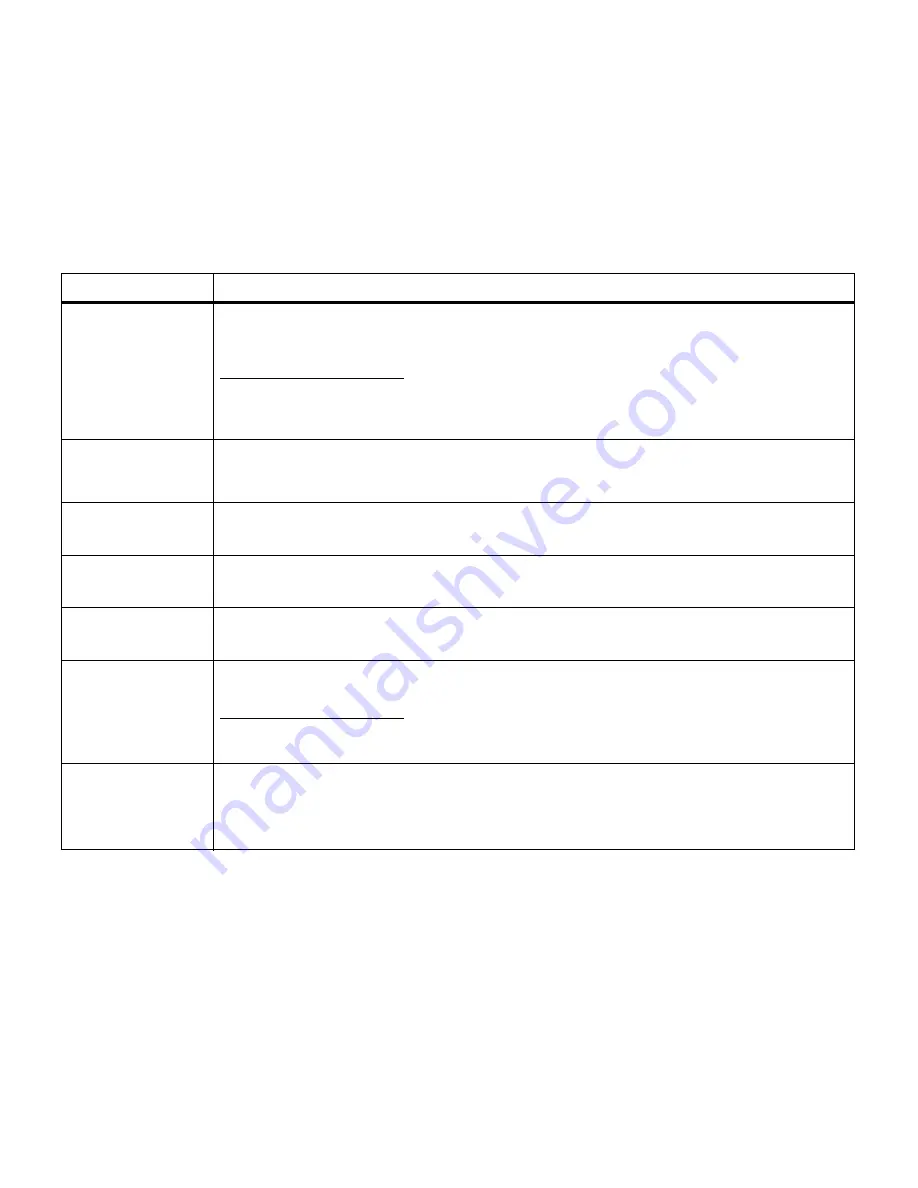
32
Chapter 3: Menus
Utilities Menu
The Utilities Menu provides a variety of menu items and value
settings relating to available printer resources, printer settings,
and print jobs. Additional menu items let you set up printer
hardware and troubleshoot printer problems.
Utilities Menu
Menu item
Values
Change Cartridge
Press
Select
to show the cartridge with the lowest supply level. Press
Menu>
or
<Menu
to
scroll through the color choices. Press
Select
to have the carousel rotate and align the color
cartridge you want to remove.
Once the carousel has completed rotating and stopped in the appropriate position for
cartridge installation, the operator panel displays
Open Cover
(first line),
Replace Toner
(second line).
Print Menus
Press
Select
to print a page detailing the user default setting for each menu item, the installed
options, the amount of installed printer memory, the printer software code levels, the total
count of printed pages, and the printer serial number.
Print Net1 Setup
Press
Select
to print a page detailing the network 1 settings for your printer.
Note: Only displayed when a network card is installed in PCI slot 1.
Print Net2 Setup
Press
Select
to print a page detailing the network 2 settings for your printer.
Note: Only displayed when a network card is installed in PCI slot 2.
Print Net3 Setup
Press
Select
to print a page detailing the network 3 settings for your printer.
Note: Only displayed when a network card is installed in PCI slot 3.
Print Fonts
PCL Fonts
PS 2 Fonts
Select PCL Fonts or PS 2 Fonts to print a sample and other information of all the fonts
currently available in the specified printer language.
Print Directory
Press
Select
to print a list of all the resources stored in flash memory or on disk. Refer to the
Technical Reference for details.
Note: This operation is displayed whether or not either device is password protected
(including Write or Read/Write).
Summary of Contents for 19Z0201 - X 862dte 4 B/W Laser
Page 1: ......
Page 8: ...viii Table of contents Appendix F Warranty 239 Glossary 241 Index 255...
Page 18: ...4 Chapter 1 Introducing your printer...
Page 88: ...74 Chapter 3 Menus...
Page 102: ...88 Chapter 4 Using color...
Page 108: ...94 Chapter 5 Managing resources downloaded to flash or disk...
Page 126: ...112 Chapter 6 Using the multipurpose feeder...
Page 158: ...144 Chapter 7 Replacing the transfer kit...
Page 214: ...200 Appendix A MarkVision...
Page 218: ...204 Appendix B Printer specifications...
Page 228: ...214 Appendix C Fonts...
Page 235: ...221 Appendix D Safety information...
Page 236: ...222 Appendix D Safety information...
Page 237: ...223 Appendix D Safety information...
Page 238: ...224 Appendix D Safety information...
Page 239: ...225 Appendix D Safety information...
Page 240: ...226 Appendix D Safety information...
Page 251: ...237 Appendix E Notices Japanese Laser Notice Chinese Laser Notice...
Page 252: ...238 Appendix E Notices Korean Laser Notice...
Page 283: ......






























