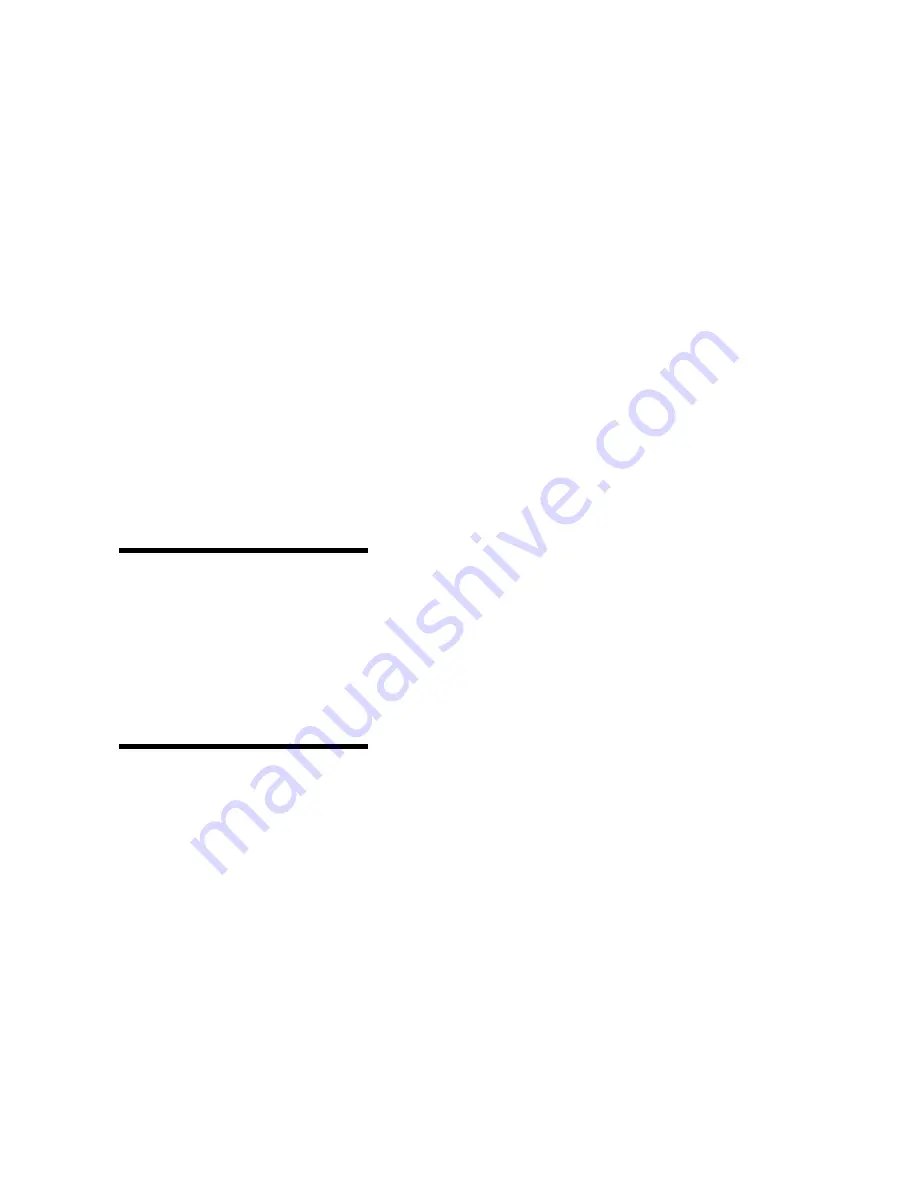
190
Appendix A: MarkVision
Introducing
MarkVision
MarkVision’s graphical user interface provides ongoing
status for Lexmark printers connected locally or attached
directly to a network. Network users and administrators
can also use the following MarkVision features to increase
productivity.
•
MarkVision’s centralized setup capabilities let you
quickly configure and install multiple printers.
–
MarkVision lets you configure multiple printers
simultaneously from one workstation.
–
Features such as automatic network printer dis-
covery and multi-adapter flash update let you
set up and configure Lexmark network printers
and change network addresses from one work-
station.
–
If you install the Drivers, MarkVision and Utili-
ties CD on a shared network drive, any user with
access to that drive can do a remove install on his
workstation.
Note:
You can integrate
MarkVision directly into your
favorite network management
software.
•
Use MarkVision to easily manage and monitor your
Lexmark printers.
–
Messages on the MarkVision remote operator
panel reflect printer real time status.
–
The printer graphic provides a visual confirma-
tion of installed options.
–
MarkVision lets you view a list of installed fea-
tures so you know your printer capabilities.
Note:
Management capabili-
ties for multi-vendor printers are
available in some versions of
MarkVision.
•
MarkVision provides the tools to make printer-
related administrative tasks effortless.
–
You can use MarkVision to monitor network
print jobs, change their printing order, and hold
or delete specific jobs.
–
You can use MarkVision’s asset management
options to maintain printer inventory, assign
property tags, track page counts, and gather job
statistics.
–
MarkVision lets you easily download and man-
age resources such as fonts, demo pages, and
overlays.
Summary of Contents for 19Z0201 - X 862dte 4 B/W Laser
Page 1: ......
Page 8: ...viii Table of contents Appendix F Warranty 239 Glossary 241 Index 255...
Page 18: ...4 Chapter 1 Introducing your printer...
Page 88: ...74 Chapter 3 Menus...
Page 102: ...88 Chapter 4 Using color...
Page 108: ...94 Chapter 5 Managing resources downloaded to flash or disk...
Page 126: ...112 Chapter 6 Using the multipurpose feeder...
Page 158: ...144 Chapter 7 Replacing the transfer kit...
Page 214: ...200 Appendix A MarkVision...
Page 218: ...204 Appendix B Printer specifications...
Page 228: ...214 Appendix C Fonts...
Page 235: ...221 Appendix D Safety information...
Page 236: ...222 Appendix D Safety information...
Page 237: ...223 Appendix D Safety information...
Page 238: ...224 Appendix D Safety information...
Page 239: ...225 Appendix D Safety information...
Page 240: ...226 Appendix D Safety information...
Page 251: ...237 Appendix E Notices Japanese Laser Notice Chinese Laser Notice...
Page 252: ...238 Appendix E Notices Korean Laser Notice...
Page 283: ......
















































