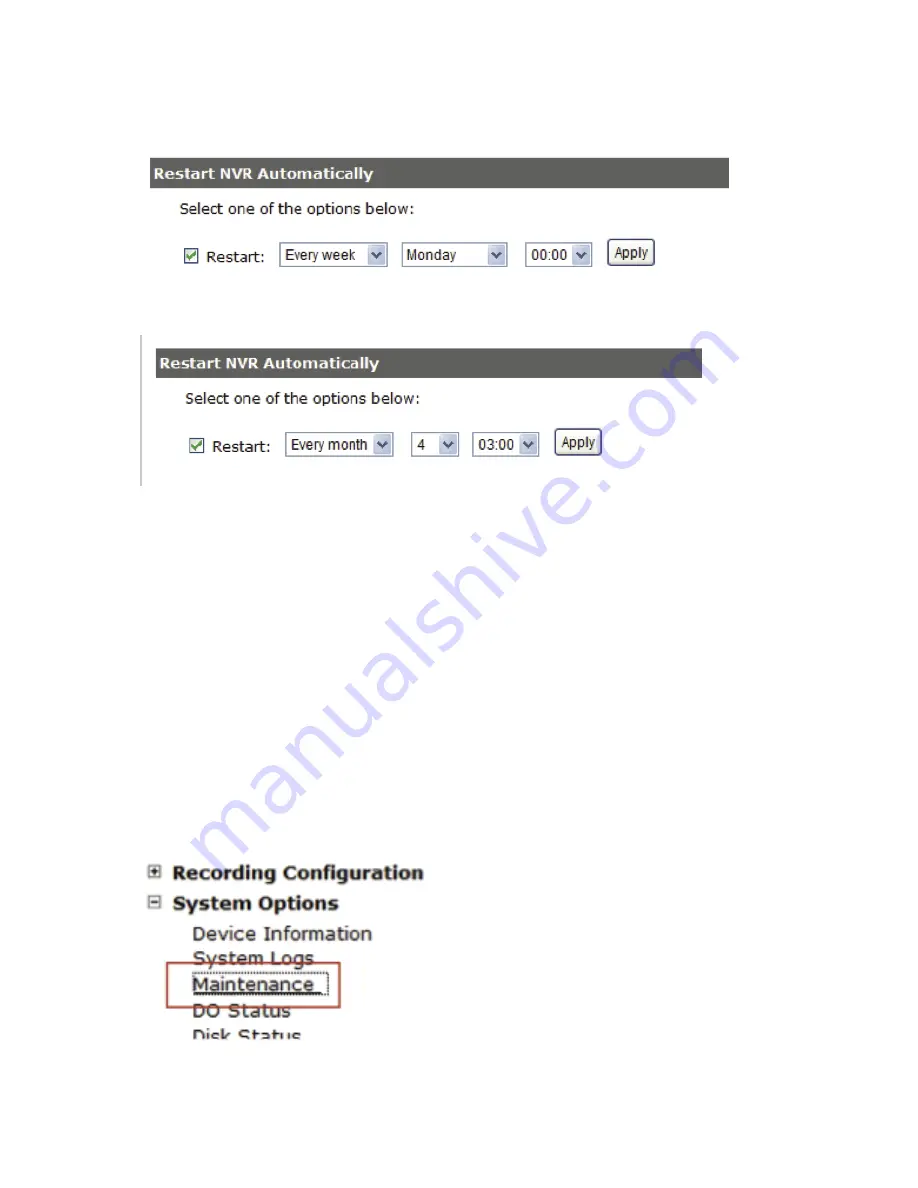
Reboot the NVR at a specific time automatically
You can configure the NVR to restart automatically by using the
options given in the web UI. You can set the NVR to restart at a
particular hour of a specific day during a week or a month.
Firmware Upgrade
The firmware can be upgraded through web UI or USB. Before
upgrading firmware, please backup configuration in advance.
** the firmware file comes with a “.tar.gz” file extension,
please use the file as is, DO NOT unzip it. It’s normal that you
may only see “.tar” as the file extension in Windows as the OS
hide the known file extention by de-
fault.
Through the web interface
Summary of Contents for NVR-0432
Page 2: ......
Page 5: ...System Overview Front View Rear View ...
Page 6: ...LED Definition ...
Page 9: ...Push the tray door back to the case to secure it ...
Page 11: ...To begin launch the Deivce Search utility from the CD and proceed with the installation ...
Page 27: ...Only PTZ capable cameras will be listed in the drop down menu ...
Page 36: ...Next hold the mouse left button and draw a square on the video to specify the zoom in area ...
Page 40: ...Type in the IP address of the NVR in the address bar ...
Page 41: ...You should be prompted to enter the username and password to access the NVR ...
Page 42: ...Upon successful login you should see the live view video of the first channel ...
Page 43: ...Click on the Channel drop down menu to select other cameras ...
Page 47: ...Press the button highlighted above to go back to the browser ...
Page 48: ...Type in the IP address of the NVR in the address bar ...
Page 49: ...You should be prompted to enter its username and password for access ...
Page 58: ...You may click Update to update the list to display the most recent results ...
Page 65: ...Locate the exported AVI file and click open normally under C ExportFolder ...














































