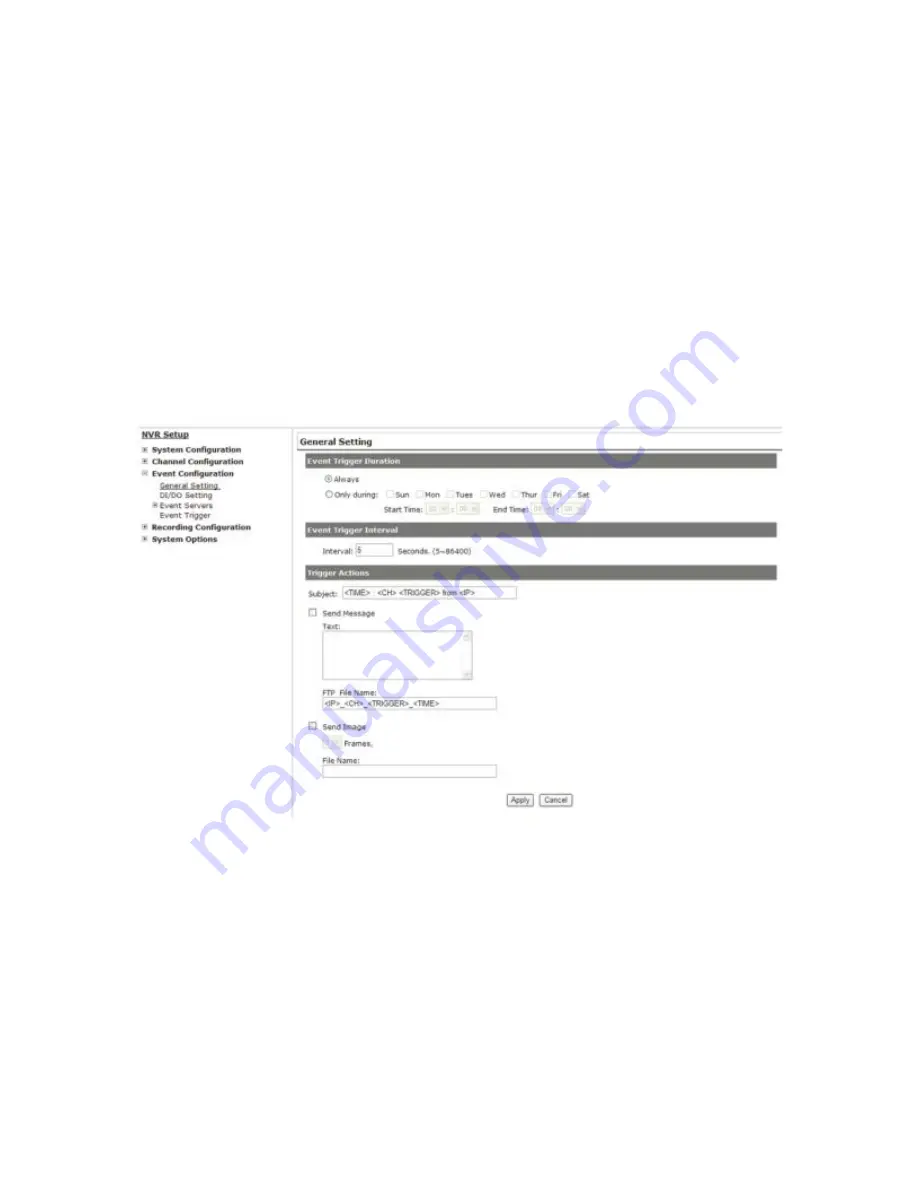
NVR Setup -- Event Configurations
Event Configuration
The “Event Configurations” section allows users to define conditions
that constitute an event, its corresponding trigger action and when it
will be triggered. Such setting can reduce the management overhead
and notify the administrator only when it’s necessary.
General Settings
The general settings section can help you quickly configure when an
event is triggered, how often events are triggered and the
corresponding actions when events are triggered.
Start the event configuration by defining the general settings:
Define when an event will be triggered
• Choose “Always” or “Only during...” under “Event Trigger Duration”
• For the “Only during...” option, choose the days by using the check-
box and then define the time range in those days in the “Start Time”
Summary of Contents for NVR-0432
Page 2: ......
Page 5: ...System Overview Front View Rear View ...
Page 6: ...LED Definition ...
Page 9: ...Push the tray door back to the case to secure it ...
Page 11: ...To begin launch the Deivce Search utility from the CD and proceed with the installation ...
Page 27: ...Only PTZ capable cameras will be listed in the drop down menu ...
Page 36: ...Next hold the mouse left button and draw a square on the video to specify the zoom in area ...
Page 40: ...Type in the IP address of the NVR in the address bar ...
Page 41: ...You should be prompted to enter the username and password to access the NVR ...
Page 42: ...Upon successful login you should see the live view video of the first channel ...
Page 43: ...Click on the Channel drop down menu to select other cameras ...
Page 47: ...Press the button highlighted above to go back to the browser ...
Page 48: ...Type in the IP address of the NVR in the address bar ...
Page 49: ...You should be prompted to enter its username and password for access ...
Page 58: ...You may click Update to update the list to display the most recent results ...
Page 65: ...Locate the exported AVI file and click open normally under C ExportFolder ...
















































