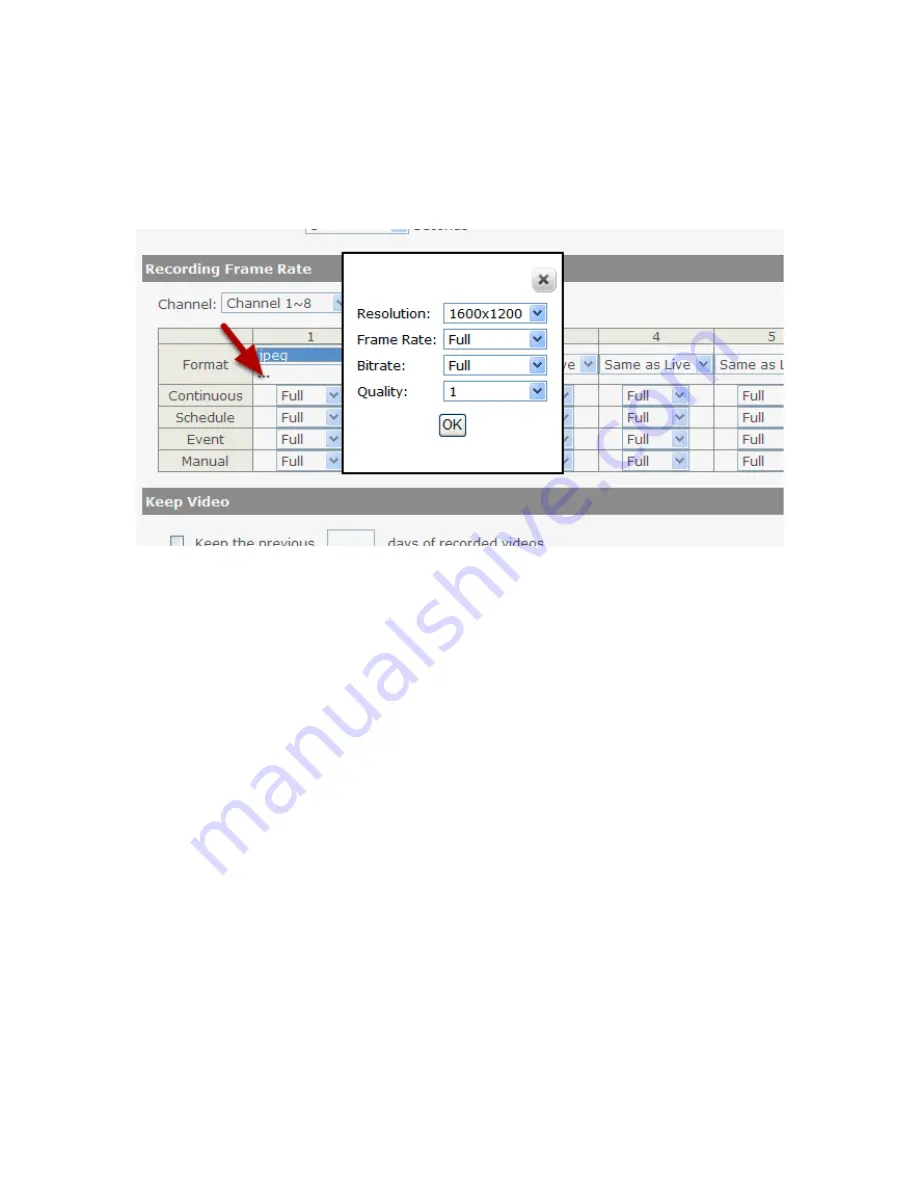
only. Use the drop-down menu and select one of the pre-defined frame
rates for a particular recording type
You are able to use the same video format for recordings or you can
choose other formats for different recording purposes if it's a multi-
stream capable cameras.
If you chose to use a different video format for recording, you are able
to adjust its detail settings by clicking on the "...".
A new dialog will pop out for further detail configurations. Noticing the
"Frame rate" in this dialog represents the live fps that will be set back
to the camera for this particular video format. You can configure the
recording fps for different types of recordings individually.
Summary of Contents for NVR-0432
Page 2: ......
Page 5: ...System Overview Front View Rear View ...
Page 6: ...LED Definition ...
Page 9: ...Push the tray door back to the case to secure it ...
Page 11: ...To begin launch the Deivce Search utility from the CD and proceed with the installation ...
Page 27: ...Only PTZ capable cameras will be listed in the drop down menu ...
Page 36: ...Next hold the mouse left button and draw a square on the video to specify the zoom in area ...
Page 40: ...Type in the IP address of the NVR in the address bar ...
Page 41: ...You should be prompted to enter the username and password to access the NVR ...
Page 42: ...Upon successful login you should see the live view video of the first channel ...
Page 43: ...Click on the Channel drop down menu to select other cameras ...
Page 47: ...Press the button highlighted above to go back to the browser ...
Page 48: ...Type in the IP address of the NVR in the address bar ...
Page 49: ...You should be prompted to enter its username and password for access ...
Page 58: ...You may click Update to update the list to display the most recent results ...
Page 65: ...Locate the exported AVI file and click open normally under C ExportFolder ...






























