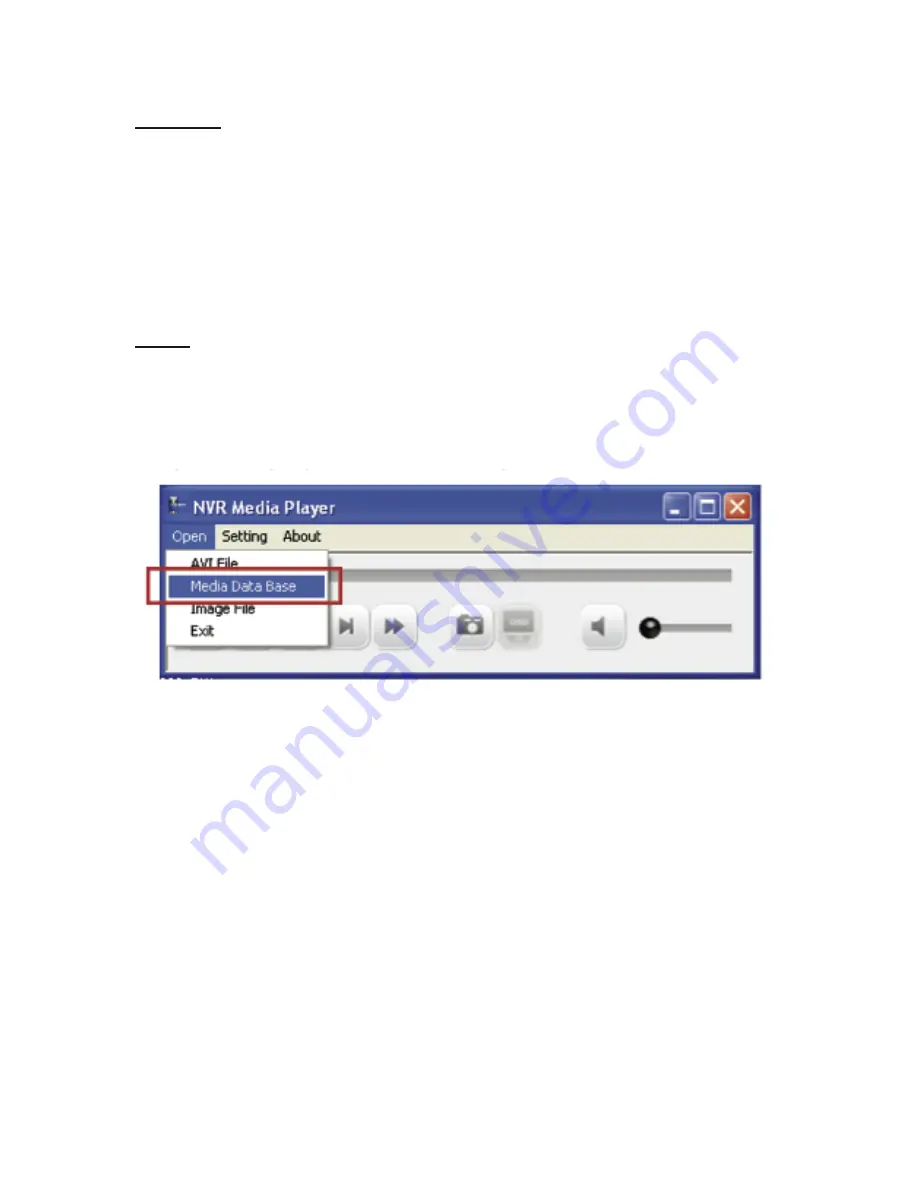
Process:
• Progress will be displayed on the UI
• If the backup process gets interrupted, which the process stops at a
point of time that is before the “END Time” user defined, such time will
be displayed on the UI
• A folder will be automatically created in the USB hard disk with a
name format like 0028687831_20100610151515_2010060511
0010_20100606110010 (MAC_backupbuttonclicktime_starttime_
endtime)
Note:
• Please plug in the USB HDD only after the NVR is fully started, or
the HDDs will be incorrenctly mounted.
Play the backup file with the NVR Media Player
The backup files can be played with the NVR media player. To do, open
the player and select “Open” >> “Media Database”
Summary of Contents for NVR-0432
Page 2: ......
Page 5: ...System Overview Front View Rear View ...
Page 6: ...LED Definition ...
Page 9: ...Push the tray door back to the case to secure it ...
Page 11: ...To begin launch the Deivce Search utility from the CD and proceed with the installation ...
Page 27: ...Only PTZ capable cameras will be listed in the drop down menu ...
Page 36: ...Next hold the mouse left button and draw a square on the video to specify the zoom in area ...
Page 40: ...Type in the IP address of the NVR in the address bar ...
Page 41: ...You should be prompted to enter the username and password to access the NVR ...
Page 42: ...Upon successful login you should see the live view video of the first channel ...
Page 43: ...Click on the Channel drop down menu to select other cameras ...
Page 47: ...Press the button highlighted above to go back to the browser ...
Page 48: ...Type in the IP address of the NVR in the address bar ...
Page 49: ...You should be prompted to enter its username and password for access ...
Page 58: ...You may click Update to update the list to display the most recent results ...
Page 65: ...Locate the exported AVI file and click open normally under C ExportFolder ...





































