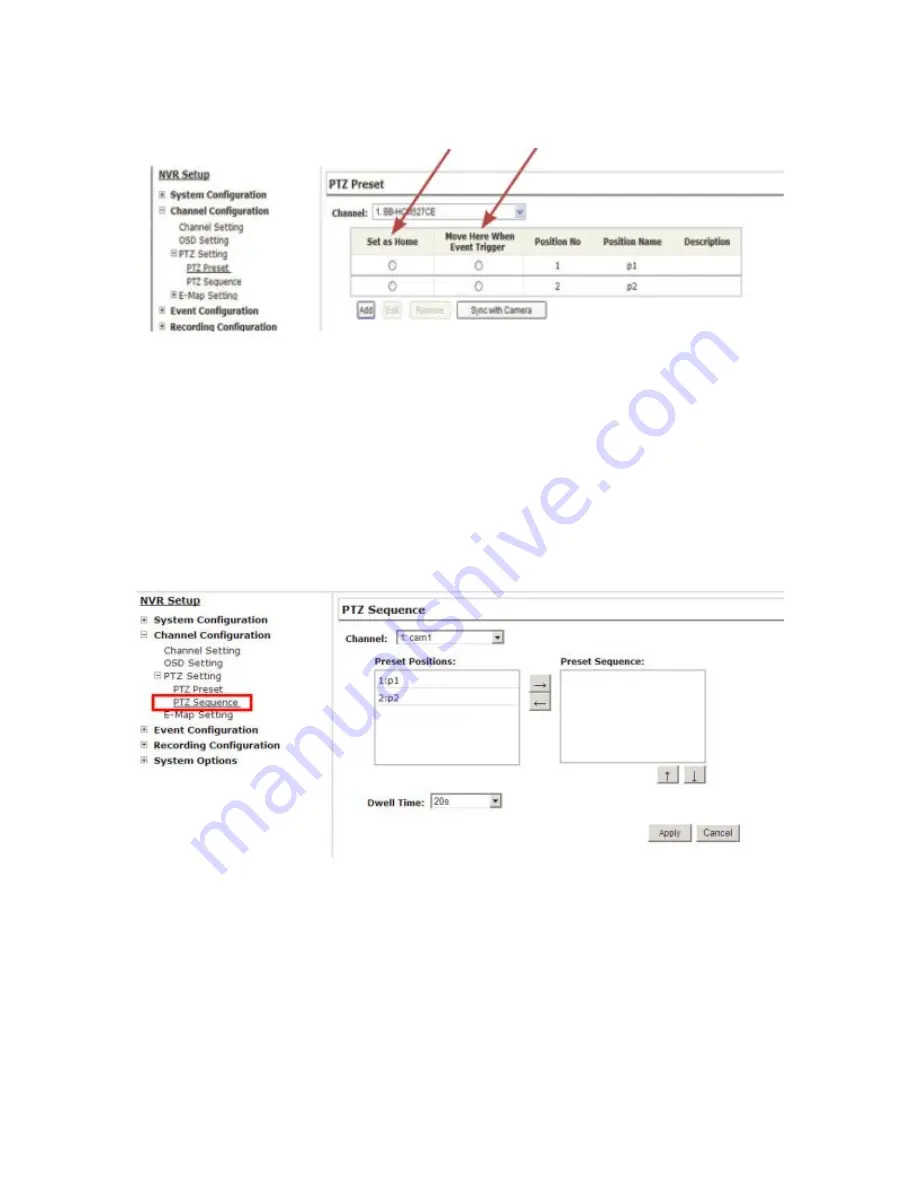
Ultimately, you can choose to make this preset point a “Home” point
among all other preset points, as well as making the camera to move
to this particular point when an event is triggered.
* “Move Here when Event Trigger”: In order for this function to work
properly, please also complete configuration in “Event Configuration”
>> “Event Trigger”
PTZ Preset Sequence
Once you have multiple preset points defined for a camera, it is con-
venient for monitoring to set up the sequencing viewing among those
preset point and let the recorder automatically switch between them
for you.
Summary of Contents for NVR-0432
Page 2: ......
Page 5: ...System Overview Front View Rear View ...
Page 6: ...LED Definition ...
Page 9: ...Push the tray door back to the case to secure it ...
Page 11: ...To begin launch the Deivce Search utility from the CD and proceed with the installation ...
Page 27: ...Only PTZ capable cameras will be listed in the drop down menu ...
Page 36: ...Next hold the mouse left button and draw a square on the video to specify the zoom in area ...
Page 40: ...Type in the IP address of the NVR in the address bar ...
Page 41: ...You should be prompted to enter the username and password to access the NVR ...
Page 42: ...Upon successful login you should see the live view video of the first channel ...
Page 43: ...Click on the Channel drop down menu to select other cameras ...
Page 47: ...Press the button highlighted above to go back to the browser ...
Page 48: ...Type in the IP address of the NVR in the address bar ...
Page 49: ...You should be prompted to enter its username and password for access ...
Page 58: ...You may click Update to update the list to display the most recent results ...
Page 65: ...Locate the exported AVI file and click open normally under C ExportFolder ...
















































