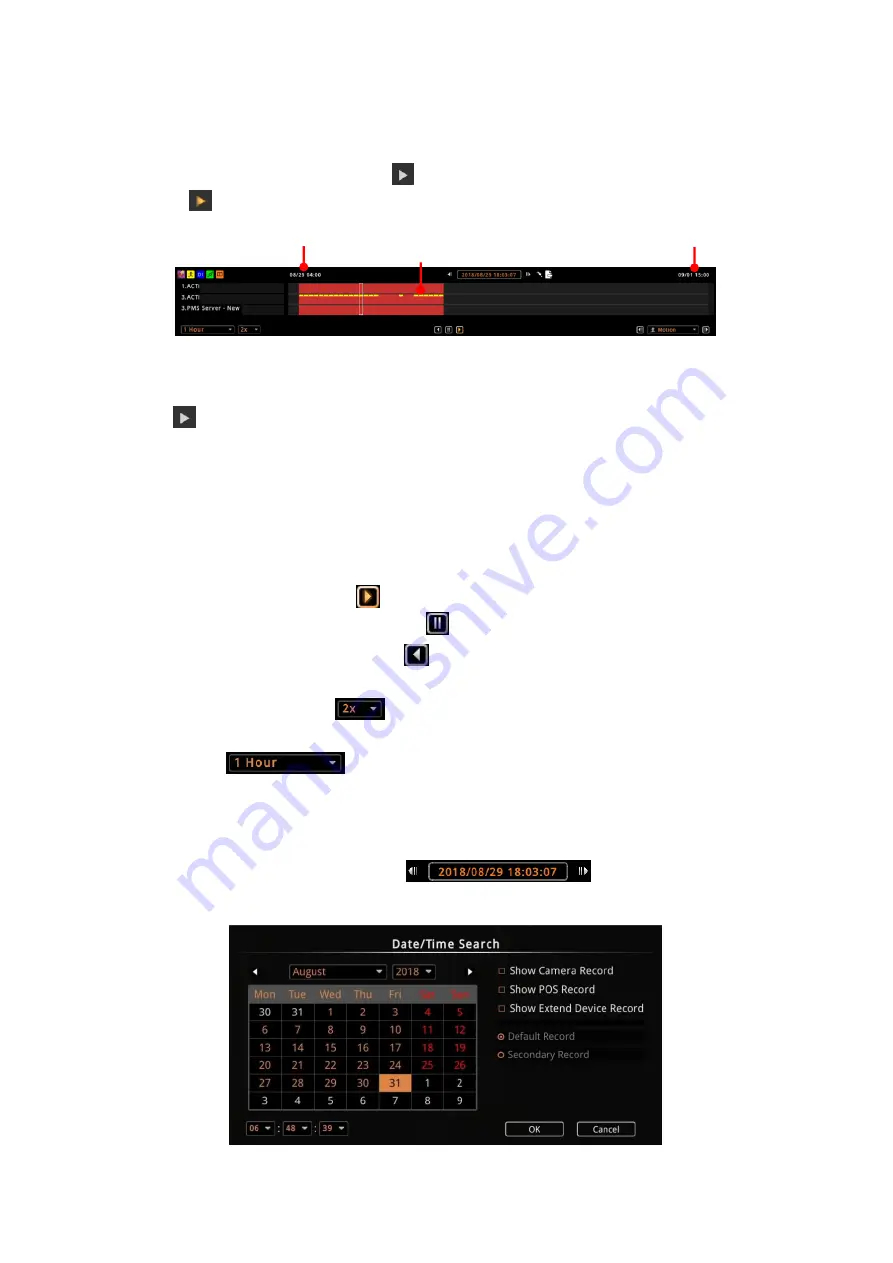
HUBBLE series
System Administrator’s
Manual
63
Playback Video
From the Live screen, press the
Play
icon to go to the
Playback
screen. The icon turns
orange
and the timeline appears to indicate it is in Playback mode.
The Live view display area and Playback display area share the same layout. The layout you
will see on the Playback display area will be the same Live view layout when you press the
Play
icon.
So if you want to view a different set of channels or a bigger frame of a channel on playback,
it is recommended to create a new page tab from the Live screen for Playback purposes. See
on page 21.
The following are the basic playback controls you need to know to playback the videos.
•
To play the videos, click
.
•
To pause the video playback, click
.
•
To rewind video playback, click
.
•
To speed up or slow down the playback, select the preferred playback speed from the
Playback Speed
list
.
•
To change the timeframe of videos on the timeline, select the preferred time frame
from
.
Search by Time
The timeline date and time is shown on
. Click the date and time
to display the Date/Time Search window.
Start time of timeline
End time of timeline
Event Indicator






























