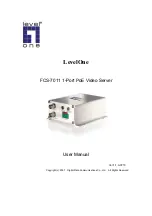DC 12V/1A
DC12V power input
Connect the power adapter jack to the video server before
plugging in to the power socket. This will reduce the risk of
accidental electric shock.
RESET
By using a pointed object, press and release the reset button, it
would restart the video server. Press over 5 seconds and
release the reset button, the video server would start up with
factory default settings.
NETWORK/PoE
The video server connects to the Network via a standard RJ45
connector. Since FCS-7011 is a PoE video server, it works
without attaching to power outlet as long as connecting to a PoE
switch.
To install in Ethernet
Make sure the Ethernet is firmly connected to a switch hub. After attaching the Ethernet cable plug in the
power adapter. If the LED turns out to be steady green after self-test, go to next paragraph “Software
Installation”.
Software Installation
In this manual, "User" refers to whoever has access to the Network video server, and
"Administrator" refers to the person who can configure the Network video server and grant
user access to the video server.
At the end of the hardware installation, the Administrator must place the product software CD
into the CD-ROM drive of the PC running in MS Windows. An auto-run program will pop up (If
the program is not on auto-run, go to the root directory of the software CD and click on
“autorun.exe”).
Install “IP CamLocator”
Click on “
Install Software
” item, after the window contains changed, click on “
IP
CamLocator
” to run installation program.
Summary of Contents for FCS-7011
Page 38: ...Address Type it from 0 to 128...
Page 40: ...preset position setting...