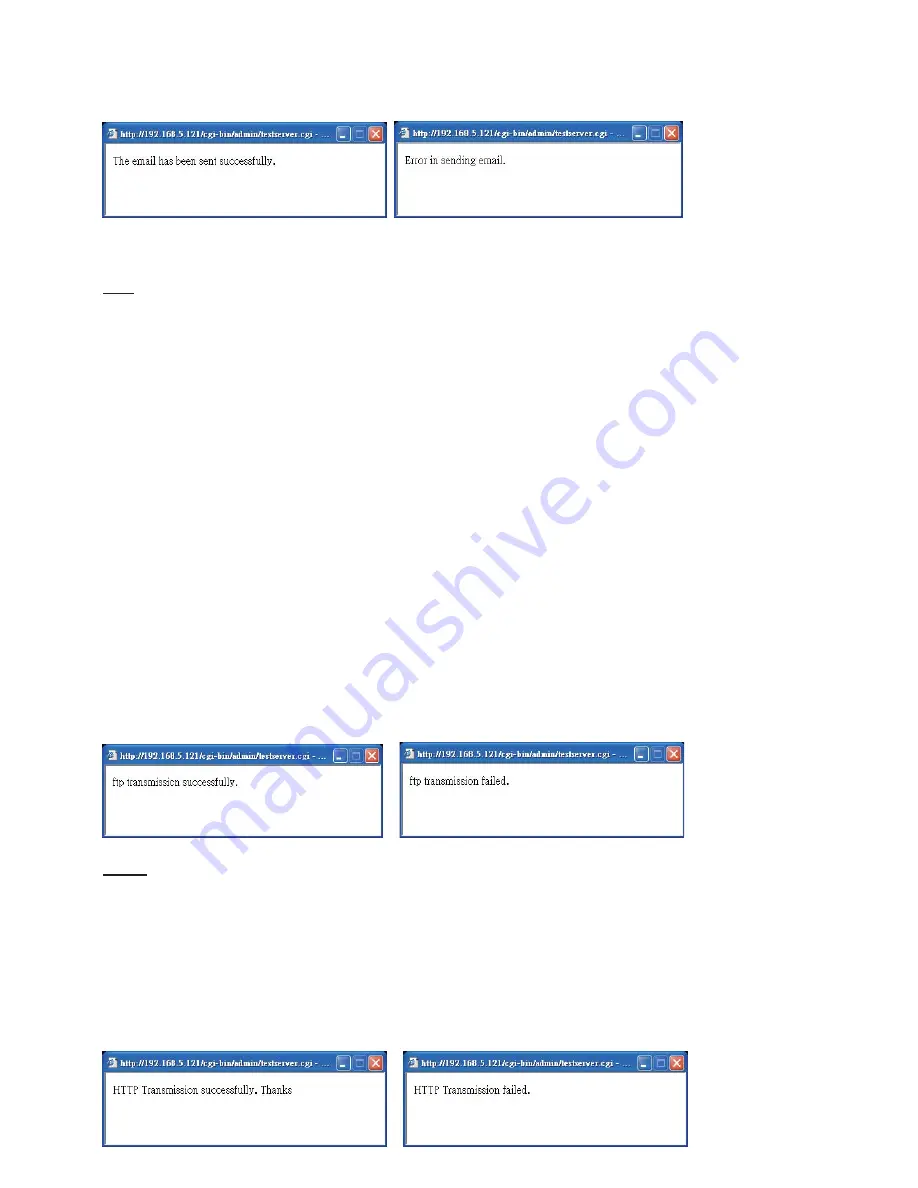
To verify if the email settings are correctly configured, click Test. The result will be shown in a
pop-up window. If it works, you will also receive an email indicating the result.
FTP: Select to send the media to a FTP server when a trigger is activated.
■
Server address: Enter the domain name or IP address of the FTP server.
■
Server port
By default, the FTP port server is set to 21
.
Also, it can be assigned with another port
number between 1025 and 65535.
■
User name: Enter the login name of the FTP account.
■
Password: Enter the password of the FTP account.
■
Remote folder name
Enter a folder to place the media file. If the folder name does not exist, the Network Camera
will create one on the FTP server.
■
Passive Mode
Most firewalls do not accept new connections initiated from external requests
.
If the FTP
server supports passive mode, select this option to enable passive mode FTP and allow data
transmission to pass through the firewall.
To verify if the FTP settings are correctly configured, click Test
.
The result will be shown in a
pop-up window. If it works, you will also receive a test.txt file on the FTP server.
HTTP: Select to send the media to a HTTP server when a trigger is activated.
■
URL: Enter the URL of the HTTP server.
■
User name: Enter the user name.
■
Password: Enter the password.
To verify if the HTTP settings are correctly configured, click Test. The result will be shown in a
pop-up window. If it works, you will also receive a test.txt file on the HTTP server.
















































