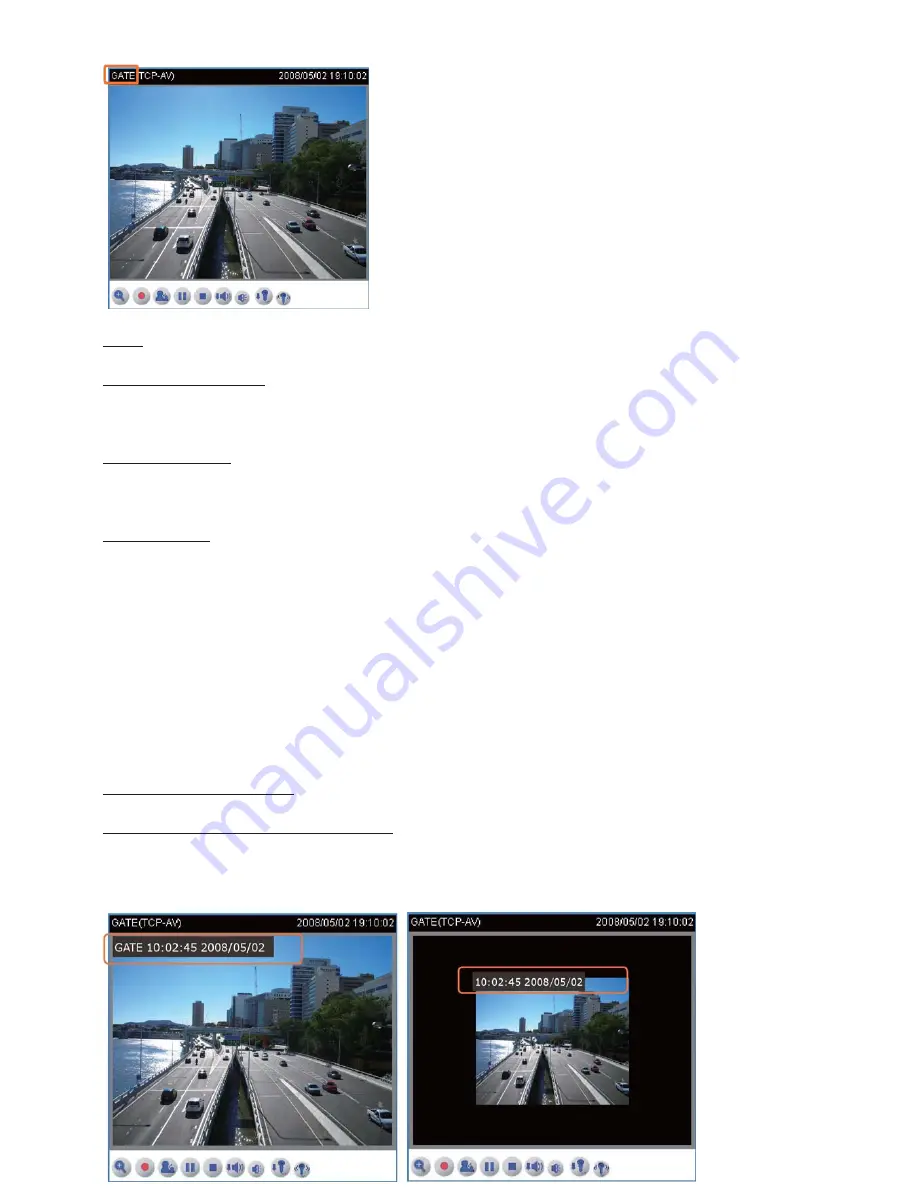
Color: Select to display colorful or black/white video streams.
Power line frequency: Set the power line frequency in consistent with local utility settings to
eliminate uncomfortable image flickering associated with fluorescent lights. Note that after the
power line frequency is changed, it is required to disconnect and reconnect the power cord of
the Network Camera in order for the new setting to take effect.
Video orientation: Flip--vertically reflect the display of the live video; Mirror--horizontally reflect
the display of the live video. Select both options if the Network Camera is installed
upside-down (ex
.
on the ceiling) to correct the image orientation.
White balance: Adjust the value for best color temperature.
■
Auto
The Network Camera automatically adjusts the color temperature of light in response to
different light sources. The white balance setting defaults to Auto and works well in most
situations.
■
Keep current value
Follow the steps below to manually set the white balance to compensate for the ambient
lighting conditions.
1. Set the White balance to Auto.
2. Place a sheet of white paper in front of the lens; then allow the Network Camera to adjust
the color temperature automatically.
Maximum Exposure Time: 1/30 S, 1/15 S, 1/5 S, and Auto.
Overlay title and time stamp on video: Select this option to place the video title and time on
video streams.
Note that when the frame size is set to 176 x 144 as the right picture below, only time will be
stamped on video streams.






























