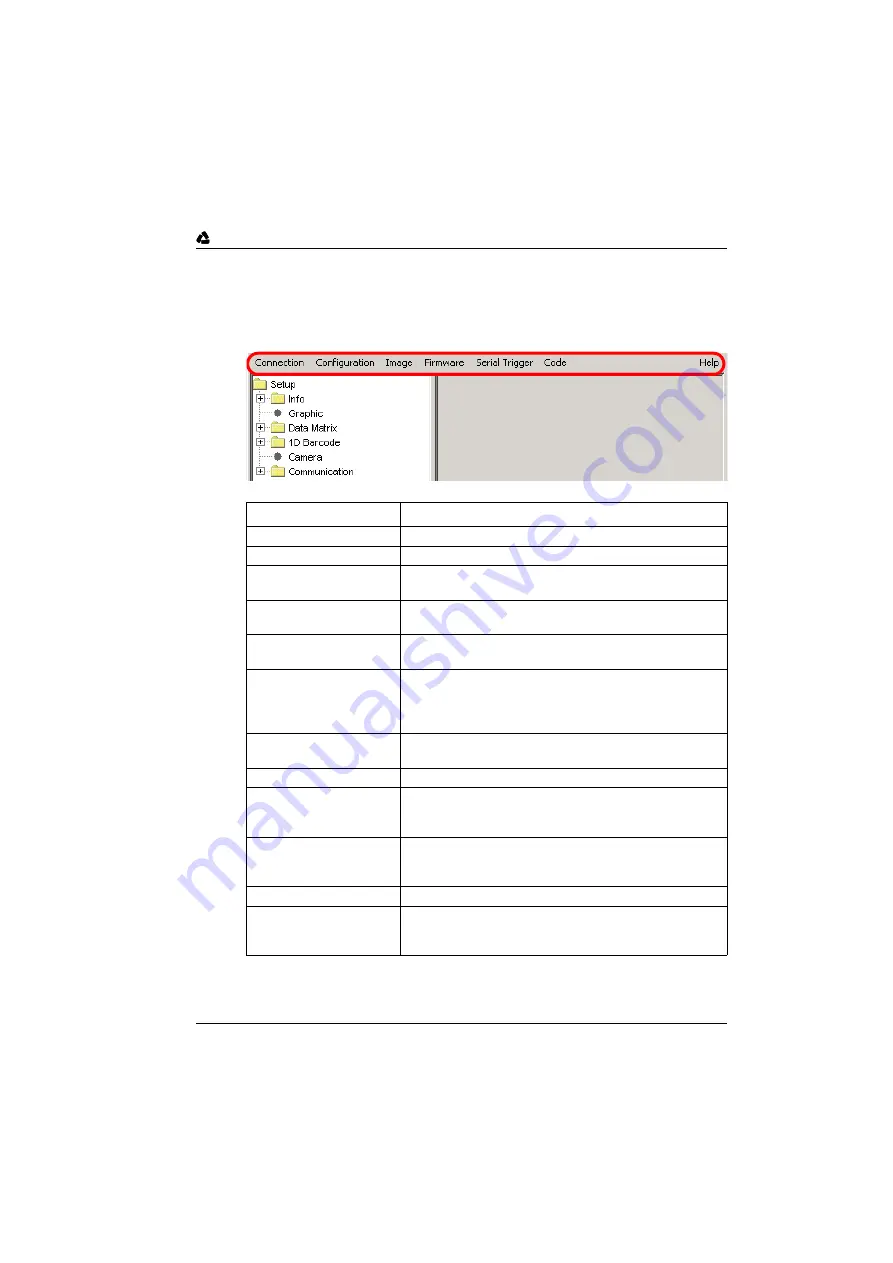
Leuze
electronic
Communicating with the Device
Leuze electronic
VR 2300
31
TNT
35/7-2
4
V
9.2
VisionREADER Setup Tool
9.2.1
Menu
Menu items
Description
Connection->Connect
Establishes a connection to the VR 2300.
Connection->Disconnect
Cancels the connection to the VR 2300.
Configuration->Get
Transmits the current parameter set from the VR 2300 to the
Setup Tool
Configuration->Default
Sets all parameters of the currently displayed panel to default
values and transmits these to the VR 2300.
Configuration->Default All
Sets all parameters in the Setup Tool to default values and
transmits these to the VR 2300.
Configuration->Apply
Writes the current parameter set permanently to the EEP-
ROM of the VR 2300.
Attention
: Without Apply, all parameter changes are lost if
the voltage supply is interrupted.
Configuration->Open
Loads a parameter set from a file into the Setup Tool and
transmits it to the VR 2300.
Configuration->Save
Saves the current parameter set from the Setup Tool to a file.
Image->Snapshot
Transmits a single image from the VR 2300 to the Setup Tool
and displays this image in a separate window
(see also chapter 9.4.2).
Image->Save
Saves a single image in a file. (This menu item is only availa-
ble as long as the window with the transmitted single image
is still open.)
Image->Upload
This menu item is not available for the VR 2300.
Image->Live Stream
Displays a (pseudo) Live Stream of the camera images in a
separate window. In the case of serial connection, the image
frame rate is relatively low.
















































