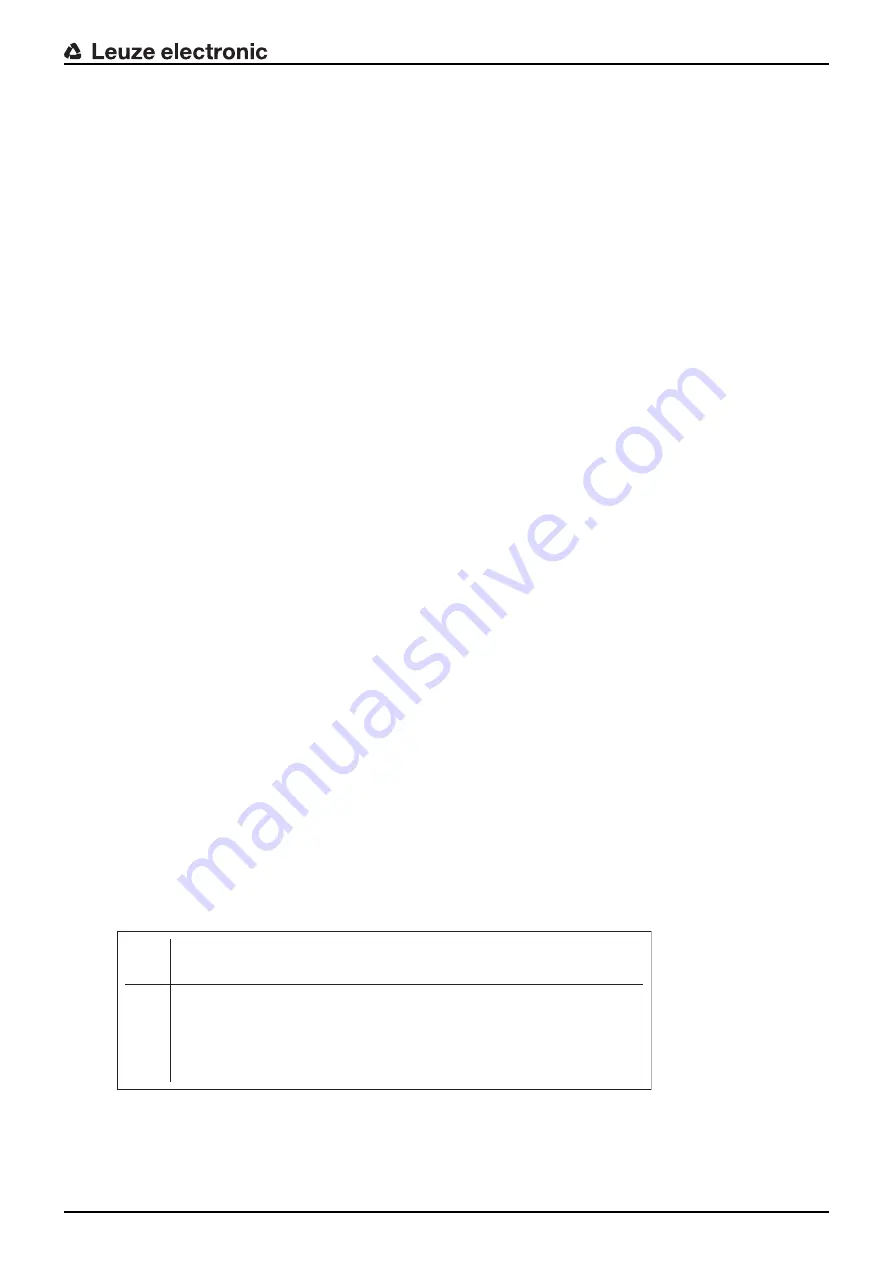
Starting up the device – Basic configuration
Leuze electronic
DCR 248i
42
Setting the IP address with Device-Finder
Ä
Download the program
Device-Finder
from the Internet to the PC.
ð
Call up the Leuze home page:
www.leuze.com
.
ð
Enter the type designation or part number of the device as the search term.
ð
The program
Device-Finder
can be found on the product page for the device under the
Downloads
tab.
Ä
Connect the Ethernet interface of the device directly to the LAN port of the PC.
Ä
Start the program
Device-Finder
.
ð
The program displays all code readers DCR 2xxi that are available in the network.
Ä
Select the DCR 2xxi code reader from the list.
ð
The IP address of the code reader can now be changed to the desired IP address.
Setting the IP address with the DCR Configurator
With the "DCR Configurator" smartphone app, you can set the IP address of the code reader without a PC.
Ä
Download the "DCR Configurator" smartphone app from the Internet.
ð
Call up the Leuze home page:
www.leuze.com
.
ð
Enter the type designation or part number of the device as the search term.
ð
The "DCR Configurator" smartphone app can be found on the product page for the device on the
Downloads
tab.
Ä
Open the "DCR Configurator" smartphone app.
Ä
Select the
Assign IP address configuration
menu item and enter the desired IP address.
ð
The "DCR Configurator" generates a configuration code for changing the IP address to the desired
value. The configuration code is displayed on the smartphone.
Ä
Connect the code reader to the voltage supply and select the
AUTO
function on the control panel.
Ä
Hold the configuration code generated by the "DCR Configurator" at the correct distance in front of the
optics of the code reader.
ð
The code reader adjusts the illumination and reads the configuration code.
ð
The code reader changes the device configuration and saves the new configuration.
8.3.2
Automatically setting the IP address
Set the IP address automatically if a DHCP server assigns the IP addresses in the system.
Ä
Select the option to obtain the IP address automatically in the webConfig tool:
Configuration > Control > Ethernet DCR > DHCP
Ä
8.3.3
Address Link Label
The "Address Link Label" is an additional stick-on label that is affixed to the device.
IP
00:15:7B:20:00:15
DCR 202i MAC
Name
Fig. 8.1:
Example of an "Address Link Label"; the device type varies depending on the series






























