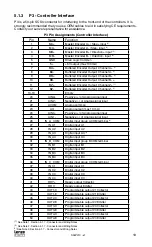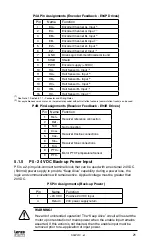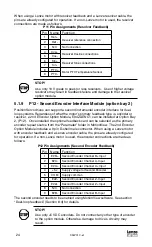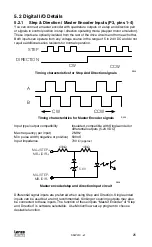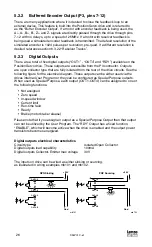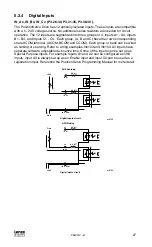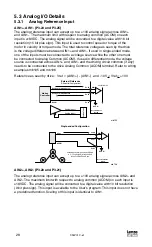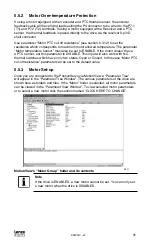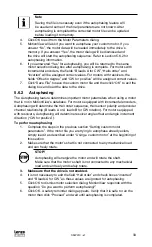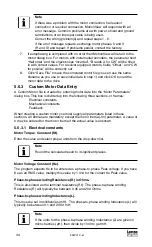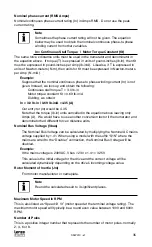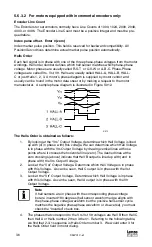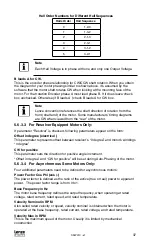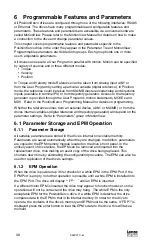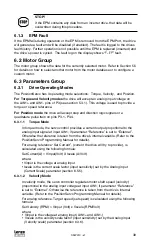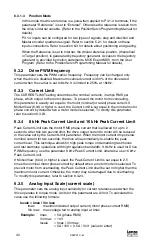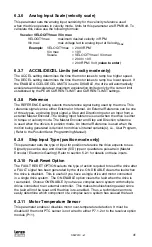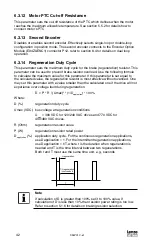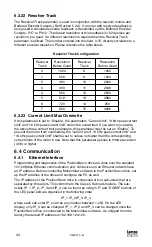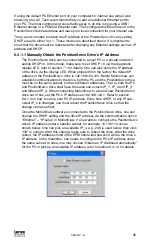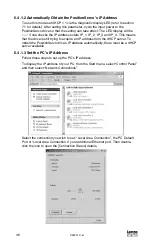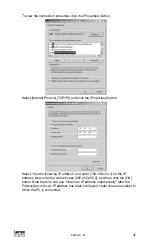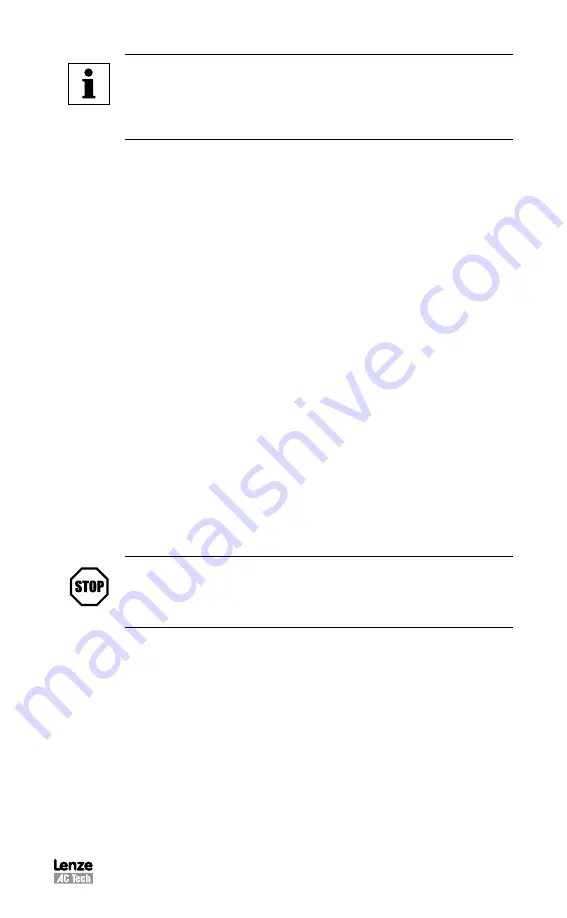
S94P01C -e1
33
Note
Saving the file is necessary even if the autophasing feature will
be used and some of the final parameters are not known. After
autophasing is completed the corrected motor file can be updated
before loading it to memory.
4. Click OK to exit from the Motor Parameters dialog.
5. MotionView will ask if you want to autophase your custom motor. If you
answer “No”, the motor data will be loaded immediately to the drive’s
memory. If you answer “Yes”, the motor dialog will be dismissed and
the drive will start the autophasing sequence. Refer to section 5.6.2 for
autophasing information.
6. If you answered “Yes” for autophasing, you will be returned to the same
motor selection dialog box after autophasing is complete. For motors with
incremental encoders, the fields “B leads A for CW”, “Halls order” and
“inverted” will be assigned correct values. For motors with resolvers, the
fields “Offset in degree” and “CW for positive” will be assigned correct values.
7. Click “Save File” to save the custom motor file and then click “OK” to exit the
dialog box and load the data to the drive.
5.6.2 Autophasing
The Autophasing feature determines important motor parameters when using a motor
that is not in MotionView’s database. For motors equipped with incremental encoders,
Autophasing will determine the Hall order sequence, Hall sensor polarity and encoder
channel relationship (B leads A or A leads B for CW rotation). For motors equipped
with resolvers, Autophasing will determine resolver angle offset and angle increment
direction (“CW for positive”).
To perform autophasing:
1. Complete the steps in the previous section “Setting custom motor
parameters”. If the motor file you are trying to autophase already exists,
simply load it as described under “Using a custom motor” at the beginning of
this section.
2. Make sure that the motor’s shaft is not connected to any mechanical load
and can freely rotate.
STOP!
Autophasing will energize the motor and will rotate the shaft.
Make sure that the motor’s shaft is not connected to any mechanical
load and can freely and safely rotate.
3. Make sure that the drive is not enabled.
4. It is not necessary to edit the field “Hall order” and check boxes “inverted”
and “B leads A for CW” as these values are ignored for autophasing.
5. Click OK to dismiss motor selection dialog. MotionView responds with the
question “Do you want to perform autophasing?”
6. Click OK. A safety reminder dialog appears. Verify that it is safe to run the
motor then click “Proceed” and wait until autophasing is completed.