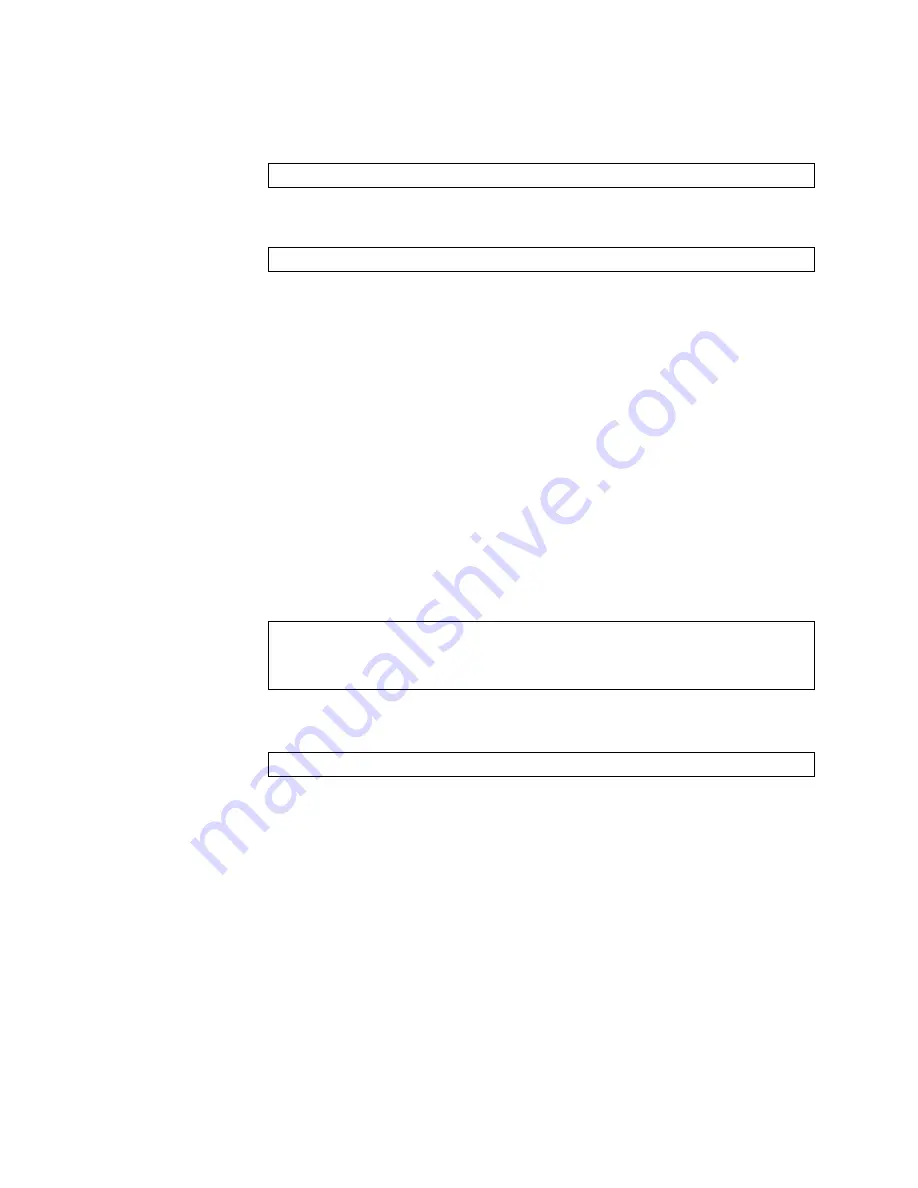
© Copyright Lenovo 2018
Chapter 1: Switch Administration
35
3.
Configure
a
maximum
number
of
3
failed
public
key
authentication
attempts
before
the
system
reverts
to
password
‐
based
authentication:
Once
the
public
key
is
configured
on
the
switch,
the
client
can
use
SSH
to
login
from
a
system
where
the
private
key
pair
is
set
up:
Using a Web Browser
The
switch
provides
a
Browser
‐
Based
Interface
(BBI)
for
accessing
the
common
configuration,
management
and
operation
features
of
the
NE2552E
through
your
Web
browser.
You
can
access
the
BBI
directly
from
an
open
Web
browser
window.
Enter
the
URL
using
the
IP
address
of
the
switch
interface
(for
example,
http://
<IPv4
or
IPv6
address>
).
When
you
first
access
the
switch,
you
must
enter
the
default
username
and
password:
USERID;
PASSW0RD
(with
a
zero).
You
are
required
to
change
the
password
after
first
login.
Configuring HTTP Access to the BBI
By
default,
BBI
access
via
HTTP
is
disabled
on
the
switch.
To
enable
or
disable
HTTP
access
to
the
switch
BBI,
use
the
following
commands:
The
default
HTTP
web
server
port
to
access
the
BBI
is
port
80.
However,
you
can
change
the
default
Web
server
port
with
the
following
command:
To
access
the
BBI
from
a
workstation,
open
a
Web
browser
window
and
type
in
the
URL
using
the
IP
address
of
the
switch
interface
(for
example,
http://
<IPv4
or
IPv6
address>
).
NE2552E(config)#
ssh maxauthattempts 3
ssh
<switch
IP
address>
NE2552E(config)#
access http enable
(Enable
HTTP
access)
‐
or
‐
NE2552E(config)#
no access http enable
(Disable
HTTP
access)
NE2552E(config)#
access http port
<TCP
port>
Summary of Contents for ThinkSystem NE2552E
Page 27: ... Copyright Lenovo 2018 27 Part 1 Getting Started ...
Page 28: ...28 NE2552E Application Guide for ENOS 8 4 ...
Page 70: ...70 NE2552E Application Guide for ENOS 8 4 ...
Page 85: ... Copyright Lenovo 2018 85 Part 2 Securing the Switch ...
Page 86: ...86 NE2552E Application Guide for ENOS 8 4 ...
Page 112: ...112 NE2552E Application Guide for ENOS 8 4 ...
Page 134: ...134 NE2552E Application Guide for ENOS 8 4 ...
Page 154: ...154 NE2552E Application Guide for ENOS 8 4 ...
Page 194: ...194 NE2552E Application Guide for ENOS 8 4 ...
Page 218: ...218 NE2552E Application Guide for ENOS 8 4 ...
Page 234: ...234 NE2552E Application Guide for ENOS 8 4 ...
Page 238: ...238 NE2552E Application Guide for ENOS 8 4 ...
Page 239: ... Copyright Lenovo 2018 239 Part 4 Advanced Switching Features ...
Page 240: ...240 NE2552E Application Guide for ENOS 8 4 ...
Page 242: ...242 NE2552E Application Guide for ENOS 8 4 ...
Page 278: ...278 NE2552E Application Guide for ENOS 8 4 ...
Page 284: ...284 NE2552E Application Guide for ENOS 8 4 ...
Page 314: ...314 NE2552E Application Guide for ENOS 8 4 ...
Page 338: ...338 NE2552E Application Guide for ENOS 8 4 ...
Page 374: ...374 NE2552E Application Guide for ENOS 8 4 ...
Page 388: ...388 NE2552E Application Guide for ENOS 8 4 ...
Page 418: ...418 NE2552E Application Guide for ENOS 8 4 ...
Page 430: ...430 NE2552E Application Guide for ENOS 8 4 ...
Page 432: ...432 NE2552E Application Guide for ENOS 8 4 ...
Page 436: ...436 NE2552E Application Guide for ENOS 8 4 ...
Page 460: ...460 NE2552E Application Guide for ENOS 8 4 ...
Page 461: ... Copyright Lenovo 2018 461 Part 7 Network Management ...
Page 462: ...462 NE2552E Application Guide for ENOS 8 4 ...
Page 476: ...476 NE2552E Application Guide for ENOS 8 4 ...
Page 498: ...498 NE2552E Application Guide for ENOS 8 4 ...
Page 520: ...520 NE2552E Application Guide for ENOS 8 4 ...
Page 534: ...534 NE2552E Application Guide for ENOS 8 4 ...
Page 536: ...536 NE2552E Application Guide for ENOS 8 4 ...
Page 544: ...544 NE2552E Application Guide for ENOS 8 4 ...
Page 549: ... Copyright Lenovo 2018 549 Part 9 Appendices ...
Page 550: ...550 NE2552E Application Guide for ENOS 8 4 ...
Page 566: ...566 NE2552E Application Guide for ENOS 8 4 ...
Page 572: ...572 NE2552E Application Guide for ENOS 8 4 ...
Page 573: ......
Page 574: ...Part Number 01KN246 Printed in USA IP P N 01KN246 ...
















































