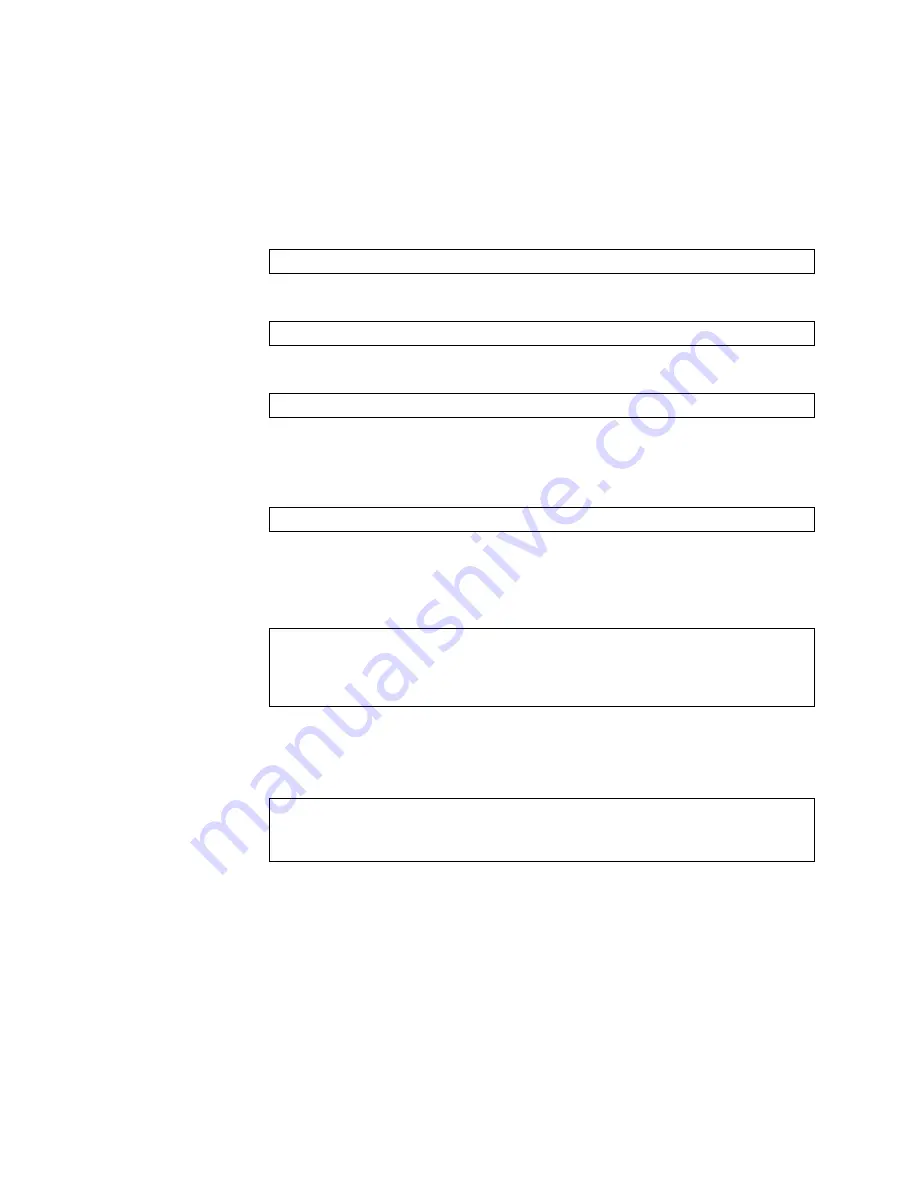
© Copyright Lenovo 2018
Chapter 15: Fibre Channel over Ethernet
255
FIP Snooping Configuration
In
this
example,
as
shown
in
,
FCoE
devices
are
connected
to
port
for
the
FCF
bridge
connection,
and
INT1
for
an
ENode.
FIP
snooping
can
be
configured
on
these
ports
using
the
following
CLI
commands:
1.
Turn
global
FIP
snooping
on:
2.
Disable
FIP
snooping
on
all
non
‐
FCoE
external
ports:
3.
Turn
CEE
on.
Note:
When
you
turn
CEE
on,
some
802.1p
QoS
and
802.3x
standard
flow
control
settings
will
automatically
change
(see
4.
Configure
the
FCoE
VLAN.
5.
Configure
the
FCoE
ports
and
enable
VLAN
tagging:
Place
all
FCoE
ports
associated
with
each
FCF
into
a
unique
VLAN
supported
by
that
FCF
Note:
Placing
ports
into
the
VLAN
after
tagging
is
enabled
helps
to
ensure
that
their
port
VLAN
ID
(PVID)
is
not
accidentally
changed.
6.
(Set
by
default)
Enable
FIP
snooping
on
FCoE
ports,
and
set
the
desired
FCF
mode:
7.
Save
the
configuration.
NE2552E(config)#
fcoe fips enable
NE2552E(config)#
no fcoe fips port EXT5-EXT10 enable
NE2552E(config)#
cee enable
NE2552E(config)#
vlan 1002
(Select
and
enable
the
VLAN)
NE2552E(config)#
interface port INTA1, EXT4
(Select
FCoE
port)
NE2552E(config-if)#
switchport mode trunk
(Enable
VLAN
tagging)
NE2552E(config-if)#
switchport trunk allowed vlan add 1002
NE2552E(config-if)#
exit
(Exit
port
configuration
mode)
NE2552E(config)#
fcoe fips port INTA1 enable
(Enable
FIPS
on
FCoE
ports)
NE2552E(config)#
fcoe fips port INTA1 fcf-mode off
(Set
as
ENode
connection)
NE2552E(config)#
fcoe fips port EXT4 fcf-mode on
(Set
as
FCF
connection)
Summary of Contents for ThinkSystem NE2552E
Page 27: ... Copyright Lenovo 2018 27 Part 1 Getting Started ...
Page 28: ...28 NE2552E Application Guide for ENOS 8 4 ...
Page 70: ...70 NE2552E Application Guide for ENOS 8 4 ...
Page 85: ... Copyright Lenovo 2018 85 Part 2 Securing the Switch ...
Page 86: ...86 NE2552E Application Guide for ENOS 8 4 ...
Page 112: ...112 NE2552E Application Guide for ENOS 8 4 ...
Page 134: ...134 NE2552E Application Guide for ENOS 8 4 ...
Page 154: ...154 NE2552E Application Guide for ENOS 8 4 ...
Page 194: ...194 NE2552E Application Guide for ENOS 8 4 ...
Page 218: ...218 NE2552E Application Guide for ENOS 8 4 ...
Page 234: ...234 NE2552E Application Guide for ENOS 8 4 ...
Page 238: ...238 NE2552E Application Guide for ENOS 8 4 ...
Page 239: ... Copyright Lenovo 2018 239 Part 4 Advanced Switching Features ...
Page 240: ...240 NE2552E Application Guide for ENOS 8 4 ...
Page 242: ...242 NE2552E Application Guide for ENOS 8 4 ...
Page 278: ...278 NE2552E Application Guide for ENOS 8 4 ...
Page 284: ...284 NE2552E Application Guide for ENOS 8 4 ...
Page 314: ...314 NE2552E Application Guide for ENOS 8 4 ...
Page 338: ...338 NE2552E Application Guide for ENOS 8 4 ...
Page 374: ...374 NE2552E Application Guide for ENOS 8 4 ...
Page 388: ...388 NE2552E Application Guide for ENOS 8 4 ...
Page 418: ...418 NE2552E Application Guide for ENOS 8 4 ...
Page 430: ...430 NE2552E Application Guide for ENOS 8 4 ...
Page 432: ...432 NE2552E Application Guide for ENOS 8 4 ...
Page 436: ...436 NE2552E Application Guide for ENOS 8 4 ...
Page 460: ...460 NE2552E Application Guide for ENOS 8 4 ...
Page 461: ... Copyright Lenovo 2018 461 Part 7 Network Management ...
Page 462: ...462 NE2552E Application Guide for ENOS 8 4 ...
Page 476: ...476 NE2552E Application Guide for ENOS 8 4 ...
Page 498: ...498 NE2552E Application Guide for ENOS 8 4 ...
Page 520: ...520 NE2552E Application Guide for ENOS 8 4 ...
Page 534: ...534 NE2552E Application Guide for ENOS 8 4 ...
Page 536: ...536 NE2552E Application Guide for ENOS 8 4 ...
Page 544: ...544 NE2552E Application Guide for ENOS 8 4 ...
Page 549: ... Copyright Lenovo 2018 549 Part 9 Appendices ...
Page 550: ...550 NE2552E Application Guide for ENOS 8 4 ...
Page 566: ...566 NE2552E Application Guide for ENOS 8 4 ...
Page 572: ...572 NE2552E Application Guide for ENOS 8 4 ...
Page 573: ......
Page 574: ...Part Number 01KN246 Printed in USA IP P N 01KN246 ...






























