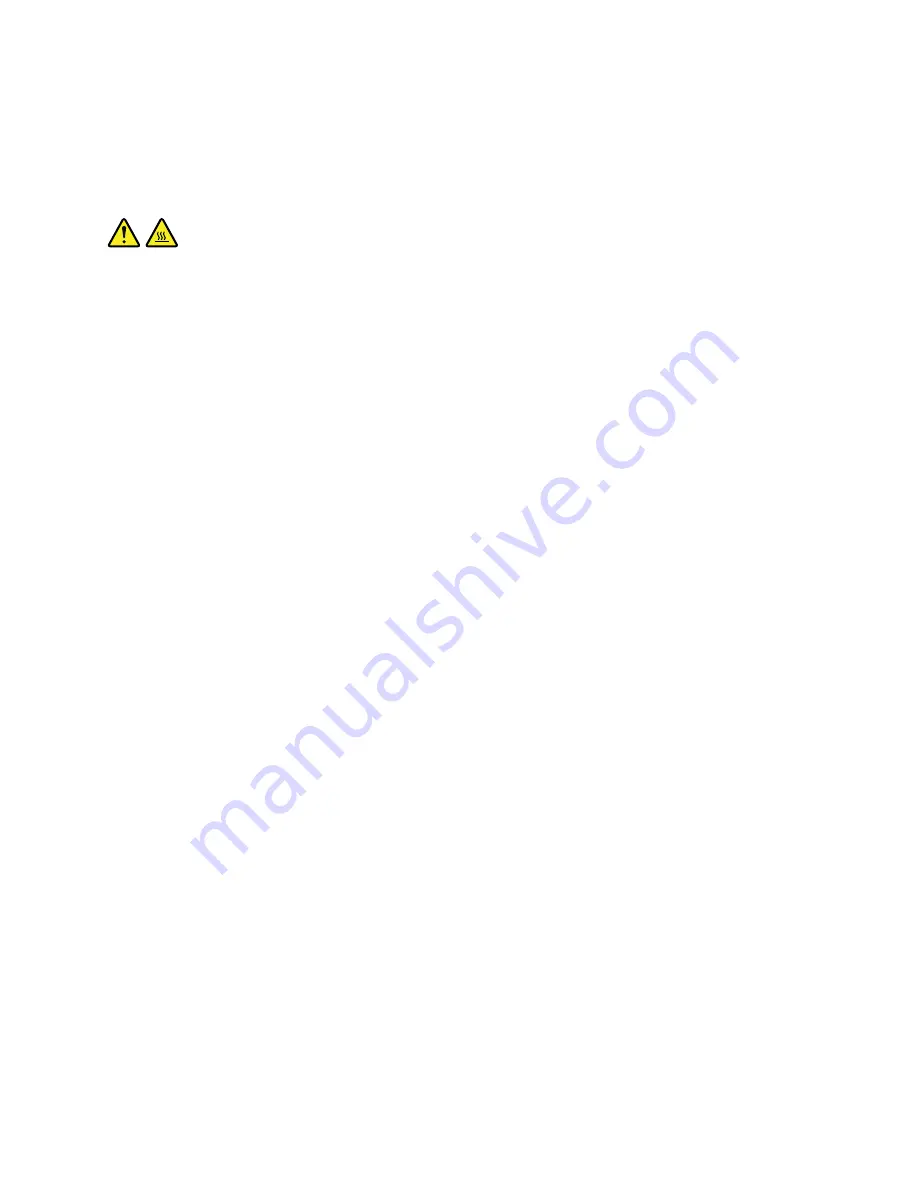
This section provides instructions on how to replace a microprocessor.
Depending on the model, your computer might come with one or two microprocessors. For computer
models with one microprocessor, the microprocessor is installed in the microprocessor socket 1 and the
microprocessor socket 2 is protected by a plastic socket cover.
CAUTION:
The heat sink and microprocessor might be very hot. Before you open the computer cover, turn off
the computer and wait several minutes until the computer is cool.
Notes:
• Ensure that you install the correct type of microprocessor option your computer supports. When two
microprocessors are installed, both must be identical.
• For E5-1600 v3 series microprocessors, the computer can support only one installed. If you want to install
two microprocessors into your computer, use the E5-2600 v3 series microprocessors.
• Your microprocessor, socket, and socket cover might look slightly different from the illustrations in this
topic.
To replace a microprocessor, do the following:
1. Remove all media from the drives and turn off all attached devices and the computer. Then, disconnect
all power cords from electrical outlets and disconnect all cables that are connected to the computer.
2. Remove the computer cover. See “Removing the computer cover” on page 111.
3. Remove the direct cooling air baffle. See “Removing and reinstalling the direct cooling air baffle” on
page 128.
4. Lay the computer on its side for easier access to the system board.
5. Remove the heat sink and fan assembly. See “Replacing the heat sink and fan assemblies” on page 165.
6. Locate the correct microprocessor socket on the system board. See “Locating parts on the system
board” on page 34.
Chapter 11
.
Installing or replacing hardware
173
Summary of Contents for ThinkStation P900
Page 1: ...ThinkStation P900 Hardware Maintenance Manual Machine Types 30A4 and 30A5 ...
Page 6: ...iv ThinkStation P900 Hardware Maintenance Manual ...
Page 8: ...vi ThinkStation P900 Hardware Maintenance Manual ...
Page 16: ...8 ThinkStation P900 Hardware Maintenance Manual ...
Page 20: ...12 ThinkStation P900 Hardware Maintenance Manual ...
Page 21: ...1 2 Chapter 1 Read this first Important safety information 13 ...
Page 22: ...1 2 14 ThinkStation P900 Hardware Maintenance Manual ...
Page 27: ...1 2 Chapter 1 Read this first Important safety information 19 ...
Page 28: ...1 2 20 ThinkStation P900 Hardware Maintenance Manual ...
Page 31: ...Chapter 1 Read this first Important safety information 23 ...
Page 68: ...Figure 8 Locking the computer cover 60 ThinkStation P900 Hardware Maintenance Manual ...
Page 72: ...64 ThinkStation P900 Hardware Maintenance Manual ...
Page 86: ...78 ThinkStation P900 Hardware Maintenance Manual ...
Page 104: ...96 ThinkStation P900 Hardware Maintenance Manual ...
Page 118: ...110 ThinkStation P900 Hardware Maintenance Manual ...
Page 202: ...194 ThinkStation P900 Hardware Maintenance Manual ...
Page 206: ...198 ThinkStation P900 Hardware Maintenance Manual ...
Page 210: ...202 ThinkStation P900 Hardware Maintenance Manual ...
Page 217: ......
Page 218: ......






























