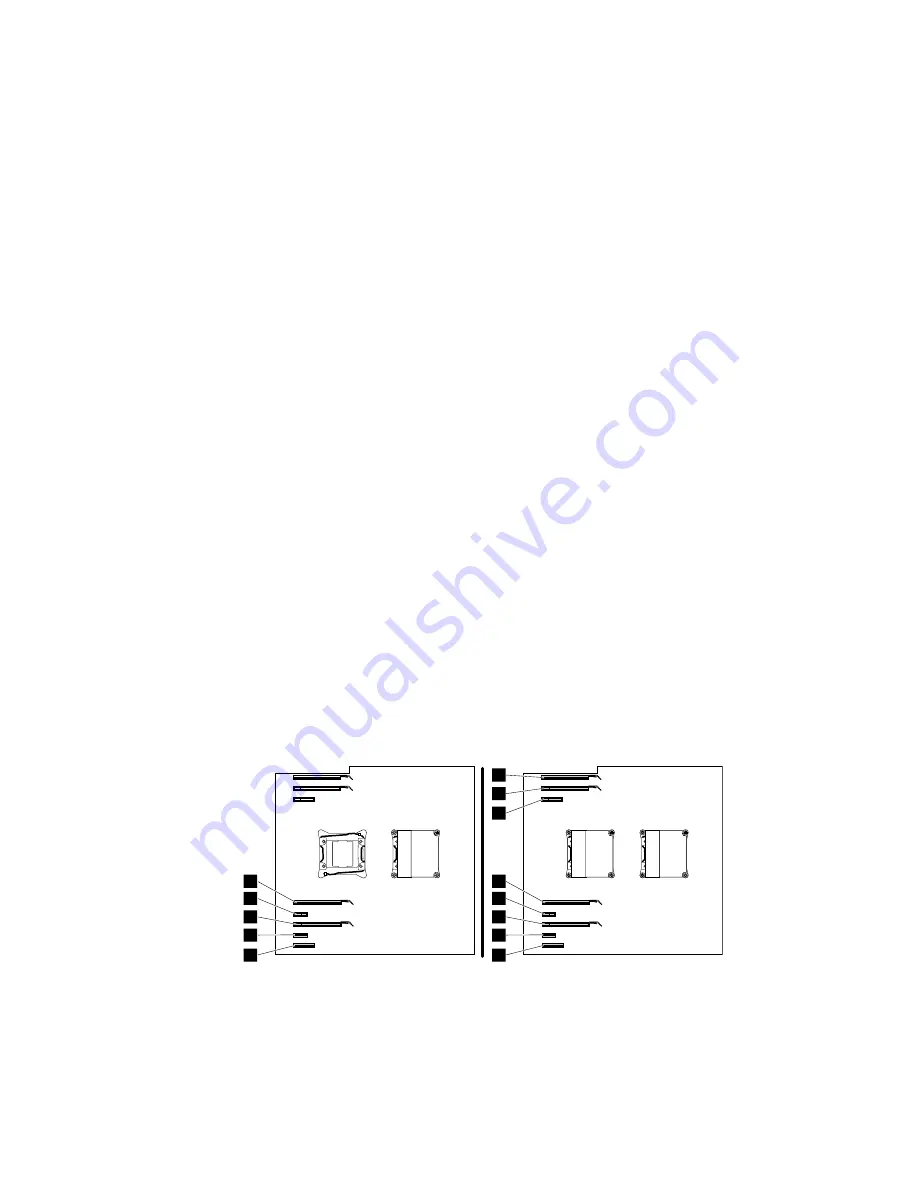
What to do next:
• To work with another piece of hardware, go to the appropriate section.
• To complete the installation or replacement, go to “Completing the parts replacement” on page 183.
Installing or replacing a PCI card
Attention:
Do not open your computer or attempt any repair before reading and understanding the Chapter
1 “Read this first: Important safety information” on page 1.
Your computer has the following PCI card slots:
• PCI Express x1 card slot
• PCI Express x4 card slot
• PCI Express x16 graphics card slot
Notes:
• PCI cards available vary by computer model.
• To install or replace a full-length PCI Express card, see “Installing or replacing a full-length PCI Express
card” on page 154.
• If you want to use an NVIDIA compute card, ensure that your computer also has an NVIDIA graphics
card installed.
To install or replace a PCI card, do the following:
1. Remove all media from the drives and turn off all attached devices and the computer. Then, disconnect
all power cords from electrical outlets and disconnect all cables that are connected to the computer.
2. Remove the computer cover. See “Removing the computer cover” on page 111.
3. Lay the computer on its side for easier access to the PCI card slots.
4. Locate the PCI card slot in which you want to install or replace a PCI card. See “Locating parts on the
system board” on page 34.
Note:
If your computer is installed with only one microprocessor, refer to the order of installing PCI
cards shown on the left figure. If your computer is installed with two microprocessors, refer to the order
of installing PCI cards shown on the right figure.
3
4
2
5
1
5
7
2
8
1
6
3
4
Figure 64. The order of installing PCI cards
5. If necessary, remove the direct cooling air baffle for easier operation. See “Removing and reinstalling
the direct cooling air baffle” on page 128.
6. Depending on whether you are installing or replacing a PCI card, do one of the following:
Chapter 11
.
Installing or replacing hardware
149
Summary of Contents for ThinkStation P900
Page 1: ...ThinkStation P900 Hardware Maintenance Manual Machine Types 30A4 and 30A5 ...
Page 6: ...iv ThinkStation P900 Hardware Maintenance Manual ...
Page 8: ...vi ThinkStation P900 Hardware Maintenance Manual ...
Page 16: ...8 ThinkStation P900 Hardware Maintenance Manual ...
Page 20: ...12 ThinkStation P900 Hardware Maintenance Manual ...
Page 21: ...1 2 Chapter 1 Read this first Important safety information 13 ...
Page 22: ...1 2 14 ThinkStation P900 Hardware Maintenance Manual ...
Page 27: ...1 2 Chapter 1 Read this first Important safety information 19 ...
Page 28: ...1 2 20 ThinkStation P900 Hardware Maintenance Manual ...
Page 31: ...Chapter 1 Read this first Important safety information 23 ...
Page 68: ...Figure 8 Locking the computer cover 60 ThinkStation P900 Hardware Maintenance Manual ...
Page 72: ...64 ThinkStation P900 Hardware Maintenance Manual ...
Page 86: ...78 ThinkStation P900 Hardware Maintenance Manual ...
Page 104: ...96 ThinkStation P900 Hardware Maintenance Manual ...
Page 118: ...110 ThinkStation P900 Hardware Maintenance Manual ...
Page 202: ...194 ThinkStation P900 Hardware Maintenance Manual ...
Page 206: ...198 ThinkStation P900 Hardware Maintenance Manual ...
Page 210: ...202 ThinkStation P900 Hardware Maintenance Manual ...
Page 217: ......
Page 218: ......






























