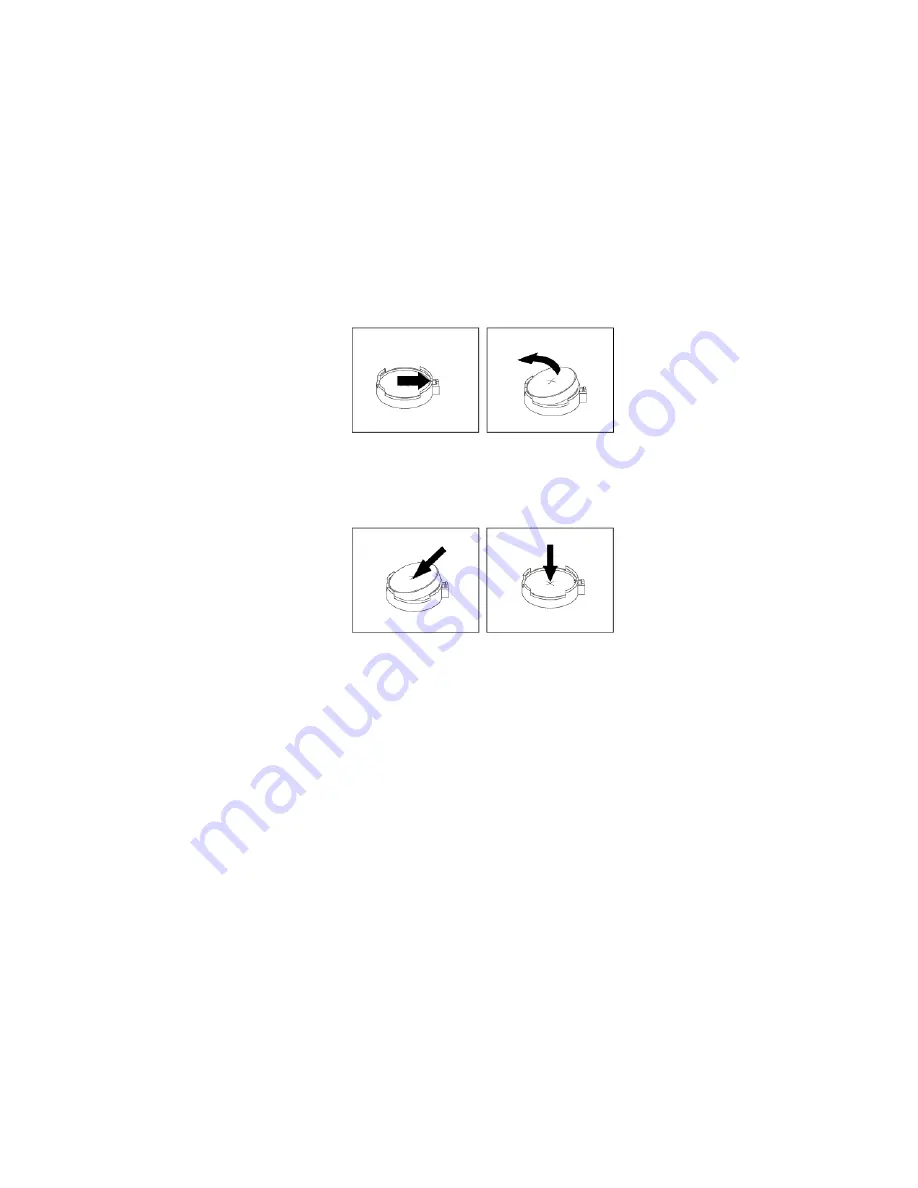
To remove or install the coin-cell battery, do the following:
1. Prepare your computer. See “Preparing your computer and removing the computer cover” on page 59.
2. Locate the coin-cell battery. See “Parts on the system board” on page 8.
3. Remove any parts that might impede your access to the coin-cell battery. Depending on your computer
model, you might need to remove the following parts for easier access to the coin-cell battery.
• “Full-length PCIe card” on page 115
• “Super capacitor module” on page 119
4. Remove the old coin-cell battery as shown.
Figure 124. Removing the coin-cell battery
5. Install a new coin-cell battery as shown.
Figure 125. Installing a coin-cell battery
6. Reinstall the PCIe cards or the super capacitor module if you have removed them. See “PCIe card” on
page 109, “Full-length PCIe card” on page 115, or “Super capacitor module” on page 119.
7. Reinstall the computer cover and connect the cables. See “Completing the parts replacement” on page
134.
Note:
When the computer is turned on for the first time after the coin-cell battery is replaced, an error
message might be displayed. This is normal after the coin-cell battery is replaced.
8. Turn on the computer and all attached devices.
9. Use the Setup Utility program to set the date and time. See “Using the Setup Utility program” on page
Wi-Fi units
Attention:
Do not open your computer or attempt any repair before reading and understanding the “Read
this first: Important safety information” on page iii.
The Wi-Fi units include a Wi-Fi adapter, a Wi-Fi card, and a Wi-Fi antenna.
To remove or install the Wi-Fi units, do the following:
1. Prepare your computer. See “Preparing your computer and removing the computer cover” on page 59.
Hardware removal and installation
127
Summary of Contents for ThinkStation P520
Page 1: ...P520 User Guide Machine Types 30BE 30BF 30BQ and 30DC ...
Page 12: ...x P520 User Guide ...
Page 30: ...18 P520 User Guide ...
Page 46: ...34 P520 User Guide ...
Page 60: ...48 P520 User Guide ...
Page 142: ...Figure 128 Opening the PCIe card latch 130 P520 User Guide ...
Page 152: ...140 P520 User Guide ...
Page 154: ...142 P520 User Guide ...
Page 156: ...144 P520 User Guide ...
Page 164: ...152 P520 User Guide ...
Page 166: ...Mainland China RoHS Taiwan RoHS 154 P520 User Guide ...
Page 168: ...156 P520 User Guide ...
Page 170: ...158 P520 User Guide ...
Page 172: ...160 P520 User Guide ...
Page 173: ......
Page 174: ......






























