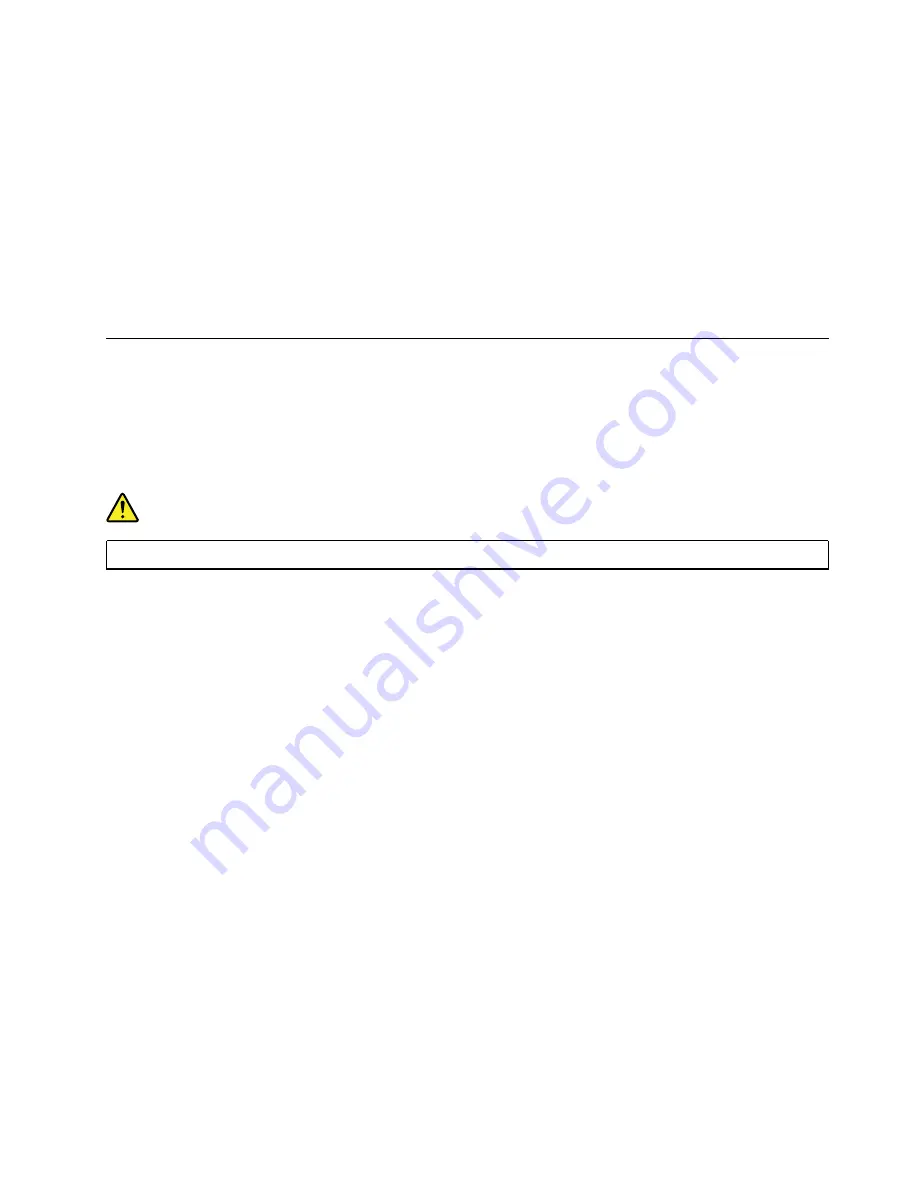
1. Insert a recordable disc into the optical drive that supports recording.
2. Double-click the ISO file.
3. Follow the instructions on the screen.
Recording a disc using preinstalled programs
To record a disc using preinstalled programs, do the following:
1. Insert a recordable disc into the optical drive that supports recording.
2. Open the PowerDVD Create, PowerProducer, or Power2Go program. See “Accessing a program on
3. Follow the instructions on the screen.
Connecting to a network
This section provides instructions on how to connect to a network.
Connecting to an Ethernet LAN
You can connect your computer to an Ethernet LAN by connecting an Ethernet cable to the Ethernet
connector.
DANGER
To avoid the risk of electrical shock, do not connect the telephone cable to the Ethernet connector.
Connecting to a wireless LAN
You can connect your computer to a wireless LAN without the use of an Ethernet cable but by means of
radio waves only.
Note:
The wireless LAN feature is available only on some models.
To establish a wireless-LAN connection, do the following:
1. Ensure that a wireless LAN is available and the wireless LAN feature on your computer is working.
2. Click the wireless-network-connection-status icon in the Windows notification area to display available
wireless networks.
Note:
If the wireless-network-connection-status icon is not displayed in the Windows notification area,
add the icon to the notification area. See the Windows help system.
3. Click a wireless LAN, and then click
Connect
to connect your computer to it. Provide required
information if needed.
Connecting to a Bluetooth-enabled device
Bluetooth is a short-range wireless communications technology. Use Bluetooth to establish a wireless
connection between your computer and another Bluetooth-enabled device within a distance of about 10 m
(32.8 ft).
Note:
The Bluetooth feature is available only on some models.
To connect to a Bluetooth-enabled device, do the following:
1. Turn on the Bluetooth feature of your computer. Ensure that the Bluetooth-enabled device is located
within a distance of about 10 m (32.8 ft) from your computer.
.
21
Summary of Contents for ThinkStation P520
Page 1: ...P520 User Guide Machine Types 30BE 30BF 30BQ and 30DC ...
Page 12: ...x P520 User Guide ...
Page 30: ...18 P520 User Guide ...
Page 46: ...34 P520 User Guide ...
Page 60: ...48 P520 User Guide ...
Page 142: ...Figure 128 Opening the PCIe card latch 130 P520 User Guide ...
Page 152: ...140 P520 User Guide ...
Page 154: ...142 P520 User Guide ...
Page 156: ...144 P520 User Guide ...
Page 164: ...152 P520 User Guide ...
Page 166: ...Mainland China RoHS Taiwan RoHS 154 P520 User Guide ...
Page 168: ...156 P520 User Guide ...
Page 170: ...158 P520 User Guide ...
Page 172: ...160 P520 User Guide ...
Page 173: ......
Page 174: ......






























