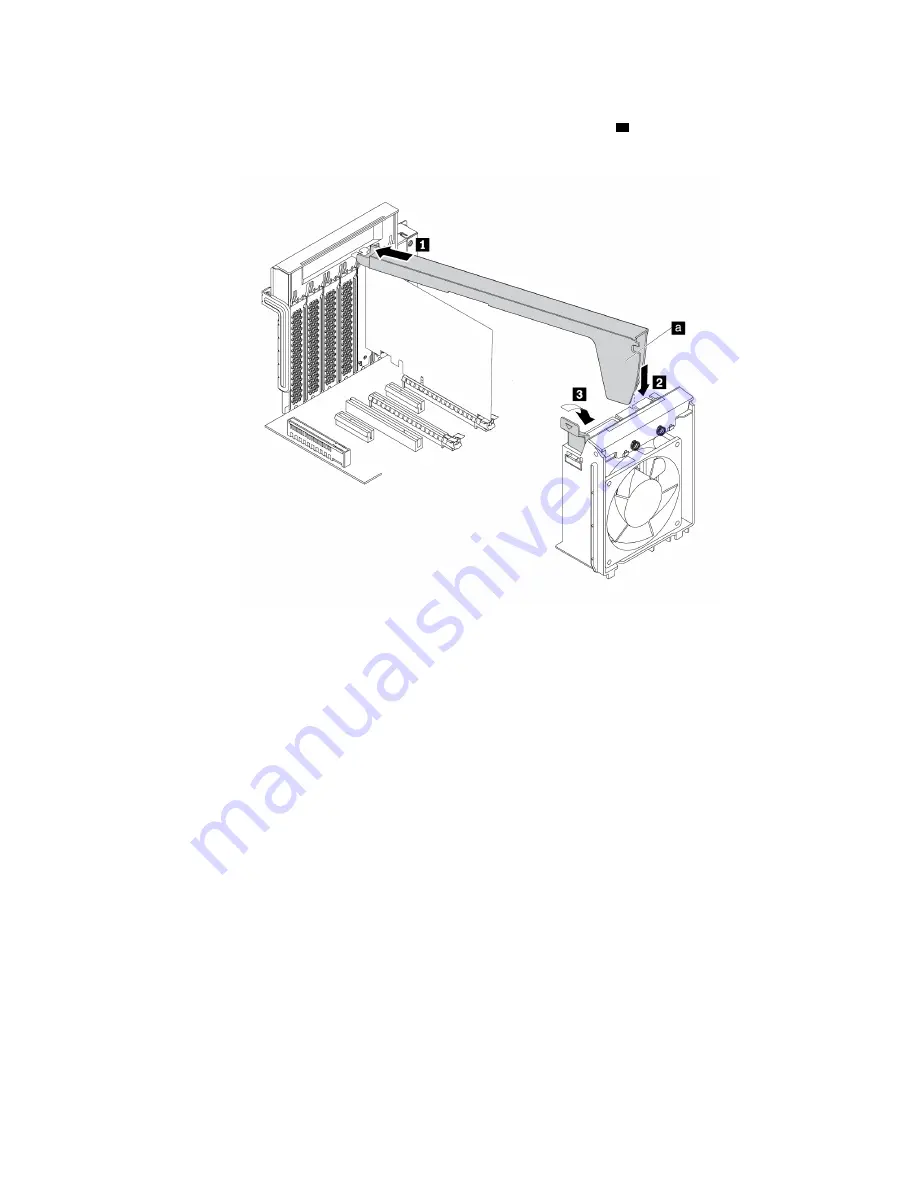
6. To install a PCIe card retainer, insert the corresponding end of the PCIe card retainer into the gaps in the
PCIe card latch as shown. Pivot the retainer downward to insert the part
a
into the corresponding slot in
the front fan assembly. Then, pivot the tab on the front fan assembly to close the latch inside.
Figure 107. Installing the PCIe card retainer
What to do next:
• To work with another piece of hardware, go to the appropriate section.
• To complete the installation or replacement, go to “Completing the parts replacement” on page 134.
Full-length PCIe card
Attention:
Do not open your computer or attempt any repair before reading and understanding the “Read
this first: Important safety information” on page iii.
Your computer comes with the following combinations: one standard PCI card slot, two PCIe 3.0 x4 card
slots, one PCIe 3.0 x8 card slot, and two PCIe 3.0 x16 card slots.
To remove or install a full-length PCIe card, do the following:
1. Prepare your computer. See “Preparing your computer and removing the computer cover” on page 59.
2. Lay the computer on its side for easier access to the system board.
Hardware removal and installation
115
Summary of Contents for ThinkStation P520
Page 1: ...P520 User Guide Machine Types 30BE 30BF 30BQ and 30DC ...
Page 12: ...x P520 User Guide ...
Page 30: ...18 P520 User Guide ...
Page 46: ...34 P520 User Guide ...
Page 60: ...48 P520 User Guide ...
Page 142: ...Figure 128 Opening the PCIe card latch 130 P520 User Guide ...
Page 152: ...140 P520 User Guide ...
Page 154: ...142 P520 User Guide ...
Page 156: ...144 P520 User Guide ...
Page 164: ...152 P520 User Guide ...
Page 166: ...Mainland China RoHS Taiwan RoHS 154 P520 User Guide ...
Page 168: ...156 P520 User Guide ...
Page 170: ...158 P520 User Guide ...
Page 172: ...160 P520 User Guide ...
Page 173: ......
Page 174: ......






























