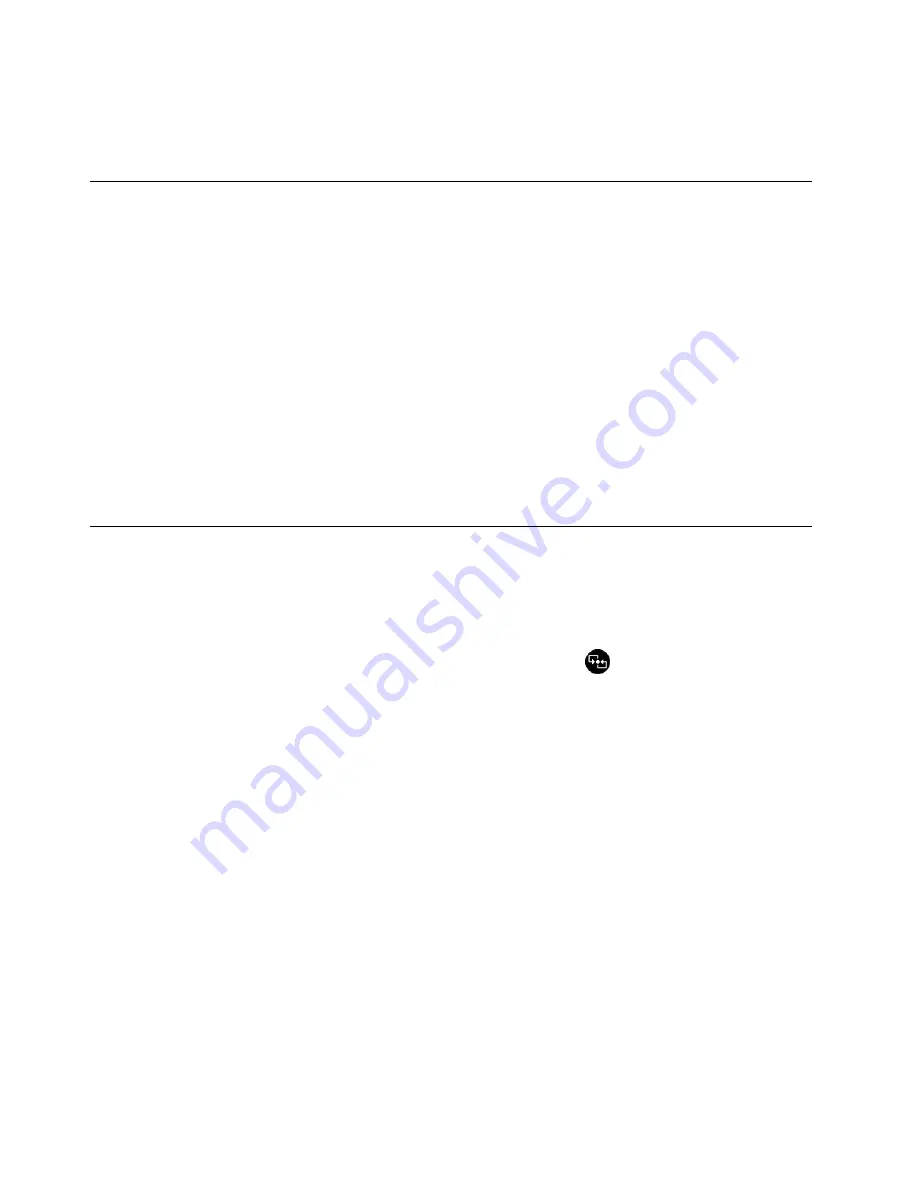
Note:
If the
Airplane mode
control is on, or the
Wi-Fi
/
Mobile broadband
control is off, the list might
not be displayed. Tap the corresponding control to display the list.
2. Tap a network to join it. For secured networks, enter the valid password when prompted.
Using Bluetooth devices
Bluetooth is a short-range wireless communications technology. Use Bluetooth to establish a wireless
connection with another Bluetooth-enabled device over a distance of about 10 m (32.8 ft).
To pair your tablet with a Bluetooth device:
1. Turn on the Bluetooth device and make it discoverable. For more information, see the document that
comes with the Bluetooth device.
2. Enable the Bluetooth feature of your tablet by doing the following:
•
For Windows 8.1:
Swipe in from the right edge of the screen to display the charms. Tap
Settings
➙
Change PC settings
➙
PC and devices
➙
Bluetooth
. Then tap the Bluetooth control to turn it on.
A list of available Bluetooth devices is displayed.
•
For Windows 10:
Open the Start menu, tap
Settings
. If
Settings
is not displayed, tap
All apps
to
display all programs, and then tap
Settings
➙
Devices
➙
Bluetooth
. Then tap the Bluetooth control
to turn it on. A list of available Bluetooth devices is displayed.
3. Select the target Bluetooth device and tap
Pair
.
Using the NFC connection
Near field communication (NFC) is a high-frequency and short-range wireless communications technology.
Depending on the model, your tablet might come with the NFC feature. By using the NFC feature, you can
establish radio communications between your tablet and another NFC-enabled device over a distance no
more than a few centimeters.
If your tablet is equipped with the NFC feature, you can find the NFC icon
on the tablet.
By default, the NFC feature is enabled. If the NFC feature of your tablet is disabled, do the following to
enable the NFC feature:
•
For Windows 8.1:
1. Swipe in from the right edge of the screen to display the charms.
2. Tap
Settings
➙
Change PC settings
➙
NFC
.
3. Tap the
NFC
control to turn it on.
•
For Windows 10:
1. Open the Start menu.
2. Tap
Settings
. If
Settings
is not displayed, tap
All apps
to display all programs, and then tap
Settings
➙
Devices
➙
Network
➙
Airplane mode
.
3. Tap the
NFC
control to turn it on.
If you still cannot enable the NFC feature, check the
NFC
setting in the ThinkPad Tablet Setup program
by doing the following:
1. Start the ThinkPad Tablet Setup program. See “ThinkPad Tablet Setup” on page 83.
2. Tap
Security
➙
I/O Port Access
.
3. Set the
NFC
option to
On
.
34
ThinkPad Helix User Guide
Summary of Contents for ThinkPad Helix 20CG
Page 1: ...ThinkPad Helix User Guide Machine Types 20CG and 20CH ...
Page 38: ...30 ThinkPad Helix User Guide ...
Page 46: ...38 ThinkPad Helix User Guide ...
Page 52: ...44 ThinkPad Helix User Guide ...
Page 82: ...74 ThinkPad Helix User Guide ...
Page 90: ...82 ThinkPad Helix User Guide ...
Page 102: ...94 ThinkPad Helix User Guide ...
Page 112: ...104 ThinkPad Helix User Guide ...
Page 130: ...122 ThinkPad Helix User Guide ...
Page 132: ...124 ThinkPad Helix User Guide ...
Page 135: ......
Page 136: ......






























