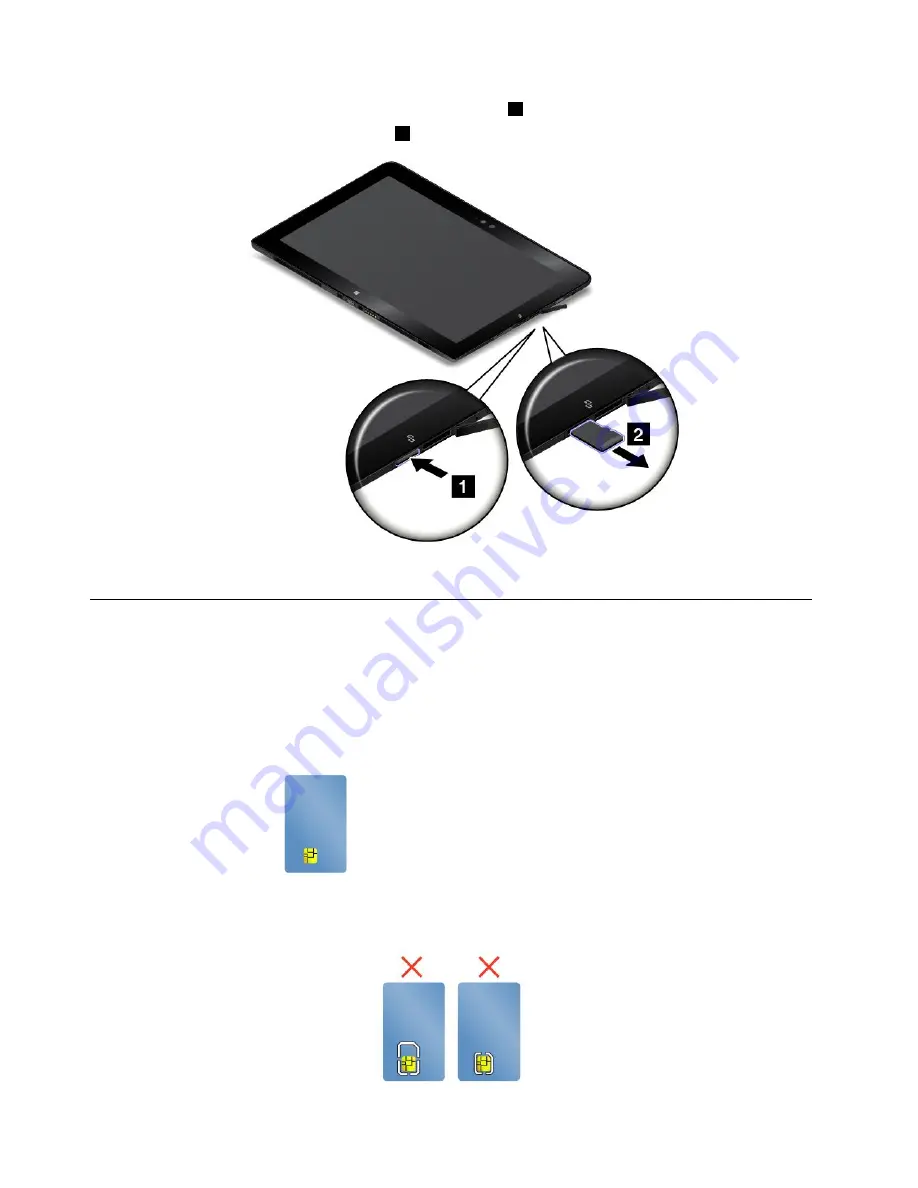
2. Push the micro SD card inward a little until you hear a click
1
. Then, release it. The micro SD card ejects.
3. Gently slide the card out of the card slot
2
.
4. Close the protective cover.
Using a smart card
Some models come with a smart card slot. This topic provides information on how to use the smart card.
Generally, smart cards can provide authentication, data storage, and application processing. Smart cards
also might provide strong security authentication for single sign-on (SSO) within large organizations.
The smart card reader on your tablet only supports the smart card of the following specifications:
• Length: 85.60 mm (3.37 inches)
• Width: 53.98 mm (2.13 inches)
• Thickness: 0.76 mm (0.03 inch)
Do not insert smart cards with slits into your tablet. Otherwise, the smart card reader might get damaged.
26
ThinkPad Helix User Guide
Summary of Contents for ThinkPad Helix 20CG
Page 1: ...ThinkPad Helix User Guide Machine Types 20CG and 20CH ...
Page 38: ...30 ThinkPad Helix User Guide ...
Page 46: ...38 ThinkPad Helix User Guide ...
Page 52: ...44 ThinkPad Helix User Guide ...
Page 82: ...74 ThinkPad Helix User Guide ...
Page 90: ...82 ThinkPad Helix User Guide ...
Page 102: ...94 ThinkPad Helix User Guide ...
Page 112: ...104 ThinkPad Helix User Guide ...
Page 130: ...122 ThinkPad Helix User Guide ...
Page 132: ...124 ThinkPad Helix User Guide ...
Page 135: ......
Page 136: ......
















































