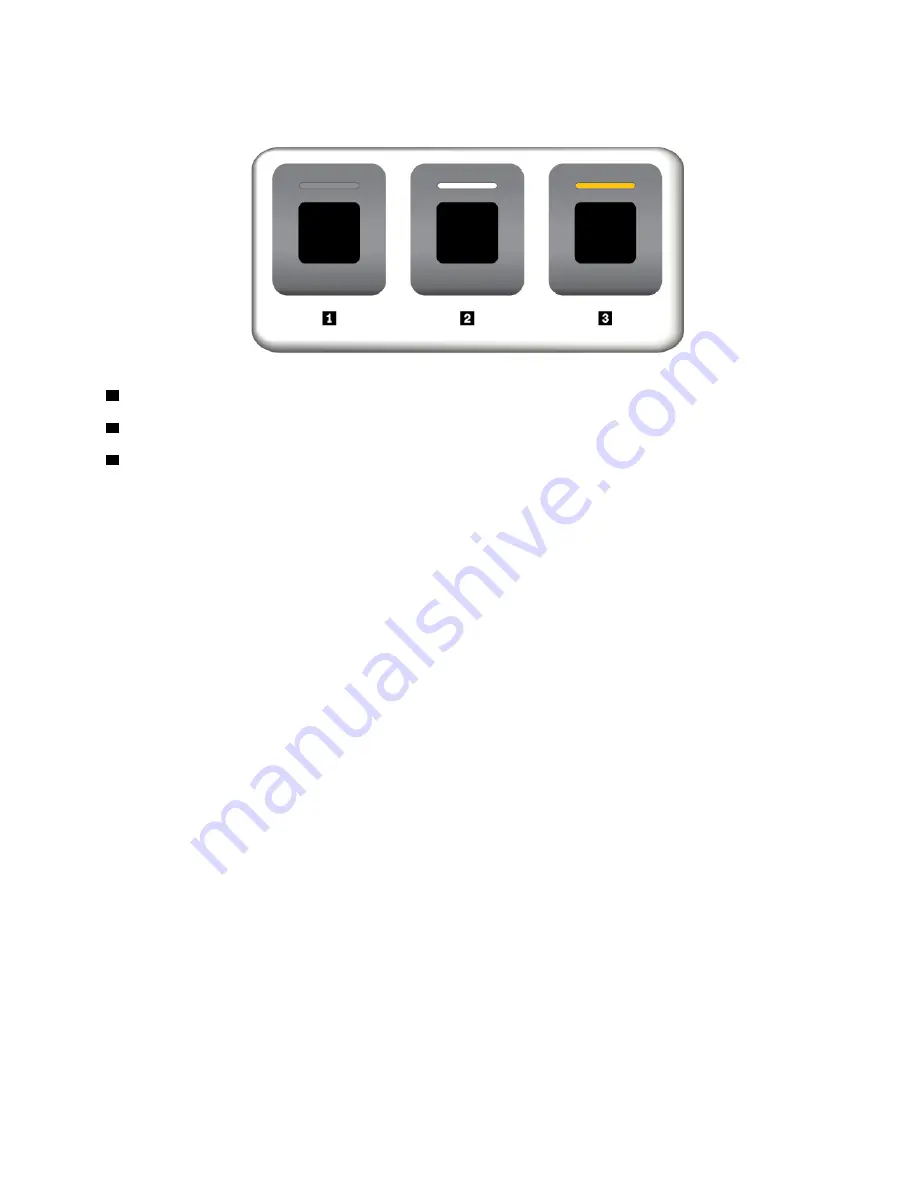
Fingerprint reader indicator
1
Off: The fingerprint reader is not ready for tapping.
2
Solid white: The fingerprint reader is ready for tapping.
3
Amber, blinking: The fingerprint cannot be authenticated.
Associating your fingerprints with your power-on password and hard disk password
To associate your fingerprints with your power-on password and hard disk password, manually create a
connection by doing the following:
1. Turn off and then turn on the computer.
2. When prompted, scan your finger on the fingerprint reader.
3. Enter your power-on password, hard disk password, or both as required. The connection is created.
When you start the computer again, you can use your fingerprints to log in to the computer with no need to
enter your Windows password, power-on password, and hard disk password. To change the settings, go to
the ThinkPad Setup program. See “Using the ThinkPad Setup program” on page 59.
Attention:
If you always use your fingerprint to log in to the computer, you might forget your passwords.
Write down your passwords, and keep them in a safe place. If you forget your power-on password, you must
take your computer to a Lenovo-authorized servicer or a marketing representative to have the password
canceled. If you forget your hard disk password, Lenovo cannot reset your password or recover data from
the storage drive. You must take your computer to a Lenovo-authorized servicer or a marketing
representative to have the storage drive replaced. Proof of purchase is required, and a fee will be charged for
parts and service.
Maintaining the fingerprint reader
The following actions could damage the fingerprint reader or cause it not to work correctly:
• Scratching the surface of the reader with a hard, pointed object
• Scraping the surface of the reader with your fingernail or anything hard
• Using or touching the reader with a dirty finger
If you notice any of the following conditions, gently clean the surface of the reader with a dry, soft, lint-free
cloth:
• The surface of the reader is dirty or stained.
• The surface of the reader is wet.
.
53
Summary of Contents for ThinkPad A485
Page 1: ...A485 User Guide ...
Page 6: ...iv A485 User Guide ...
Page 54: ...36 A485 User Guide ...
Page 66: ...48 A485 User Guide ...
Page 74: ...56 A485 User Guide ...
Page 90: ...72 A485 User Guide ...
Page 108: ...90 A485 User Guide ...
Page 140: ...122 A485 User Guide ...
Page 144: ...126 A485 User Guide ...
Page 146: ...128 A485 User Guide ...
Page 152: ...134 A485 User Guide ...
Page 158: ...140 A485 User Guide ...
Page 160: ...142 A485 User Guide ...
Page 166: ...148 A485 User Guide ...
Page 167: ......
Page 168: ......






























