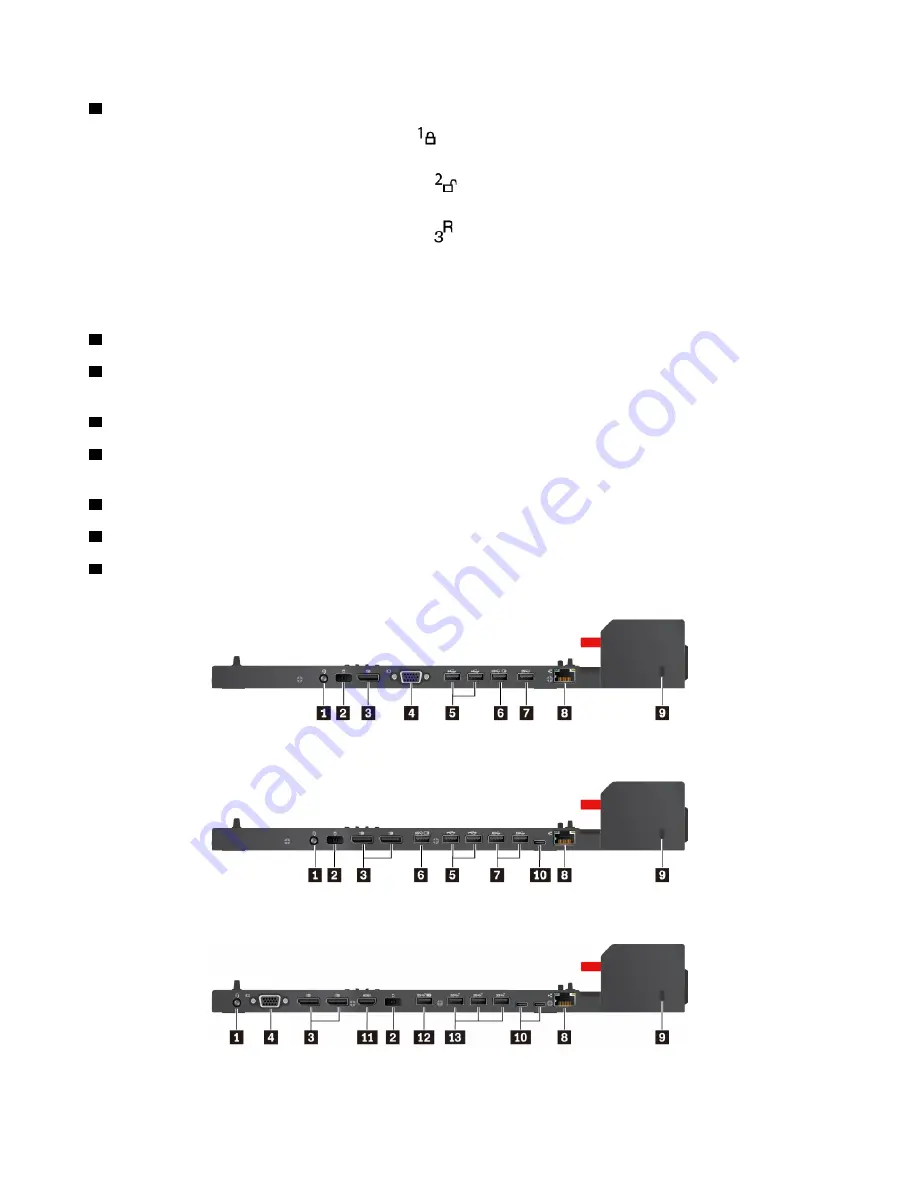
1
System lock
: Use the system lock in the following ways:
• When the system lock is in the locked position
, the latch is locked, and you cannot attach or detach
your computer.
• When the system lock is in the unlocked position
, the latch is unlocked, and you can attach or detach
your computer.
• When the system lock is in the unlocked position
, you can remove the system lock from the system-
lock slot.
Note:
The ThinkPad Basic Docking Station does not ship with a system lock installed. You can contact
Lenovo sales to purchase a system lock with the option part number 4XE0Q56388.
2
Key lock indicator
: This indicator turns on when the system lock key is in the locked position.
3
Docking status indicator
: This indicator turns on when your computer is successfully connected to the
docking station.
4
Power button
: Press the power button to turn on or turn off the computer attached to the docking station.
5
Guide post
: Use the guide post to help you position your computer properly when you attach the
computer to the docking station.
6
Docking-station connector
: Connect the computer to the docking station.
7
Hooks
: Hold and secure the computer to the docking station.
8
Latch
: Slide the latch to attach or detach the computer.
Rear view
Figure 1. ThinkPad Basic Docking Station
Figure 2. ThinkPad Pro Docking Station
Figure 3. ThinkPad Ultra Docking Station
38
A485 User Guide
Summary of Contents for ThinkPad A485
Page 1: ...A485 User Guide ...
Page 6: ...iv A485 User Guide ...
Page 54: ...36 A485 User Guide ...
Page 66: ...48 A485 User Guide ...
Page 74: ...56 A485 User Guide ...
Page 90: ...72 A485 User Guide ...
Page 108: ...90 A485 User Guide ...
Page 140: ...122 A485 User Guide ...
Page 144: ...126 A485 User Guide ...
Page 146: ...128 A485 User Guide ...
Page 152: ...134 A485 User Guide ...
Page 158: ...140 A485 User Guide ...
Page 160: ...142 A485 User Guide ...
Page 166: ...148 A485 User Guide ...
Page 167: ......
Page 168: ......






























