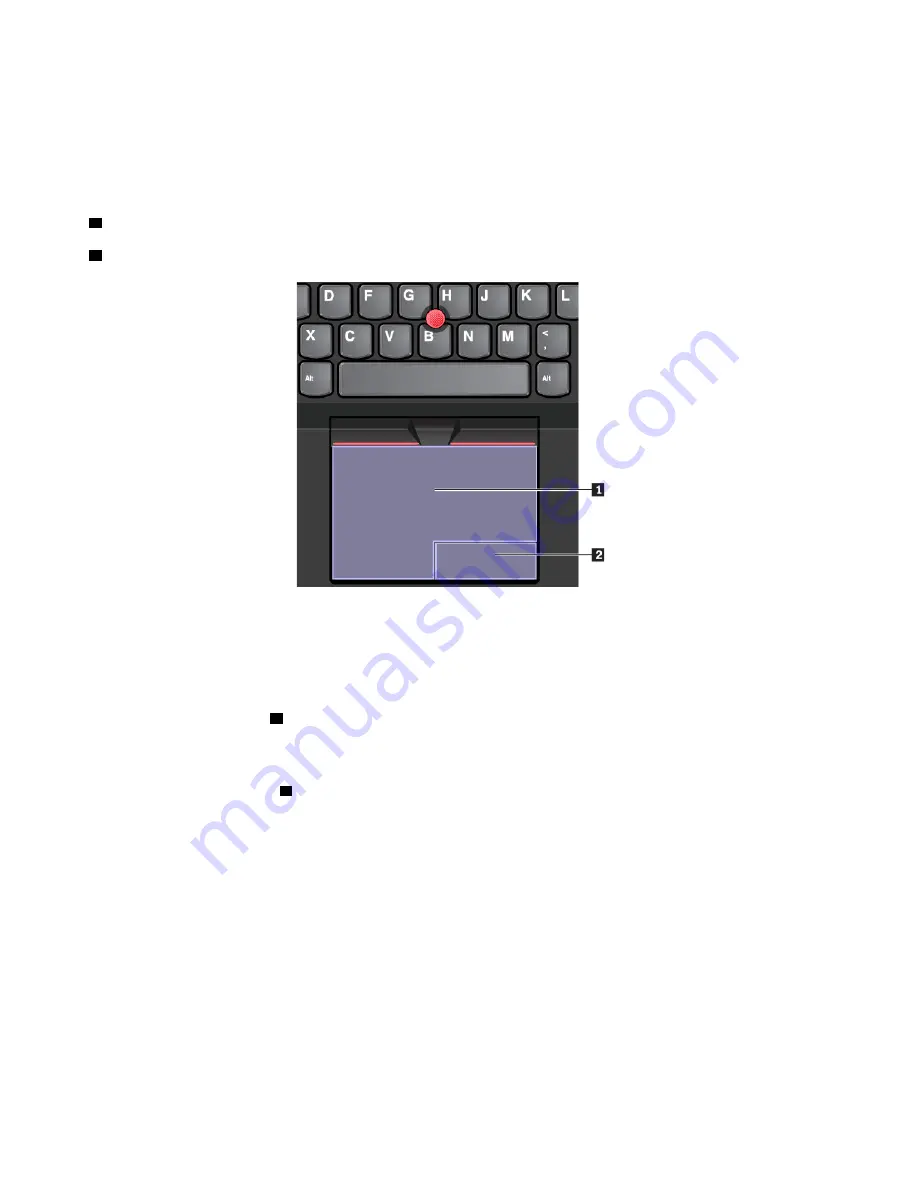
Using the trackpad
The entire trackpad surface is sensitive to finger touch and movement. You can use the trackpad to perform
all the pointing, clicking, and scrolling functions of a traditional mouse.
The trackpad can be divided into two zones:
1
Left-click zone (primary-click zone)
2
Right-click zone (secondary-click zone)
To use the trackpad, see the following instructions:
•
Point
Slide one finger across the surface of the trackpad to move the pointer accordingly.
•
Left-click
Press the left-click zone
1
to select or open an item.
You also can tap anywhere on the surface of the trackpad with one finger to perform the left-click action.
•
Right-click
Press the right-click zone
2
to display a shortcut menu.
You also can tap anywhere on the surface of the trackpad with two fingers to perform the right-click
action.
•
Scroll
Put two fingers on the trackpad and move them in the vertical or horizontal direction. This action enables
you to scroll through the document, Web site, or apps. Ensure that you position your two fingers slightly
apart from each other.
With the trackpad, you also can perform a variety of touch gestures. For information about using the touch
gestures, see “Using the trackpad touch gestures” on page 23.
If the trackpad surface is stained with oil, turn off the computer first. Then gently wipe the trackpad surface
with a soft and lint-free cloth moistened with lukewarm water or computer cleaner.
22
A485 User Guide
Summary of Contents for ThinkPad A485
Page 1: ...A485 User Guide ...
Page 6: ...iv A485 User Guide ...
Page 54: ...36 A485 User Guide ...
Page 66: ...48 A485 User Guide ...
Page 74: ...56 A485 User Guide ...
Page 90: ...72 A485 User Guide ...
Page 108: ...90 A485 User Guide ...
Page 140: ...122 A485 User Guide ...
Page 144: ...126 A485 User Guide ...
Page 146: ...128 A485 User Guide ...
Page 152: ...134 A485 User Guide ...
Page 158: ...140 A485 User Guide ...
Page 160: ...142 A485 User Guide ...
Page 166: ...148 A485 User Guide ...
Page 167: ......
Page 168: ......






























