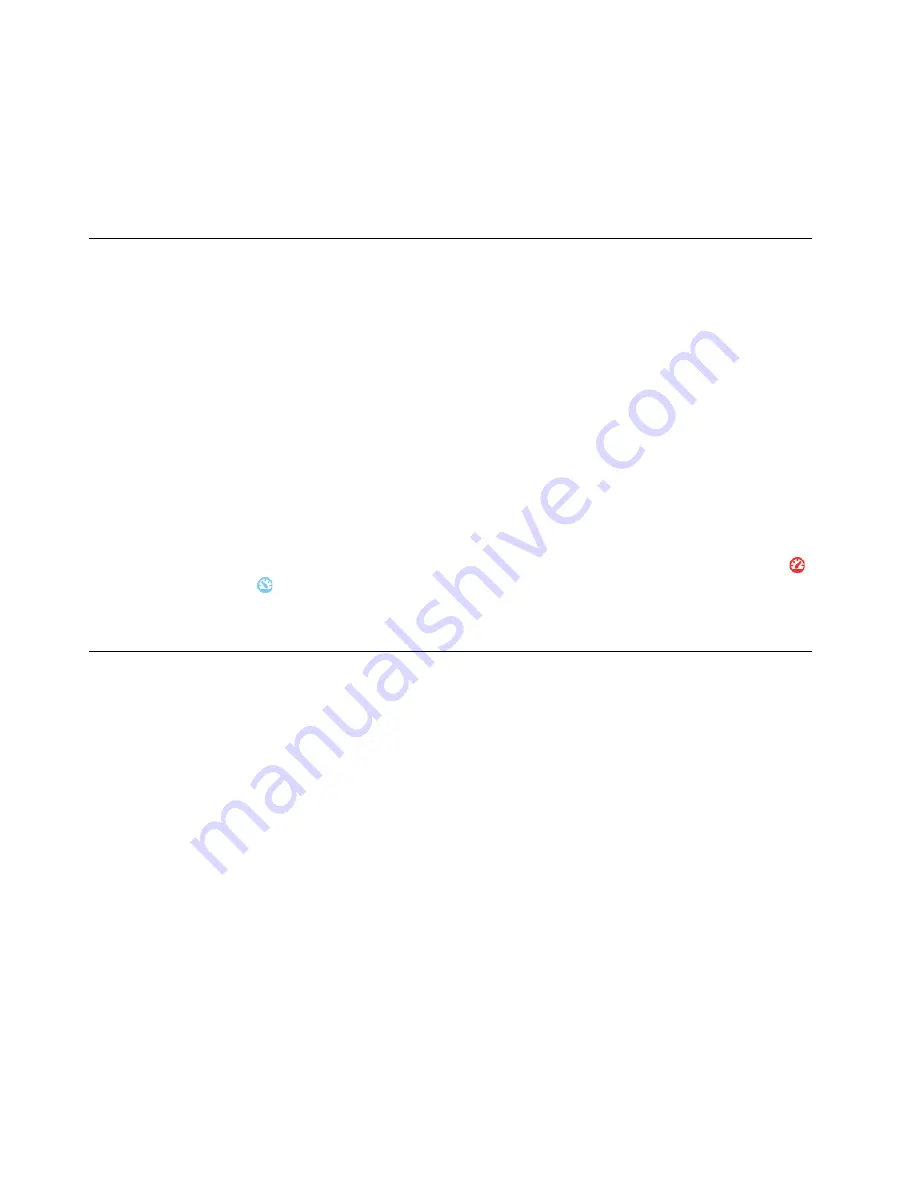
1. Right-click on the desktop and select
Display settings
.
2. Select the display that you want to configure.
3. Change display settings as you want.
Note:
If you set a higher resolution for the computer display than the external display, only part of the screen
can be shown on the external display.
Using the Lenovo smart cooling feature
The Lenovo smart cooling feature enables your computer to work in the following two modes:
• The high performance mode (default setting): The computer works with higher thermal performance and
normal noise.
• The quiet mode: The computer works with normal thermal performance and less noise.
To select the preferred settings, do the following:
1. Go to Control Panel and view by Large icons or Small icons.
2. Click
Performance Mode Settings
, and the Performance Mode Settings window is displayed.
3. Follow the on-screen instructions to select a preferred mode and whether you want to display the mode
icon in the Windows notification area.
To switch between the high performance mode and the quiet mode, do one of the following:
• Press Fn + Q.
• Click the triangle icon in the Windows notification area to show hidden icons. Then click the mode icon
(High Performance) or
(Quiet mode) to switch between the two modes.
Note:
You will be prompted by the on-screen display whenever the mode is changed.
Traveling with your computer
This topic provides information to help you work with your computer when you are traveling.
Use the following travel tips to travel more confidently and efficiently with your computer.
• When your computer goes through the x-ray machines at airport security stations, it is important to keep
your eyes on the computer at all times to prevent theft.
• Consider bringing an electrical adapter for use on an airplane or automobile.
• If you carry an ac power adapter, detach the ac cord from it to avoid damaging the cord.
Travel tips on airplanes
If you carry your computer onto an airplane, observe the following tips:
• Be careful about the seat in front of you on airplanes. Angle your computer display so that it does not get
caught when the person in front of you leans back.
• When taking off, remember to turn off your computer or put it to hibernation mode.
• If you intend to use your computer or wireless services (such as Internet and Bluetooth), check with the
airline for restrictions and availability of services before boarding the airplane. If there are restrictions on
the use of computers with wireless features on the airplane, you must abide by those restrictions.
The Airplane mode is supported on the Windows 10 operating system. In the Airplane mode, all wireless
features are disabled.
34
A485 User Guide
Summary of Contents for ThinkPad A485
Page 1: ...A485 User Guide ...
Page 6: ...iv A485 User Guide ...
Page 54: ...36 A485 User Guide ...
Page 66: ...48 A485 User Guide ...
Page 74: ...56 A485 User Guide ...
Page 90: ...72 A485 User Guide ...
Page 108: ...90 A485 User Guide ...
Page 140: ...122 A485 User Guide ...
Page 144: ...126 A485 User Guide ...
Page 146: ...128 A485 User Guide ...
Page 152: ...134 A485 User Guide ...
Page 158: ...140 A485 User Guide ...
Page 160: ...142 A485 User Guide ...
Page 166: ...148 A485 User Guide ...
Page 167: ......
Page 168: ......






























