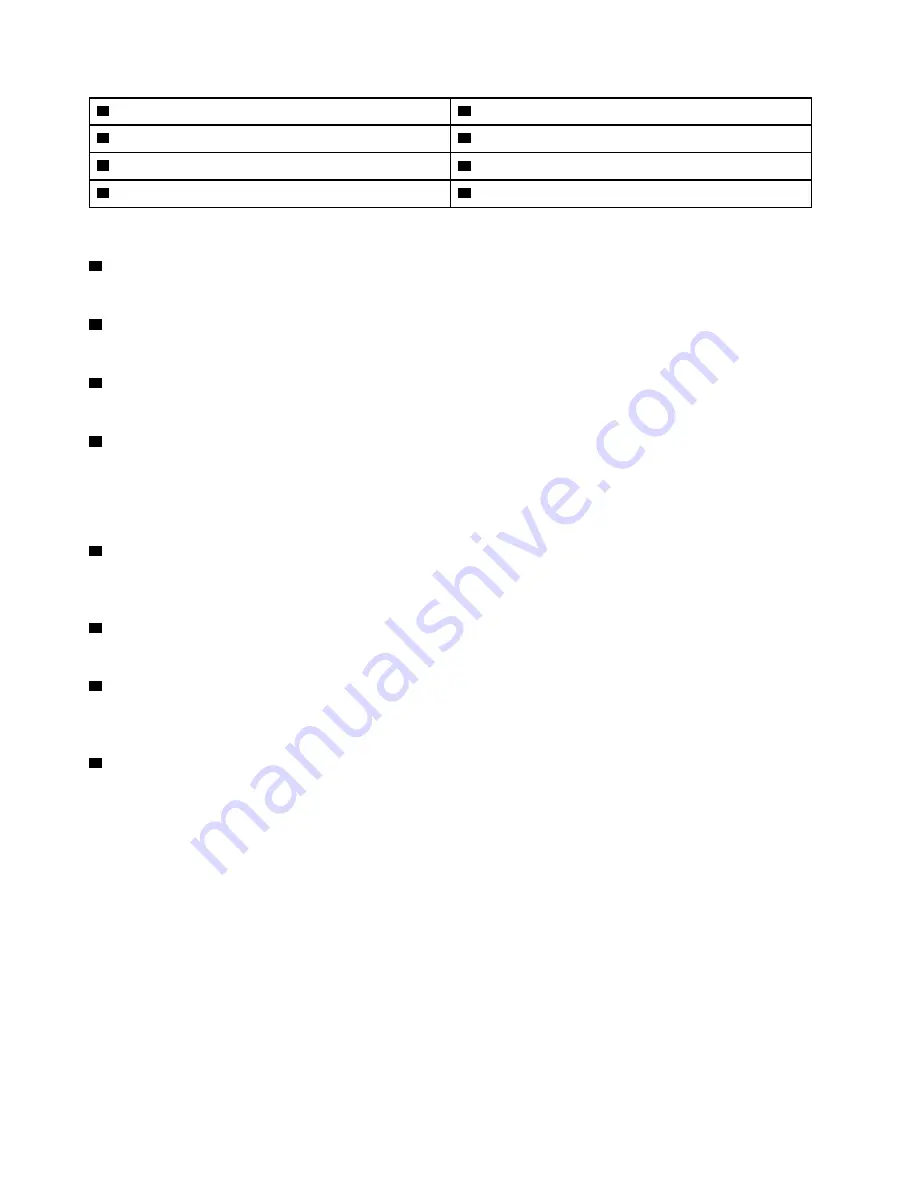
1
Removable battery
2
Latches
3
Docking-station hook holes
4
Fan louvers
5
Keyboard drainage holes
6
Speakers
7
Emergency-reset hole
8
Nano-SIM card slot *
Note:
* Available on some models.
1
Removable battery
You can use the computer with battery power whenever ac power is unavailable.
2
Latches
Use the latches to lock or unlock the removable battery.
3
Docking-station hook holes
Use the docking-station hook holes to secure a supported docking station.
4
Fan louvers
The fan louvers and internal fan enable air to circulate in the computer to ensure proper cooling, especially
the cooling of the microprocessor.
Note:
To ensure proper airflow, do not place any obstacles under the fan louvers.
5
Keyboard drainage holes
If you accidentally spill water or drink over the keyboard, the keyboard drainage holes can help drain out
liquid from your computer.
6
Speakers
Your computer is equipped with a pair of stereo speakers.
7
Emergency-reset hole
If the computer stops responding and you cannot turn it off by pressing the power button, remove the ac
power adapter. Then, insert a straightened paper clip into the emergency-reset hole to reset the computer.
8
Nano-SIM card slot
The nano-SIM-card slot is in the battery compartment. If the computer supports the wireless wide area
network (WWAN), a nano Subscriber Identification Module (SIM) card might be required to establish
connections. For information about replacing or installing the nano-SIM card, see “Replacing the nano-SIM
card” on page 96.
Status indicators
This topic provides information about locating and identifying the various status indicators on your computer.
Note:
Depending on the model, your computer might look different from the following illustrations.
6
A485 User Guide
Summary of Contents for ThinkPad A485
Page 1: ...A485 User Guide ...
Page 6: ...iv A485 User Guide ...
Page 54: ...36 A485 User Guide ...
Page 66: ...48 A485 User Guide ...
Page 74: ...56 A485 User Guide ...
Page 90: ...72 A485 User Guide ...
Page 108: ...90 A485 User Guide ...
Page 140: ...122 A485 User Guide ...
Page 144: ...126 A485 User Guide ...
Page 146: ...128 A485 User Guide ...
Page 152: ...134 A485 User Guide ...
Page 158: ...140 A485 User Guide ...
Page 160: ...142 A485 User Guide ...
Page 166: ...148 A485 User Guide ...
Page 167: ......
Page 168: ......






























