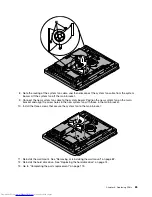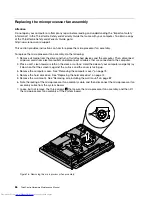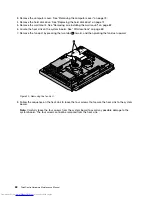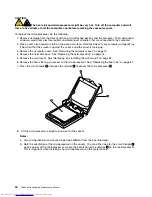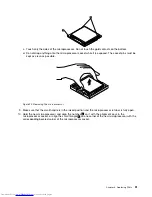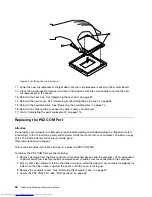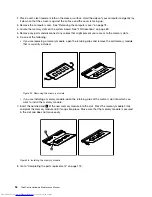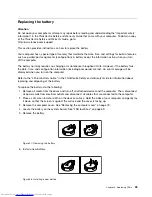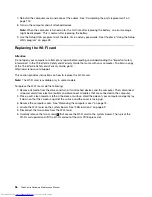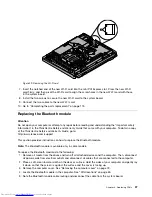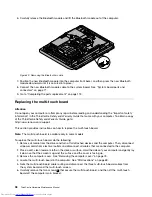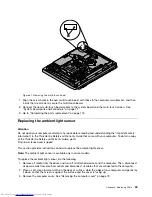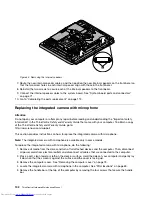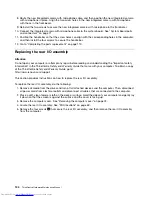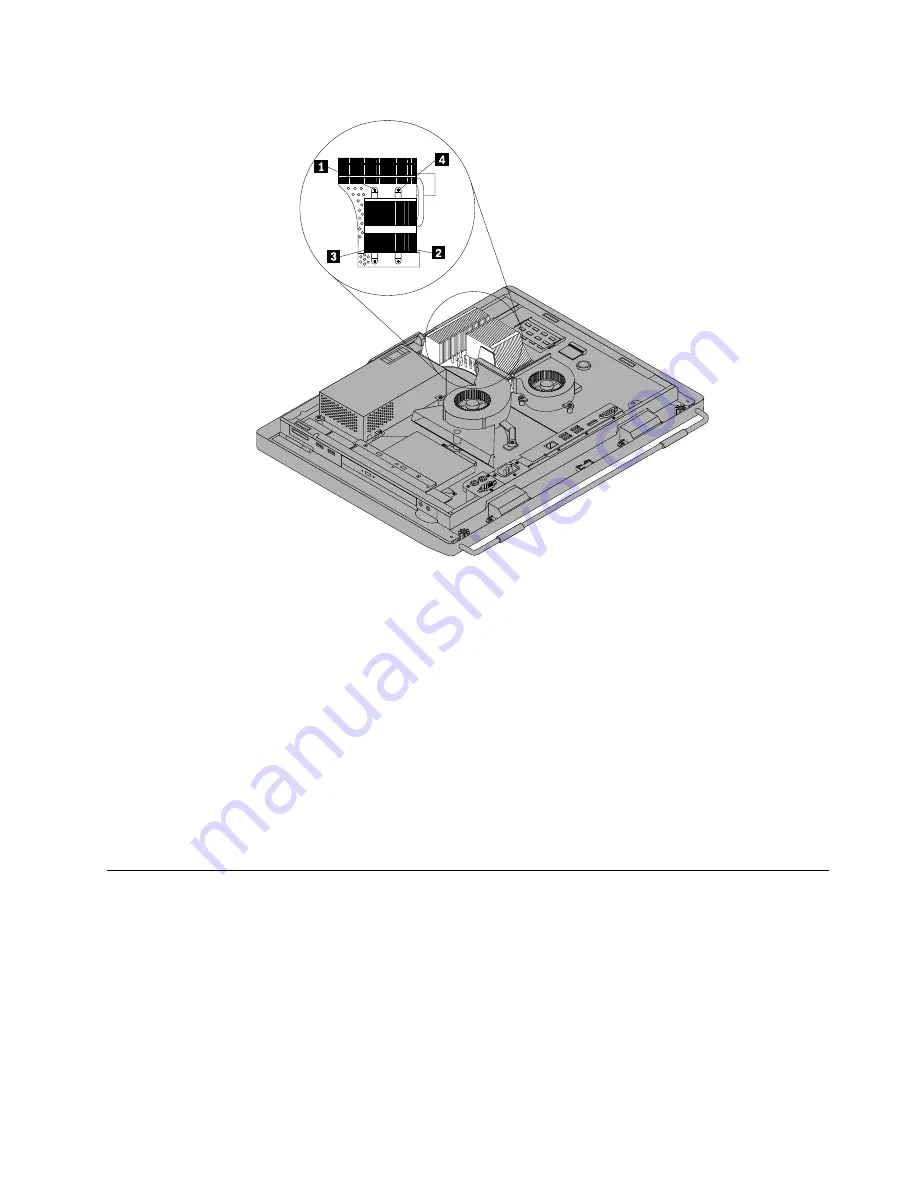
Figure 21. Removing the heat sink
9. Lift the failing heat sink off the system board.
Notes:
a. You might have to gently twist the heat sink to free it from the microprocessor.
b. Do not touch the thermal grease while handling the heat sink.
10. Position the new heat sink on the system board so that the four screws are aligned with the
corresponding holes in the system board.
11. Follow the sequence on the heat sink to tighten the four screws to secure the heat sink to the system
board, as shown in Figure 21 “Removing the heat sink” on page 89.
12. To reinstall the fan duct, position the fan duct on the heat sink, and then press the fan duct downward
until the two tabs on the fan duct are secured into place.
13. Go to “Completing the parts replacement” on page 113.
Replacing the microprocessor
Attention
Do not open your computer or attempt any repair before reading and understanding the “Important safety
information” in the
ThinkCentre Safety and Warranty Guide
that came with your computer. To obtain a copy
of the
ThinkCentre Safety and Warranty Guide
, go to:
http://www.lenovo.com/support
This section provides instructions on how to replace the microprocessor.
Chapter 8
.
Replacing FRUs
89
Summary of Contents for ThinkCentre 7570
Page 2: ......
Page 15: ...Chapter 2 Safety information 9 ...
Page 19: ...Chapter 2 Safety information 13 ...
Page 20: ...1 2 14 ThinkCentre Hardware Maintenance Manual ...
Page 21: ...Chapter 2 Safety information 15 ...
Page 27: ...Chapter 2 Safety information 21 ...
Page 31: ...Chapter 2 Safety information 25 ...
Page 38: ...32 ThinkCentre Hardware Maintenance Manual ...
Page 202: ...196 ThinkCentre Hardware Maintenance Manual ...
Page 207: ......
Page 208: ...Part Number 0A22568 Printed in USA 1P P N 0A22568 0A22568 ...