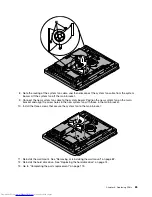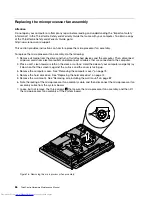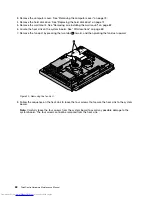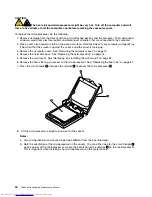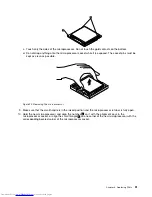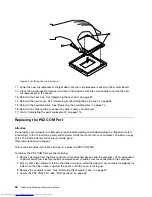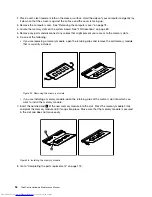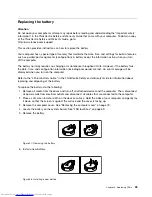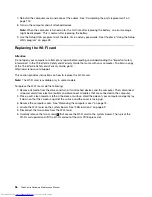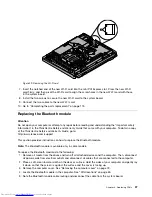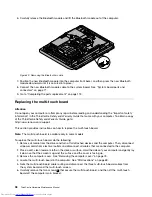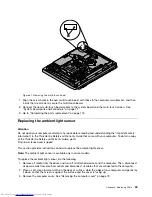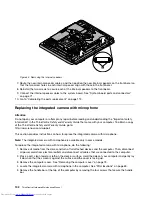8. To reinstall the microprocessor fan assembly, position the new microprocessor fan assembly on the
system board and align the three screw holes in the new microprocessor fan assembly with those
in the system board.
9. Tighten the three screws to secure the microprocessor fan assembly to the system board.
Figure 19. Removing the microprocessor fan assembly
10. Connect the microprocessor fan assembly cable to the system board. See “System board parts and
connectors” on page 71.
11. Reinstall the wall mount. See “Removing or reinstalling the wall mount” on page 82.
12. Reinstall the hard disk drive. See “Replacing the hard disk drive” on page 74.
13. Go to “Completing the parts replacement” on page 113.
Replacing the heat sink
Attention
Do not open your computer or attempt any repair before reading and understanding the “Important safety
information” in the
ThinkCentre Safety and Warranty Guide
that came with your computer. To obtain a copy
of the
ThinkCentre Safety and Warranty Guide
, go to:
http://www.lenovo.com/support
This section provides instructions on how to replace the heat sink.
CAUTION:
The heat sink might be very hot. Turn off the computer and wait three to five minutes to
let the computer cool before removing the computer cover.
To replace the heat sink, do the following:
1. Remove all media from the drives and turn off all attached devices and the computer. Then, disconnect
all power cords from electrical outlets and disconnect all cables that are connected to the computer.
2. Place a soft, clean towel or cloth on the desk or surface. Hold the sides of your computer and gently lay
it down so that the screen is against the surface and the cover is facing up.
Chapter 8
.
Replacing FRUs
87
Summary of Contents for ThinkCentre 7570
Page 2: ......
Page 15: ...Chapter 2 Safety information 9 ...
Page 19: ...Chapter 2 Safety information 13 ...
Page 20: ...1 2 14 ThinkCentre Hardware Maintenance Manual ...
Page 21: ...Chapter 2 Safety information 15 ...
Page 27: ...Chapter 2 Safety information 21 ...
Page 31: ...Chapter 2 Safety information 25 ...
Page 38: ...32 ThinkCentre Hardware Maintenance Manual ...
Page 202: ...196 ThinkCentre Hardware Maintenance Manual ...
Page 207: ......
Page 208: ...Part Number 0A22568 Printed in USA 1P P N 0A22568 0A22568 ...