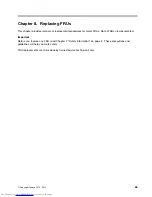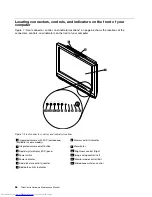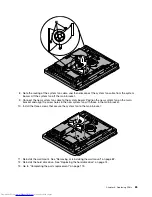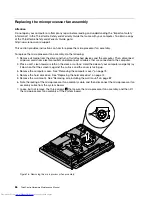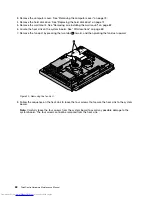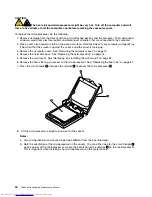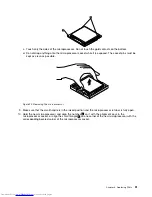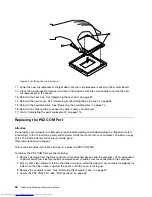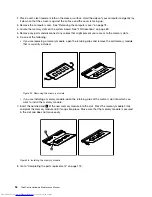10. Go to “Completing the parts replacement” on page 113.
Replacing the card reader
Attention
Do not open your computer or attempt any repair before reading and understanding the “Important safety
information” in the
ThinkCentre Safety and Warranty Guide
that came with your computer. To obtain a copy
of the
ThinkCentre Safety and Warranty Guide
, go to:
http://www.lenovo.com/support
This section provides instructions on how to replace the card reader.
Note:
The card reader is available only in some models.
To replace the card reader, do the following:
1. Remove all media from the drives and turn off all attached devices and the computer. Then, disconnect
all power cords from electrical outlets and disconnect all cables that are connected to the computer.
2. Place a soft, clean towel or cloth on the desk or surface. Hold the sides of your computer and gently lay
it down so that the screen is against the surface and the cover is facing up.
3. Remove the computer cover. See “Removing the computer cover” on page 73.
4. Locate the card reader in the computer. See “FRU locations” on page 69.
5. Disconnect the card reader cable from the card reader.
6. Remove the two screws
1
that secure the card reader, and then lift the card reader out of the computer.
Figure 14. Removing the card reader
7. To connect the card reader, align the screw holes in the new card reader with those in the computer, and
then install the two screws to secure the card reader.
Chapter 8
.
Replacing FRUs
79
Summary of Contents for ThinkCentre 7570
Page 2: ......
Page 15: ...Chapter 2 Safety information 9 ...
Page 19: ...Chapter 2 Safety information 13 ...
Page 20: ...1 2 14 ThinkCentre Hardware Maintenance Manual ...
Page 21: ...Chapter 2 Safety information 15 ...
Page 27: ...Chapter 2 Safety information 21 ...
Page 31: ...Chapter 2 Safety information 25 ...
Page 38: ...32 ThinkCentre Hardware Maintenance Manual ...
Page 202: ...196 ThinkCentre Hardware Maintenance Manual ...
Page 207: ......
Page 208: ...Part Number 0A22568 Printed in USA 1P P N 0A22568 0A22568 ...