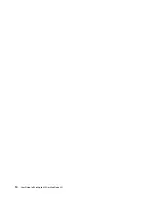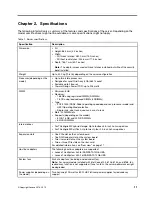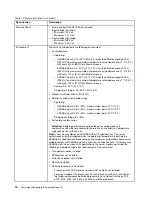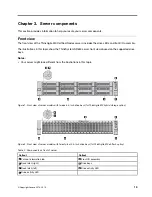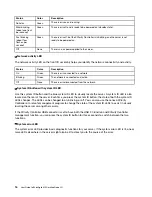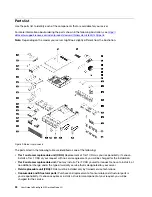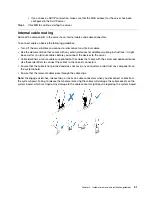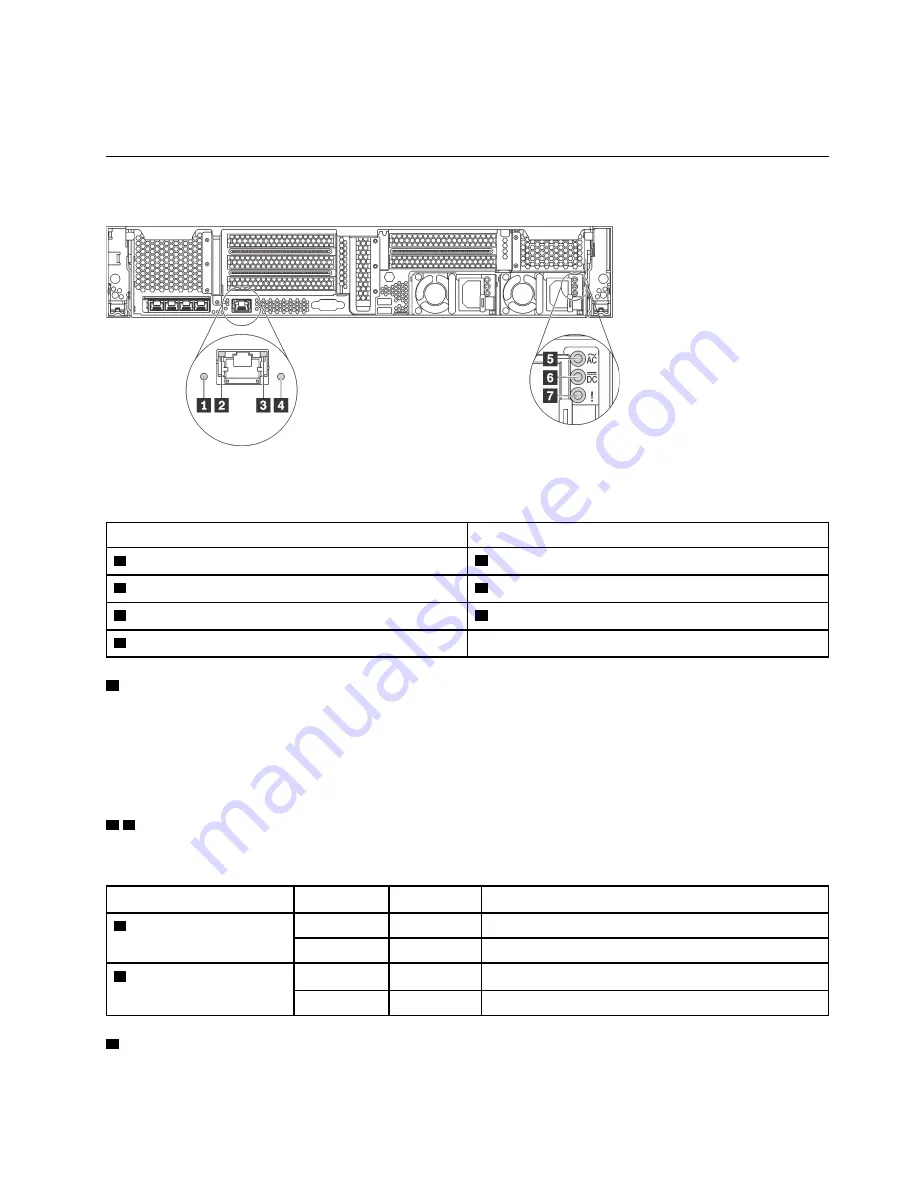
• When installing an Ethernet adapter or a converged network adapter, observe this PCIe slot selection
priority: 4, 2, 3, 5, 1
Rear view LEDs
The illustration in this section shows the LEDs on the rear of the server.
Figure 6. Rear view LEDs of the server
Table 5. LEDs on the rear of the server
Callout
Callout
1
System ID LED
2
Ethernet link LED
3
Ethernet activity LED
4
System error LED
5
Power input LED
6
Power output LED
7
Power supply error LED
1
System ID LED
The blue system ID LED helps you to visually locate the server. A system ID LED is also located on the front
of the server. Each time you press the system ID button, the state of both the system ID LEDs changes. The
LEDs can be changed to on, blinking, or off. You can also use the Lenovo XClarity Controller or a remote
management program to change the state of the system ID LEDs to assist in visually locating the server
among other servers.
2 3
Ethernet status LEDs
The XClarity Controller network connector has two status LEDs.
Ethernet status LED
Color
Status
Description
2
Ethernet link LED
Green
On
Network link is established.
None
Off
Network link is disconnected.
3
Ethernet activity LED
Green
Blinking
Network link is connected and active.
None
Off
The server is disconnected from a LAN.
4
System error LED
.
19
Summary of Contents for ThinkAgile MX Certified Node 2U
Page 1: ...User Guide for ThinkAgile MX Certified Node 2U Machine Type 7Z20 ...
Page 4: ...ii User Guide forThinkAgile MX Certified Node 2U ...
Page 14: ...10 User Guide forThinkAgile MX Certified Node 2U ...
Page 38: ...34 User Guide forThinkAgile MX Certified Node 2U ...
Page 94: ...90 User Guide forThinkAgile MX Certified Node 2U ...
Page 98: ...94 User Guide forThinkAgile MX Certified Node 2U ...
Page 100: ...96 User Guide forThinkAgile MX Certified Node 2U ...
Page 103: ......
Page 104: ......