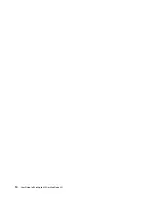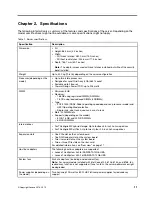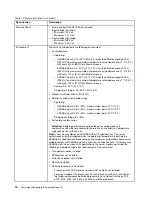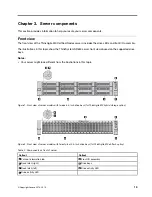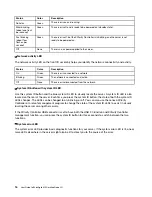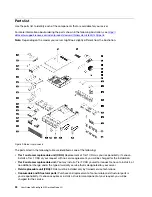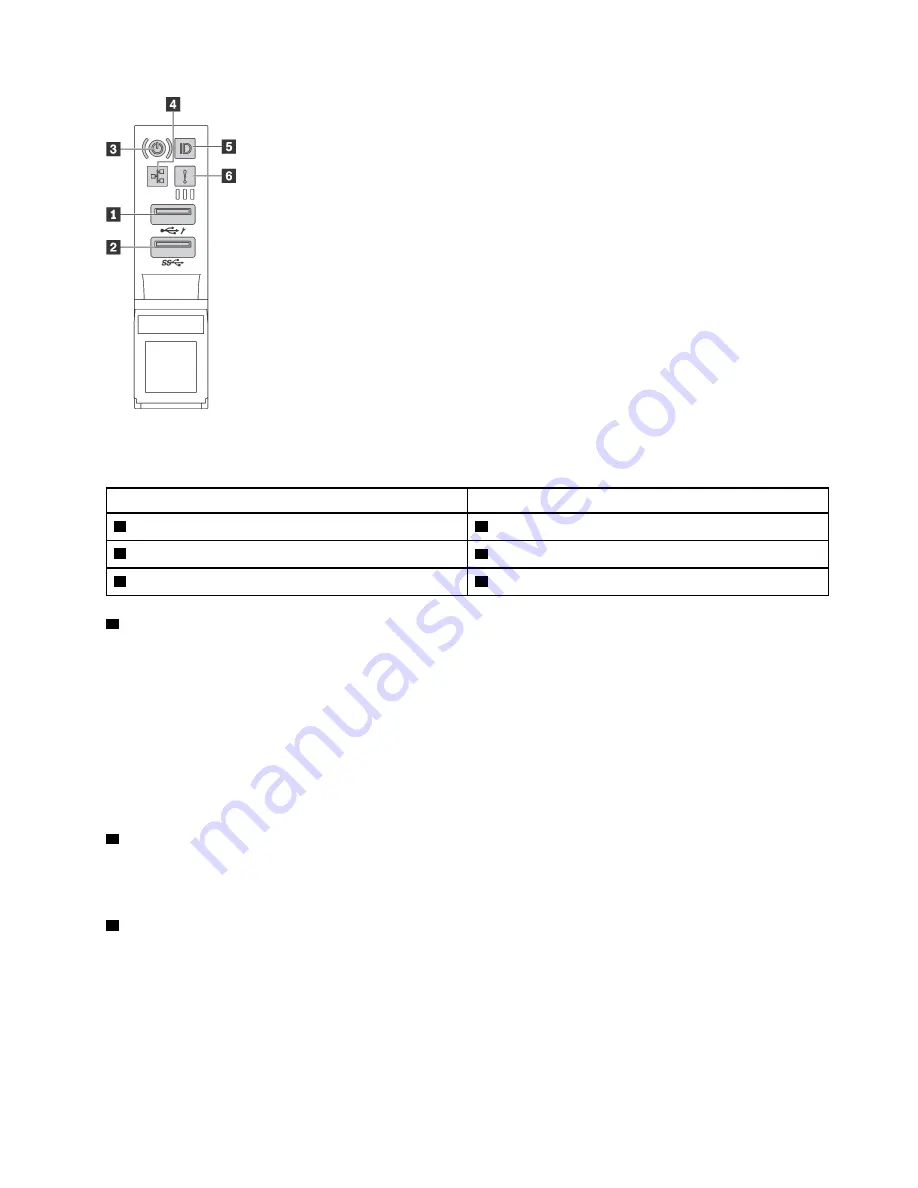
Figure 3. Front I/O assembly
Table 3. Components on the front I/O assembly
Callout
Callout
1
XClarity Controller USB connector
2
USB 3.0 connector
3
Power button with power status LED
4
Network activity LED
5
System ID button with system ID LED
6
System error LED
1
XClarity Controller USB connector
Depending on the setting, this connector supports USB 2.0 function, XClarity Controller management
function, or both.
• If the connector is set for USB 2.0 function, you can attach a device that requires a USB 2.0 connection,
such as a keyboard, a mouse, or a USB storage device.
• If the connector is set for XClarity Controller management function, you can attach a mobile device
installed with the application to run XClarity Controller event logs.
• If the connector is set to have both functions, you can press the system ID button for three seconds to
switch between the two functions.
2
USB 3.0 connector
Used to attach a device that requires a USB 2.0 or 3.0 connection, such as a keyboard, a mouse, or a USB
storage device.
3
Power button with power status LED
You can press the power button to turn on the server when you finish setting up the server. You also can hold
the power button for several seconds to turn off the server if you cannot turn off the server from the operating
system. The power status LED helps you to determine the current power status.
.
15
Summary of Contents for ThinkAgile MX Certified Node 2U
Page 1: ...User Guide for ThinkAgile MX Certified Node 2U Machine Type 7Z20 ...
Page 4: ...ii User Guide forThinkAgile MX Certified Node 2U ...
Page 14: ...10 User Guide forThinkAgile MX Certified Node 2U ...
Page 38: ...34 User Guide forThinkAgile MX Certified Node 2U ...
Page 94: ...90 User Guide forThinkAgile MX Certified Node 2U ...
Page 98: ...94 User Guide forThinkAgile MX Certified Node 2U ...
Page 100: ...96 User Guide forThinkAgile MX Certified Node 2U ...
Page 103: ......
Page 104: ......