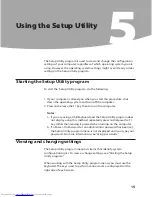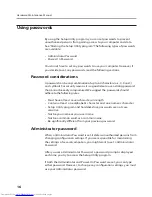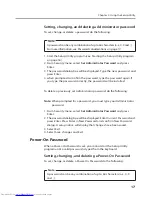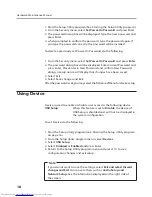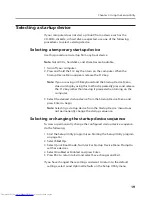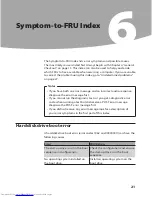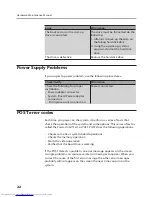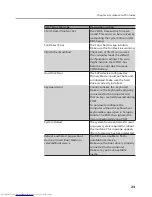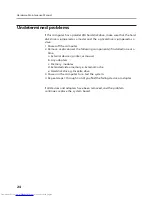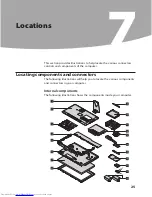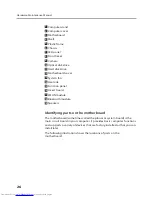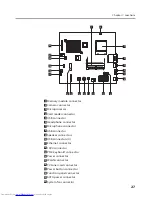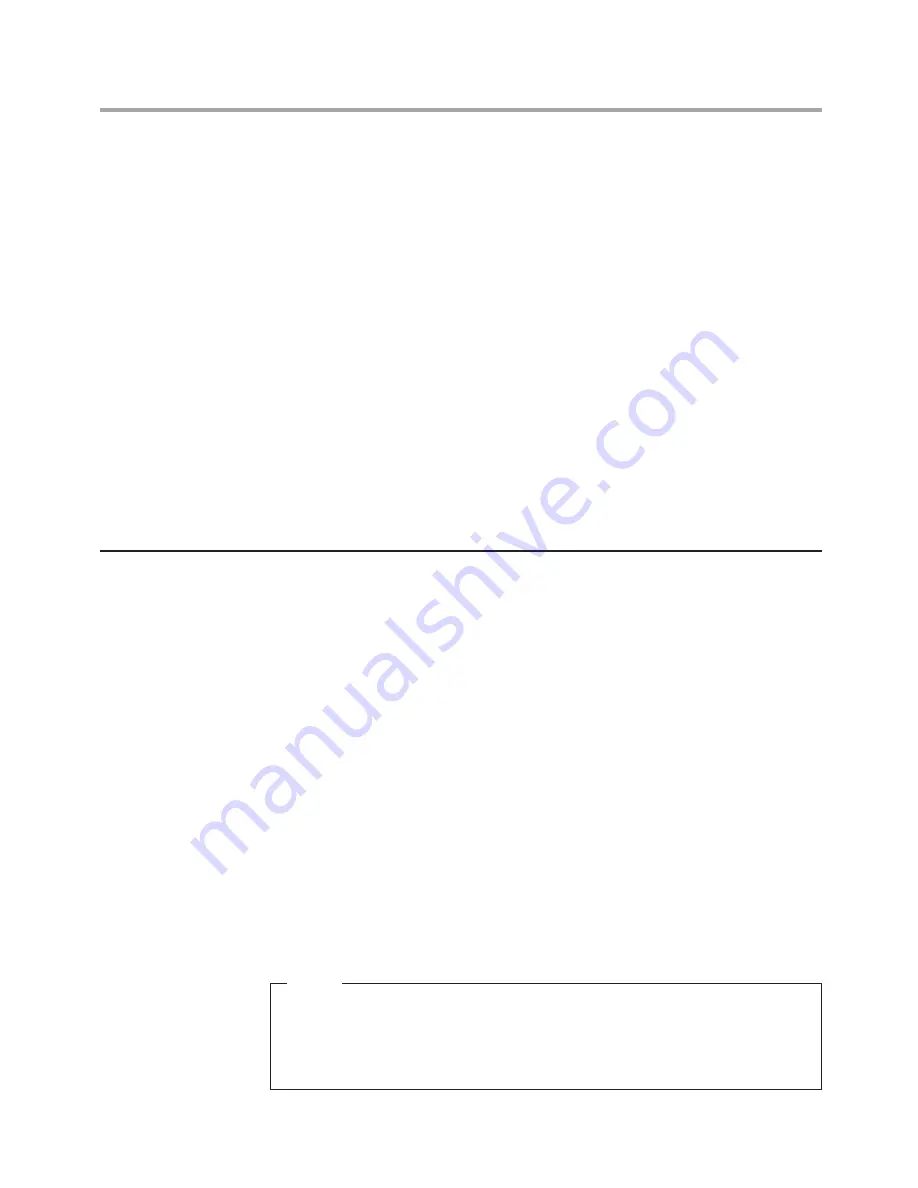
Hardware Maintenance Manual
18
1. Start the Setup Utility program (See Starting the Setup Utility program .)
2. From the Security menu, select
Set Power-On Password
and press Enter.
3. The password dialog box will be displayed. Type the new password, and
press Enter.
4. when prompted to confirm the password, type the password again. If
you type the password correctly, the password will be installed.
To delete a previously set Power-On Password, do the following :
1. From the Security menu, select
Set Power-On Password
and press
Enter
.
2. The password dialog box will be displayed. Enter Current Password and
press Enter. Press Enter in New Password and confirm New Password
dialog. A setup notice will display that changes have been saved.
3. Select Exit.
4. Select Save changes and Exit.
After the password is set, you may select the“Advanced”Menu for device setup.
Using Device
Device is used to enable or disable user access to the following device
USB Setup
When this feature is set to
Disable
, the device of
USB Setup is disabled and will not be displayed in
the system configuration.
To set Device, do the following:
1. Start the Setup Utility program (see Starting the Setup Utility program
on page 16).
2. From the Setup Utility program menu, select
Devices
.
3. Select
USB Setup
.
4. Select
Disabled
or
Enabled
and press Enter.
5. Return to the Setup Utility program menu and press F10 to save
configuration changes and exit setup.
Note
If you do not want to save the settings, select
Exit and select Discard
changes and Exit.
You can set others such as
Audio Setup and
Network Setup.
See the information displayed on the right side of
the screen.