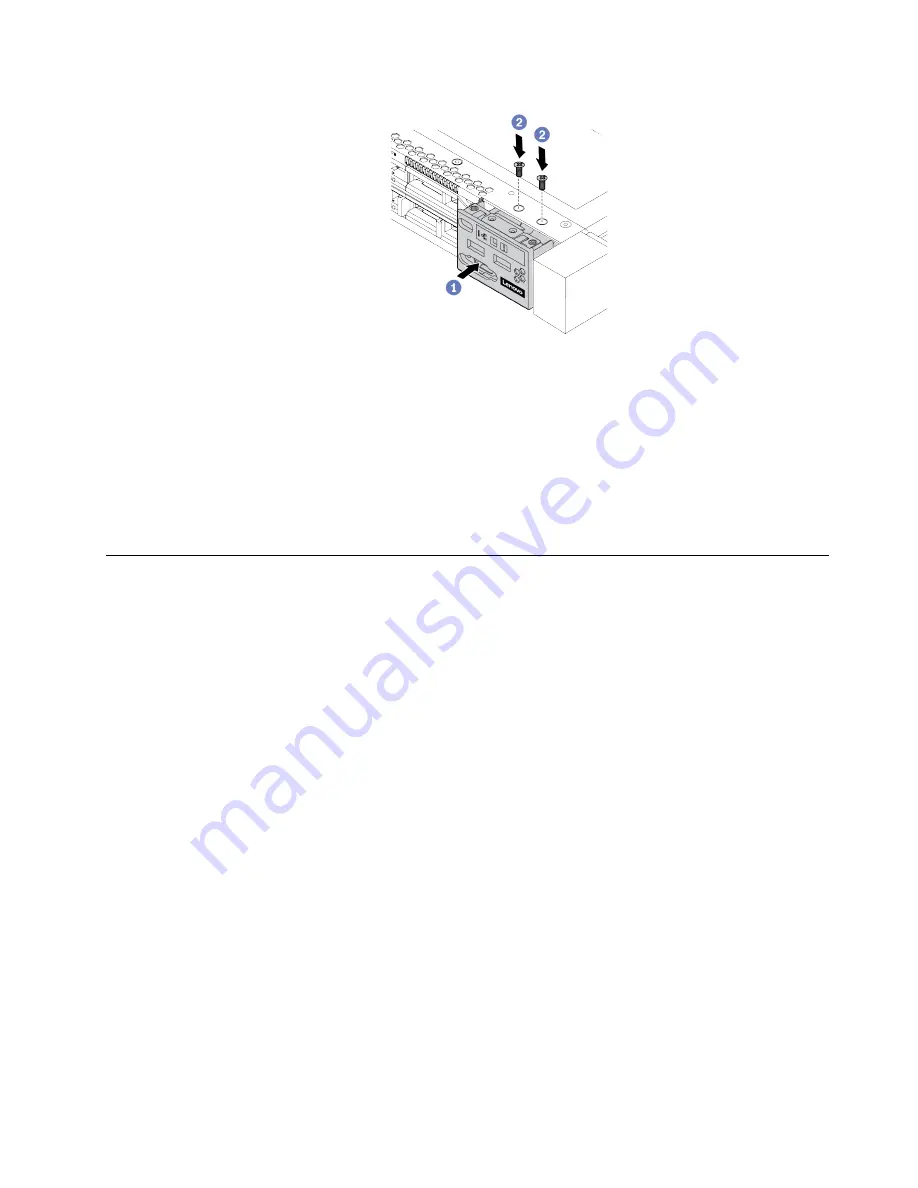
Figure 10. Installation of the front I/O assembly
a. Insert the front I/O assembly into the front chassis.
b. Install the screws to secure the front I/O assembly in place.
After you finish
1. Connect the front I/O cables to the system board.
2. Complete the parts replacement. See “Complete the parts replacement” on page 110.
Hot-swap drive replacement
Use this information to remove and install a hot-swap drive. You can remove or install a hot-swap drive
without turning off the server, which helps you avoid significant interruption to the operation of the system.
Notes:
• The term “hot-swap drive” refers to all the supported types of hot-swap hard disk drives, hot-swap solid-
state drives, and hot-swap NVMe drives.
• Use any documentation that comes with the drive and follow those instructions in addition to the
instructions in this topic.
• The electromagnetic interference (EMI) integrity and cooling of the server are protected by having all drive
bays covered or occupied. The vacant bays are either covered by an EMI-protective panel or occupied by
drive fillers. When installing a drive, save the removed drive filler in case that you later remove the drive
and need the drive filler to cover the place.
• To avoid damage to the drive connectors, ensure that the top cover is in place and fully closed whenever
you install or remove a drive.
Remove a hot-swap drive
Use this information to remove a hot-swap drive.
About this task
The following describes the information that you must consider for this task:
• Ensure that you have backed up data on your drive, especially if it is part of a RAID array.
– Before you make changes to drives, RAID adapters, or drive backplanes, back up all important data
that is stored on the drives.
.
Hardware replacement procedures
37
Summary of Contents for HR630X V2
Page 1: ...HR630X V2 User Guide Machine Types 7D4C ...
Page 8: ......
Page 32: ...24 HR630X V2 User Guide ...
Page 120: ...112 HR630X V2 User Guide ...
Page 122: ...114 HR630X V2 User Guide ...
Page 128: ...120 HR630X V2 User Guide ...
Page 132: ...124 HR630X V2 User Guide ...
Page 133: ......
Page 134: ......
















































