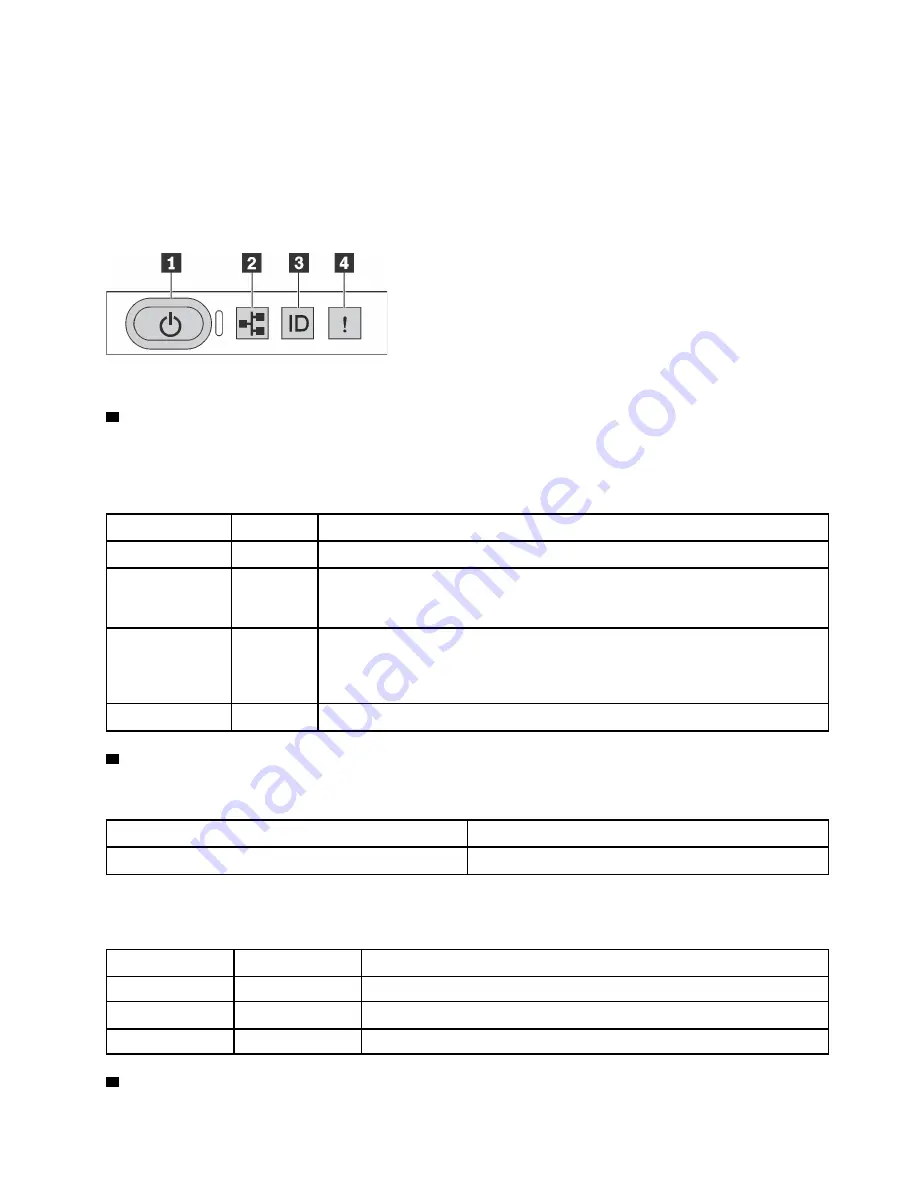
Front components overview
This section introduces the front components of the server.
Diagnostics panel
The diagnostics panel provides controls, connectors, and LEDs, and is integrated into front I/O assembly in
some models.
Figure 1. Diagnostics panel
1
Power button with power status LED
You can press the power button to power on the server when you finish setting up the server. You also can
hold the power button for several seconds to power off the server if you cannot shut down the server from
the operating system. The power status LED helps you to determine the current power status.
Status
Color
Description
Solid on
Green
The server is on and running.
Slow blinking
(about one flash
per second)
Green
The server is off and is ready to be powered on (standby state).
Fast blinking
(about four
flashes per
second)
Green
The server is off, but the BMC is initializing, and the server is not ready to be
powered on.
Off
None
There is no ac power applied to the server.
2
Network activity LED
Compatibility of the NIC adapter and the network activity LED
NIC adapater
Network activity LED
OCP 3.0 Ethernet adapter
Support
When an OCP 3.0 Ethernet adapter is installed, the network activity LED on the front I/O assembly helps you
identify the network connectivity and activity. If no OCP 3.0 Ethernet adapter is installed, this LED is off.
Status
Color
Description
On
Green
The server is connected to a network.
Blinking
Green
The network is connected and active.
Off
None
The server is disconnected from the network.
3
System ID button with system ID LED
9
Summary of Contents for HR630X V2
Page 1: ...HR630X V2 User Guide Machine Types 7D4C ...
Page 8: ......
Page 32: ...24 HR630X V2 User Guide ...
Page 120: ...112 HR630X V2 User Guide ...
Page 122: ...114 HR630X V2 User Guide ...
Page 128: ...120 HR630X V2 User Guide ...
Page 132: ...124 HR630X V2 User Guide ...
Page 133: ......
Page 134: ......
















































