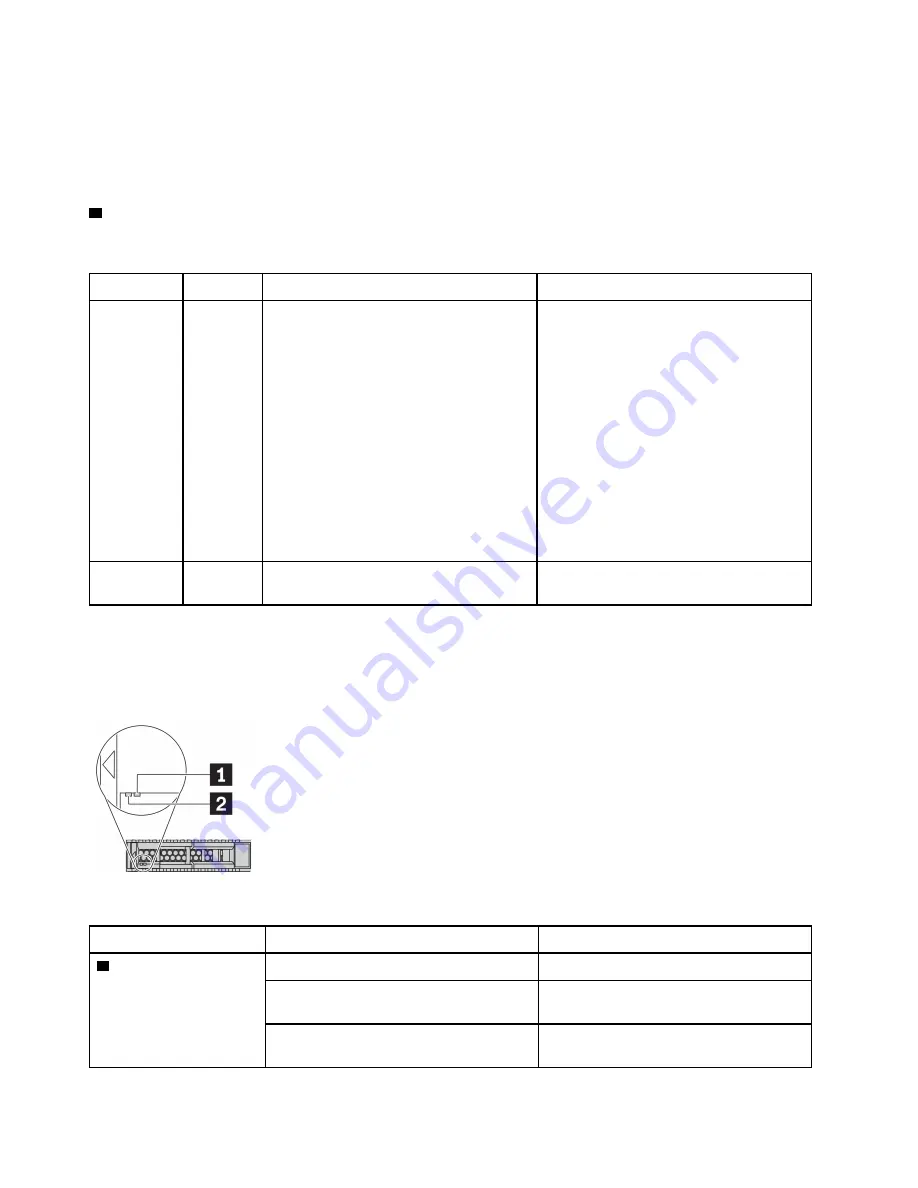
Use this system ID button and the blue system ID LED to visually locate the server. A system ID LED is also
located on the rear of the server. Each time you press the system ID button, the state of both the system ID
LEDs changes. The LEDs can be changed to on, blinking, or off. You can also use a remote management
program to change the state of the system ID LEDs to assist in visually locating the server among other
servers.
4
System error LED
The system error LED helps you to determine if there are any system errors.
Status
Color
Description
Action
On
Yellow
An error has been detected on the server.
Causes might include but are not limited to
the following errors:
• The temperature of the server reached
the non-critical temperature threshold.
• The voltage of the server reached the
non-critical voltage threshold.
• A fan has been detected to be running at
low speed.
• A hot-swap fan has been removed.
• The power supply has a critical error.
• The power supply is not connected to
the power.
Check the event log to determine the exact
cause of the error.
Alternatively, follow the light path
diagnostics to determine if additional LEDs
are lit that will direct you to identify the
cause of the error.
Off
None
The server is off or the server is on and is
working correctly.
None.
Drive LEDs
Each hot-swap drive comes with an activity LED and status LED and the signals are controlled by the
backplanes. Different colors and speeds indicate different activities or status of the drive. The following
illustration shows the LEDs on a Hard disk drive or solid–state drive.
Figure 2. Drive LEDs
Drive LED
Status
Description
1
Drive status LED (right)
Solid yellow
The drive has an error.
Blinking yellow (blinking slowly, about one
flash per second)
The drive is being rebuilt.
Blinking yellow (blinking rapidly, about four
flashes per second)
The RAID adapter is locating the drive.
10
HR630X V2 User Guide
Summary of Contents for HR630X V2
Page 1: ...HR630X V2 User Guide Machine Types 7D4C ...
Page 8: ......
Page 32: ...24 HR630X V2 User Guide ...
Page 120: ...112 HR630X V2 User Guide ...
Page 122: ...114 HR630X V2 User Guide ...
Page 128: ...120 HR630X V2 User Guide ...
Page 132: ...124 HR630X V2 User Guide ...
Page 133: ......
Page 134: ......














































