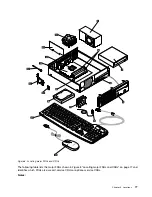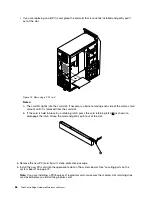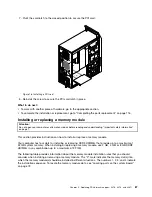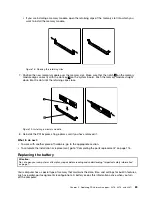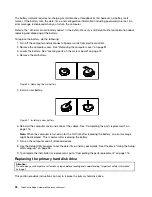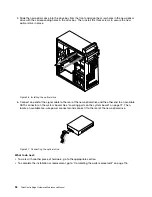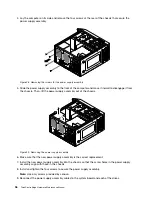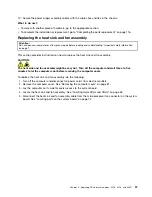This section provides instructions on how to remove the computer cover.
CAUTION:
Turn off the computer and wait three to five minutes to let the computer cool before removing the
computer cover.
To remove the computer cover, do the following:
1. Remove any media from the drives and turn off all attached devices and the computer.
2. Disconnect all power cords from electrical outlets.
3. Disconnect the power cords, Input/Output cables, and any other cables that are connected to the
computer. See “Locating connectors, controls, and indicators on the front of your computer” on page
67 and “Locating connectors on the rear of your computer” on page 68.
4. Remove any locking device that secures the computer cover, such as a padlock or an integrated
cable lock.
5. Remove the two screws that secure the computer cover and slide the computer cover to the rear to
remove it.
8
7
6
5
3
4
Figure 11. Removing the computer cover
Removing and reinstalling the front bezel
Attention:
Do not open your computer or attempt any repair before reading and understanding “Important safety information”
on page 1.
This section provides instructions on how to remove and reinstall the front bezel.
82
ThinkCentre Edge Hardware Maintenance Manual
Summary of Contents for 3376
Page 1: ...ThinkCentre Edge Hardware Maintenance Manual Machine Types 3376 3377 3378 3386 3387 and 3388 ...
Page 6: ...2 ThinkCentre Edge Hardware Maintenance Manual ...
Page 13: ...Chapter 2 Safety information 9 ...
Page 17: ...Chapter 2 Safety information 13 ...
Page 18: ...1 2 14 ThinkCentre Edge Hardware Maintenance Manual ...
Page 19: ...1 2 Chapter 2 Safety information 15 ...
Page 24: ...1 2 20 ThinkCentre Edge Hardware Maintenance Manual ...
Page 25: ...1 2 Chapter 2 Safety information 21 ...
Page 28: ...24 ThinkCentre Edge Hardware Maintenance Manual ...
Page 32: ...28 ThinkCentre Edge Hardware Maintenance Manual ...
Page 58: ...54 ThinkCentre Edge Hardware Maintenance Manual ...
Page 122: ...118 ThinkCentre Edge Hardware Maintenance Manual ...
Page 164: ...160 ThinkCentre Edge Hardware Maintenance Manual ...
Page 173: ......