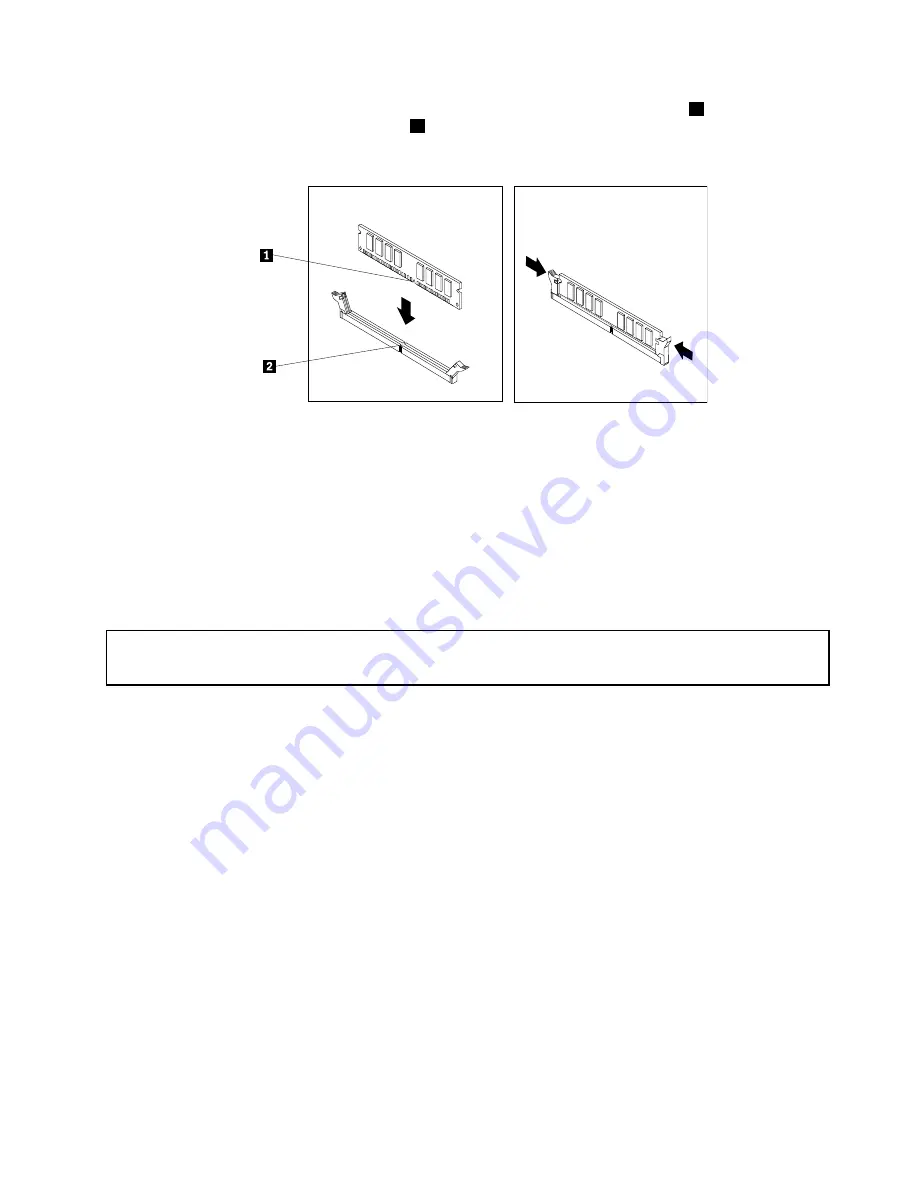
7. Position the new memory module over the memory slot. Make sure that the notch
1
on the memory
module aligns correctly with the slot key
2
on the system board. Push the memory module straight
down into the slot until the retaining clips close.
Figure 63. Installing a memory module
8. Reinstall the PCI Express x16 graphics card if you have removed it.
9. Lower the drive bay assembly.
What to do next:
• To work with another piece of hardware, go to the appropriate section.
• To complete the installation or replacement, go to “Completing the parts replacement” on page 158.
Replacing the battery
Attention:
Do not open your computer or attempt any repair before reading and understanding “Important safety information”
on page 1.
Your computer has a special type of memory that maintains the date, time, and settings for built-in features,
such as parallel-port assignments (configuration). A battery keeps this information active when you turn
off the computer.
The battery normally requires no charging or maintenance throughout its life; however, no battery lasts
forever. If the battery fails, the date, time, and configuration information (including passwords) are lost. An
error message is displayed when you turn on the computer.
Refer to the “Lithium coin cell battery notice” in the
Safety, Warranty, and Setup Guide
for information about
replacing and disposing of the battery.
To replace the battery, do the following:
1. Turn off the computer and disconnect all power cords from electrical outlets.
2. Remove the computer cover. See “Removing the computer cover” on page 119.
3. Pivot the drive bay assembly upward to access the system board.
4. Locate the battery. See “Locating parts on the system board” on page 79.
Chapter 10
.
Replacing FRUs (machine types: 3377, 3386, and 3388)
127
Summary of Contents for 3376
Page 1: ...ThinkCentre Edge Hardware Maintenance Manual Machine Types 3376 3377 3378 3386 3387 and 3388 ...
Page 6: ...2 ThinkCentre Edge Hardware Maintenance Manual ...
Page 13: ...Chapter 2 Safety information 9 ...
Page 17: ...Chapter 2 Safety information 13 ...
Page 18: ...1 2 14 ThinkCentre Edge Hardware Maintenance Manual ...
Page 19: ...1 2 Chapter 2 Safety information 15 ...
Page 24: ...1 2 20 ThinkCentre Edge Hardware Maintenance Manual ...
Page 25: ...1 2 Chapter 2 Safety information 21 ...
Page 28: ...24 ThinkCentre Edge Hardware Maintenance Manual ...
Page 32: ...28 ThinkCentre Edge Hardware Maintenance Manual ...
Page 58: ...54 ThinkCentre Edge Hardware Maintenance Manual ...
Page 122: ...118 ThinkCentre Edge Hardware Maintenance Manual ...
Page 164: ...160 ThinkCentre Edge Hardware Maintenance Manual ...
Page 173: ......
















































