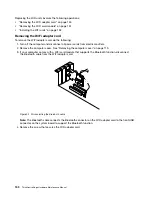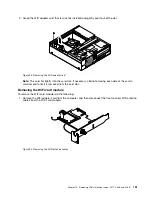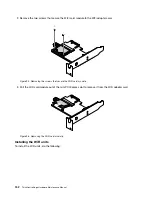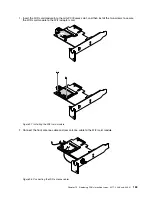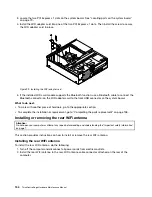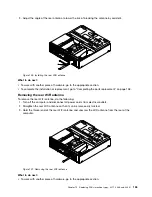This section provides instructions on how to replace the system fan.
To replace the system fan, do the following:
1. Turn off the computer and disconnect all power cords from electrical outlets.
2. Remove the computer cover. See “Removing the computer cover” on page 119.
3. Remove the front bezel. See “Removing and reinstalling the front bezel” on page 120.
4. Pivot the drive bay assembly upward to access the system fan. See “Accessing the system board
components and drives” on page 122.
5. Remove the hard disk drive for easier access to the system fan. See “Replacing the hard disk drive” on
page 128.
6. Remove the heat sink fan duct. See “Locating parts on the system board” on page 79.
7. Note the cable routing and disconnect the system fan cable from the power fan connector on the
system board. See “Locating parts on the system board” on page 79.
8. The system fan is attached to the chassis by four rubber mounts. Remove the system fan by cutting the
four rubber mounts
1
and lifting the system fan out of the chassis.
Note:
The new system fan will have four new rubber mounts attached.
3
4
5
6
7
8
Figure 89. Removing the system fan
Chapter 10
.
Replacing FRUs (machine types: 3377, 3386, and 3388)
147
Summary of Contents for 3376
Page 1: ...ThinkCentre Edge Hardware Maintenance Manual Machine Types 3376 3377 3378 3386 3387 and 3388 ...
Page 6: ...2 ThinkCentre Edge Hardware Maintenance Manual ...
Page 13: ...Chapter 2 Safety information 9 ...
Page 17: ...Chapter 2 Safety information 13 ...
Page 18: ...1 2 14 ThinkCentre Edge Hardware Maintenance Manual ...
Page 19: ...1 2 Chapter 2 Safety information 15 ...
Page 24: ...1 2 20 ThinkCentre Edge Hardware Maintenance Manual ...
Page 25: ...1 2 Chapter 2 Safety information 21 ...
Page 28: ...24 ThinkCentre Edge Hardware Maintenance Manual ...
Page 32: ...28 ThinkCentre Edge Hardware Maintenance Manual ...
Page 58: ...54 ThinkCentre Edge Hardware Maintenance Manual ...
Page 122: ...118 ThinkCentre Edge Hardware Maintenance Manual ...
Page 164: ...160 ThinkCentre Edge Hardware Maintenance Manual ...
Page 173: ......