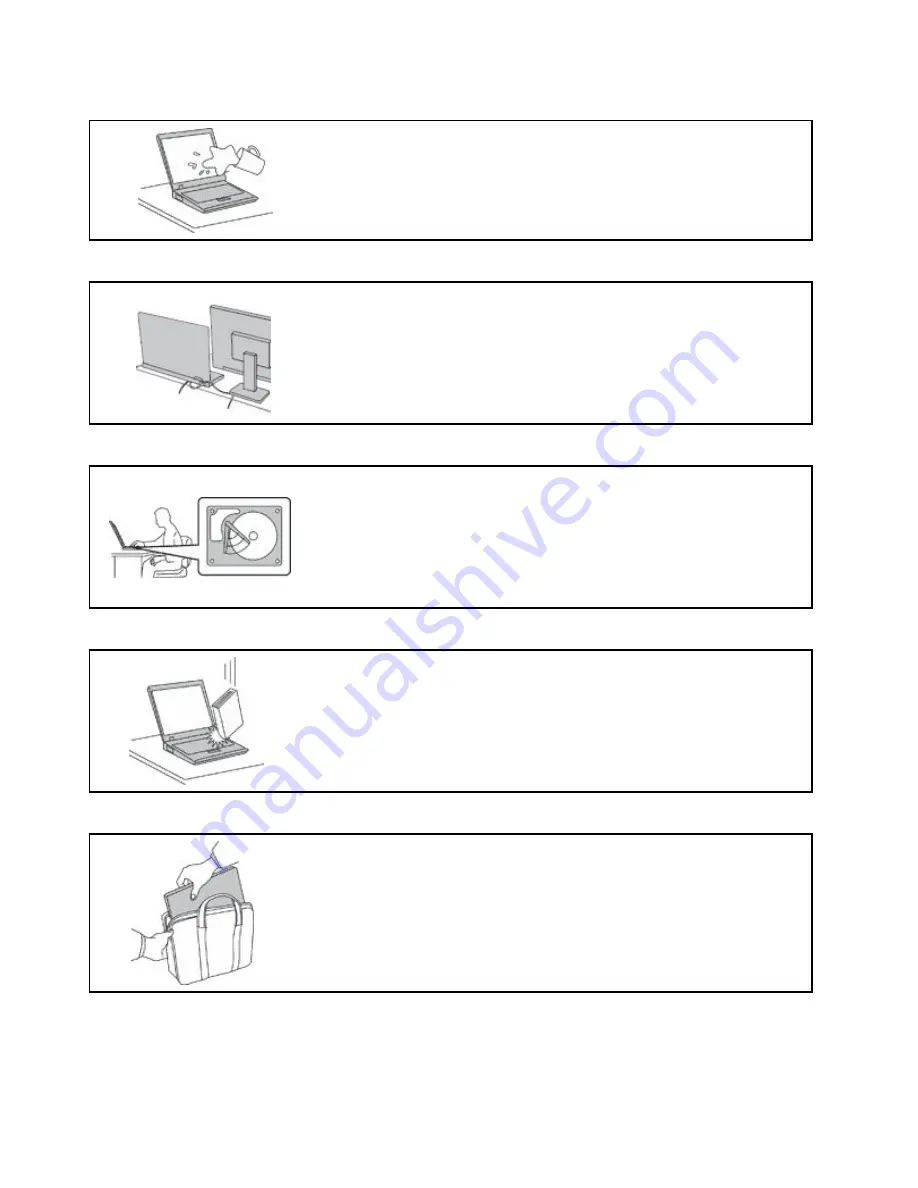
Prevent your computer from getting wet.
To avoid spills and the danger of electrical shock, keep liquids away from your
computer.
Protect the cables from being damaged.
Applying strong force to cables may damage or break them.
Route communication lines, or the cables of an ac power adapter, a mouse, a
keyboard, a printer, or any other electronic device, so that they cannot be walked
on, tripped over, pinched by your computer or other objects, or in any way
subject to treatment that could interfere with the operation of your computer.
Protect your computer and data when moving it.
Before moving a computer equipped with a hard disk drive, do one of the
following:
• Turn it off.
• Put it in sleep mode.
• Put it in hibernation mode.
This helps to prevent damage to the computer, and possible loss of data.
Handle your computer gently.
Do not drop, bump, scratch, twist, hit, vibrate, push, or place heavy objects on
your computer, display, or external devices.
Carry your computer carefully.
• Use a quality carrying case that provides adequate cushioning and protection.
• Do not pack your computer in a tightly packed suitcase or bag.
• Before putting your computer in a carrying case, make sure that it is off, in sleep
mode, or in hibernation mode. Do not put a computer in a carrying case while it
is turned on.
vi
User Guide
Summary of Contents for 20JD
Page 1: ...User Guide Machine Types 20JD 20JE 20JF and 20JG ...
Page 6: ...iv User Guide ...
Page 32: ...16 User Guide ...
Page 56: ...40 User Guide ...
Page 62: ...46 User Guide ...
Page 68: ...52 User Guide ...
Page 76: ...60 User Guide ...
Page 108: ...92 User Guide ...
Page 122: ...106 User Guide ...
Page 126: ...110 User Guide ...
Page 128: ...112 User Guide ...
Page 134: ...118 User Guide ...
Page 140: ...China RoHS 124 User Guide ...
Page 141: ...Taiwan RoHS Appendix D Restriction of Hazardous Substances RoHS Directive 125 ...
Page 142: ...126 User Guide ...
Page 144: ...5 Clear the Allow this device to wake the computer check box 6 Click OK 128 User Guide ...
Page 148: ...132 User Guide ...
Page 149: ......
Page 150: ......























