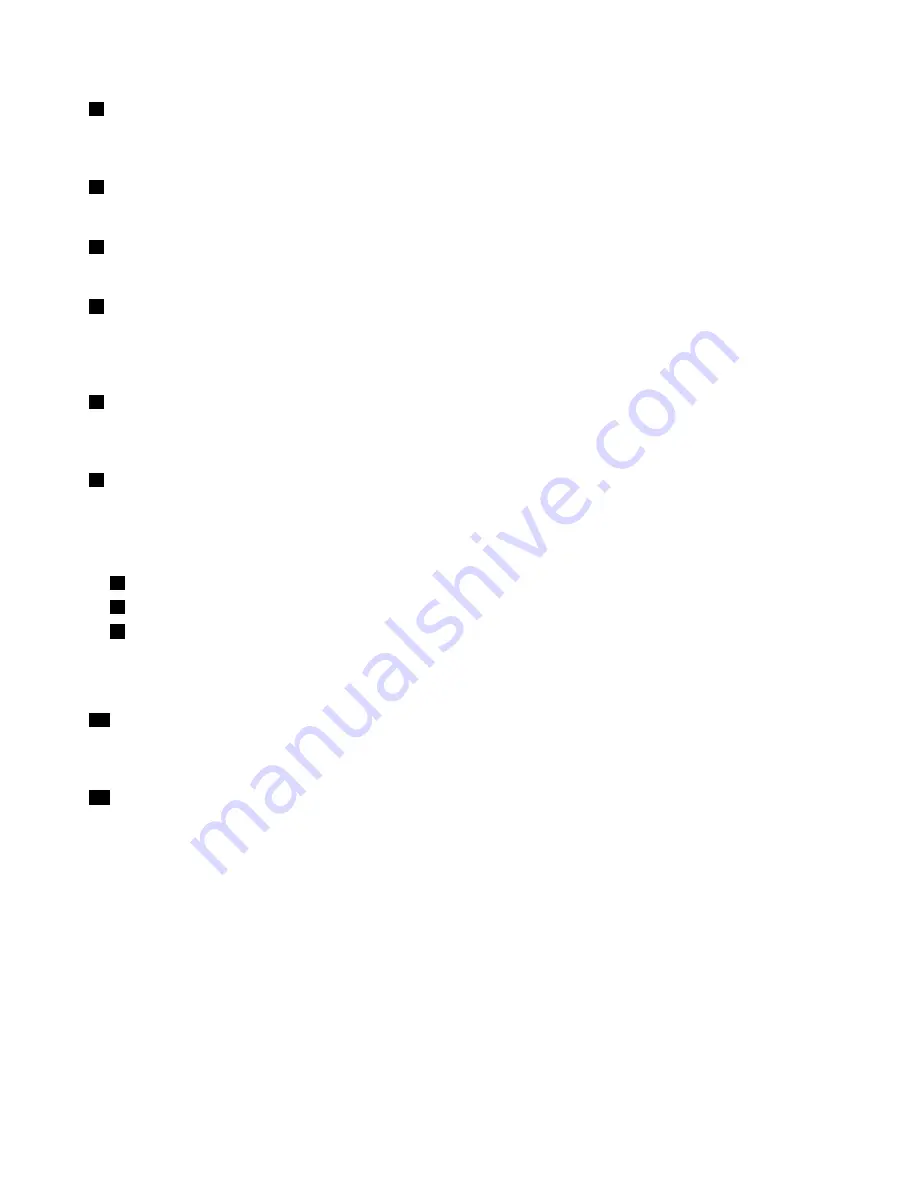
1
Ambient light sensor
The ambient light sensor detects the surrounding light conditions. Then the computer adjusts the screen
brightness and the keyboard backlight mode accordingly.
2
Microphones
The microphones capture sound and voice when used with a program capable of handling audio.
3
Conventional camera
Use the conventional camera to take pictures or hold a video conference.
4
Infrared camera (available on some models)
The infrared camera provides a personal and secure way for you to sign in to your computer with face
authentication. After you set the infrared camera for face authentication, you can use your face to unlock
your computer instead of using a password. For more information, see “Using the camera” on page 36.
5
Multi-touch screen
The multi-touch screen enables you to use your computer with simple touch gestures. For more information,
see “Using the multi-touch screen” on page 22.
6
Windows button (available on some models)
Press the Windows button to open the Start menu; or press the Windows button to wake up the computer
from sleep mode.
ThinkPad
®
pointing device
7
TrackPoint pointing stick
8
TrackPoint buttons
9
Trackpad
Your computer is equipped with the Lenovo-unique ThinkPad pointing device. For more information, see
“Using the ThinkPad pointing device” on page 25.
10
Fingerprint reader
Fingerprint authentication provides simple and secure user access by associating your fingerprint with a
password. For more information, see “Using the fingerprint reader” on page 56.
11
NFC label (available on some models)
If you find a near field communication (NFC) label near the trackpad, it indicates that your computer comes
with an NFC card. NFC is a high-frequency and short-range wireless communication technology. You can
use NFC technology to transfer data from one device to another by touching them or putting them close
together. For more information about the NFC feature, see “Using the NFC devices” on page 35.
2
User Guide
Summary of Contents for 20JD
Page 1: ...User Guide Machine Types 20JD 20JE 20JF and 20JG ...
Page 6: ...iv User Guide ...
Page 32: ...16 User Guide ...
Page 56: ...40 User Guide ...
Page 62: ...46 User Guide ...
Page 68: ...52 User Guide ...
Page 76: ...60 User Guide ...
Page 108: ...92 User Guide ...
Page 122: ...106 User Guide ...
Page 126: ...110 User Guide ...
Page 128: ...112 User Guide ...
Page 134: ...118 User Guide ...
Page 140: ...China RoHS 124 User Guide ...
Page 141: ...Taiwan RoHS Appendix D Restriction of Hazardous Substances RoHS Directive 125 ...
Page 142: ...126 User Guide ...
Page 144: ...5 Clear the Allow this device to wake the computer check box 6 Click OK 128 User Guide ...
Page 148: ...132 User Guide ...
Page 149: ......
Page 150: ......






























