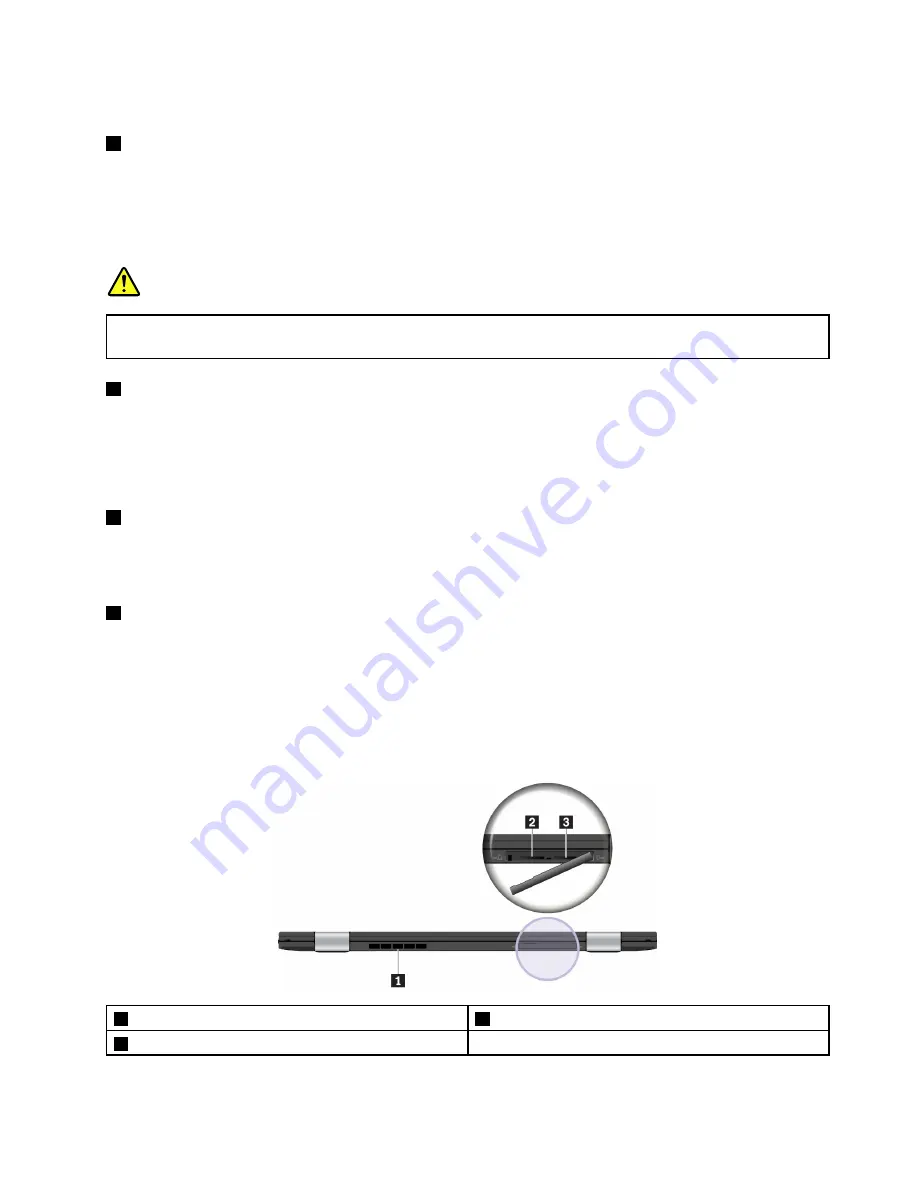
Note:
The audio connector does not support a conventional microphone.
4
Mini Ethernet connector
The mini Ethernet connector makes your computer thinner than the ones with a standard Ethernet connector.
To connect your computer to a local area network (LAN) through the mini Ethernet connector, you need an
Ethernet extension adapter. The Ethernet extension adapter is available as an option and shipped with
some computer models. For information about using and purchasing the Ethernet extension adapter,
see “Cabled Ethernet connections” on page 32.
DANGER
To avoid the risk of electrical shock, do not connect the telephone cable to the Ethernet extension
adapter.
5
USB 3.0 connector
Connect USB-compatible devices, such as a USB keyboard, USB mouse, USB storage device, or USB
printer.
Attention:
When you attach a USB cable to this connector, ensure that the USB mark is facing upward.
Otherwise the connector might get damaged.
6
HDMI
™
connector
The HDMI connector is a digital audio and video interface. It enables you to connect your computer to a
compatible digital audio device or video monitor, such as a DVD player or an a high-definition television
(HDTV).
7
Security-lock slot
To protect your computer from theft, lock your computer to a desk, table, or other fixtures through a security
cable lock that fits this security-lock slot.
Note:
You are responsible for evaluating, selecting, and implementing the locking device and security
feature. Lenovo makes no comments, judgments, or warranties about the function, quality, or performance
of the locking device and security feature.
Rear view
1
Fan louvers
2
MicroSD card slot
3
Micro-SIM-card slot
5
Summary of Contents for 20JD
Page 1: ...User Guide Machine Types 20JD 20JE 20JF and 20JG ...
Page 6: ...iv User Guide ...
Page 32: ...16 User Guide ...
Page 56: ...40 User Guide ...
Page 62: ...46 User Guide ...
Page 68: ...52 User Guide ...
Page 76: ...60 User Guide ...
Page 108: ...92 User Guide ...
Page 122: ...106 User Guide ...
Page 126: ...110 User Guide ...
Page 128: ...112 User Guide ...
Page 134: ...118 User Guide ...
Page 140: ...China RoHS 124 User Guide ...
Page 141: ...Taiwan RoHS Appendix D Restriction of Hazardous Substances RoHS Directive 125 ...
Page 142: ...126 User Guide ...
Page 144: ...5 Clear the Allow this device to wake the computer check box 6 Click OK 128 User Guide ...
Page 148: ...132 User Guide ...
Page 149: ......
Page 150: ......






























