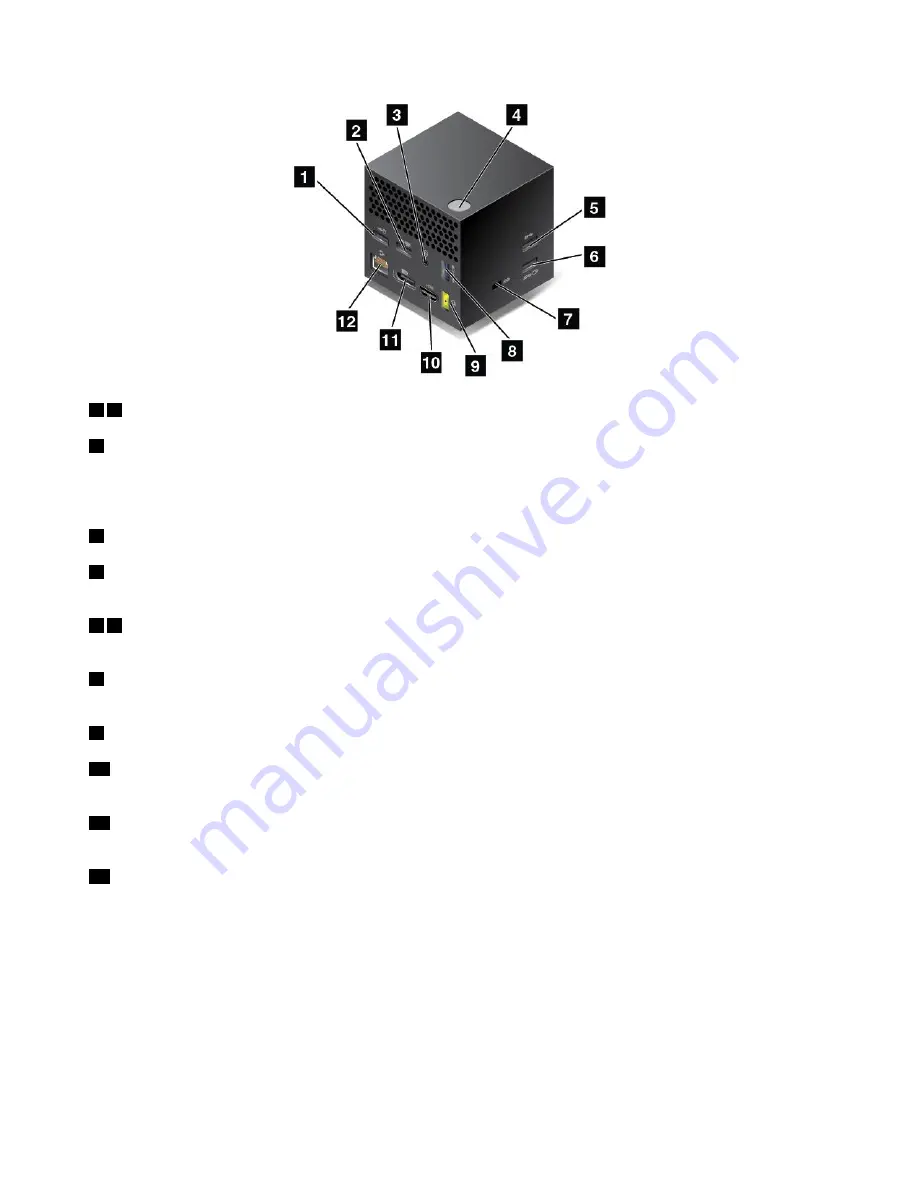
1 2
USB 2.0 connectors
5
USB 3.0 connector
Connect USB-compatible devices, such as a USB keyboard, a USB mouse, a USB storage device, or a
USB printer.
3
Audio connector
: Connect headphones or a headset with a 3.5-mm (0.14-inch), 4-pole plug.
4
Power/Connection button
: Turn on or turn off the dock. You can also press the button to confirm
the connection.
6 8
Always On USB 3.0 connector
: Connect USB-compatible devices or charge some mobile digital
devices and smartphones.
7
Security-lock slot
: To protect your dock from theft, lock your dock to a desk, table, or other
non-permanent fixture. Use a security cable lock that fits this security-lock slot.
9
ac power connector
: Connect the ac power adapter.
10
HDMI connector
: Connect a compatible digital audio device or video monitor, such as a DVD player
or an HDTV.
11
DisplayPort connector
: Connect a high-performance monitor, a direct-drive monitor, or other devices
that use a DisplayPort connector.
12
Ethernet connector
: Connect the dock to an Ethernet LAN.
42
User Guide
Summary of Contents for 20JD
Page 1: ...User Guide Machine Types 20JD 20JE 20JF and 20JG ...
Page 6: ...iv User Guide ...
Page 32: ...16 User Guide ...
Page 56: ...40 User Guide ...
Page 62: ...46 User Guide ...
Page 68: ...52 User Guide ...
Page 76: ...60 User Guide ...
Page 108: ...92 User Guide ...
Page 122: ...106 User Guide ...
Page 126: ...110 User Guide ...
Page 128: ...112 User Guide ...
Page 134: ...118 User Guide ...
Page 140: ...China RoHS 124 User Guide ...
Page 141: ...Taiwan RoHS Appendix D Restriction of Hazardous Substances RoHS Directive 125 ...
Page 142: ...126 User Guide ...
Page 144: ...5 Clear the Allow this device to wake the computer check box 6 Click OK 128 User Guide ...
Page 148: ...132 User Guide ...
Page 149: ......
Page 150: ......






























