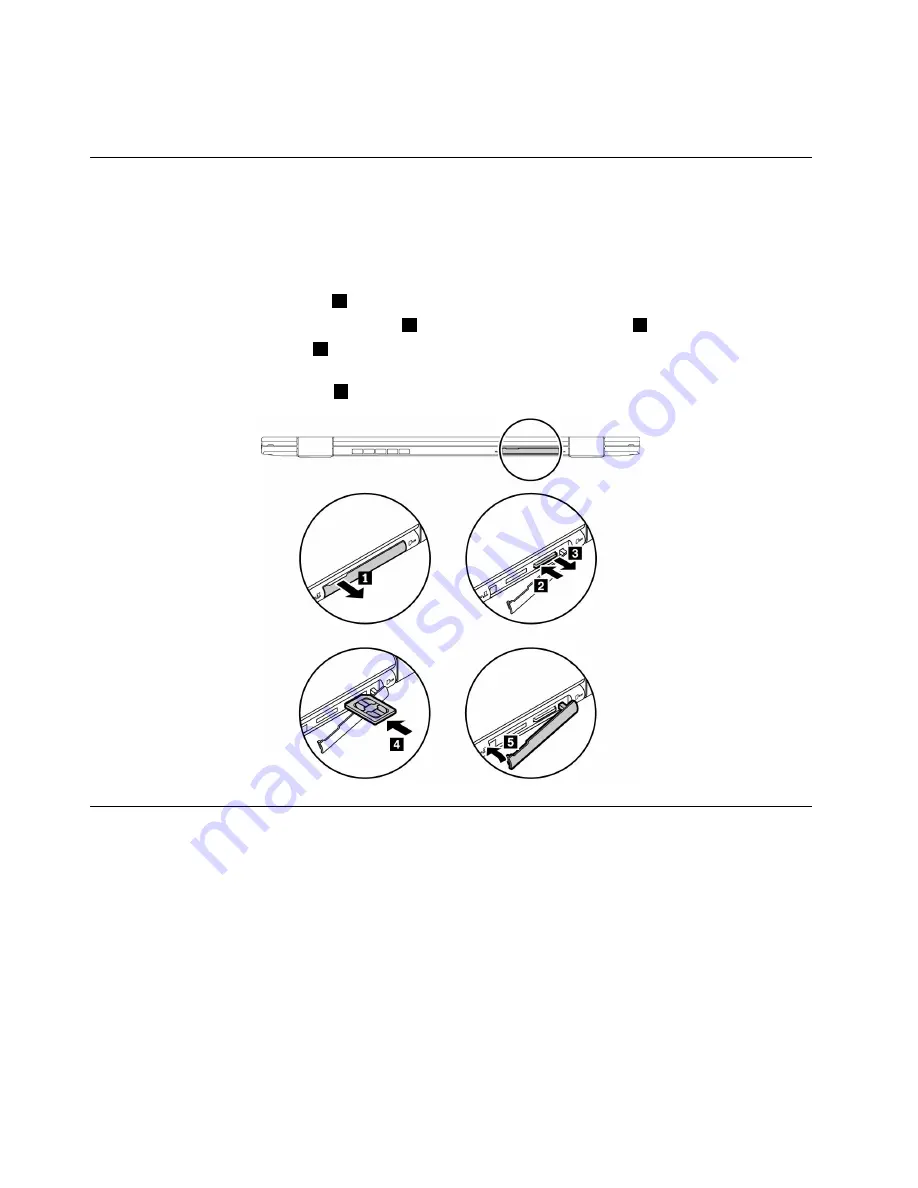
5. Select
Yes
in the Setup Confirmation window. The built-in battery is disabled and the computer turns off
automatically. Wait three to five minutes to let the computer cool.
Replacing the micro SIM card
Before you start, read “Important safety information” on page v and print the following instructions.
Micro SIM card is a small plastic card with an Integrated Circuit (IC) chip mounted on one side of the card.
To replace the micro SIM card, do the following:
1. Open the micro-SIM-card door
1
.
2. Gently push the micro SIM card to eject it
2
, and then slide it out of the slot
3
.
3. Insert a new micro SIM card
4
. Note the orientation of the new card and ensure that it is snapped
into place.
4. Close the micro-SIM-card door
5
.
Replacing the base cover assembly
Before you start, read “Important safety information” on page v and print the following instructions.
To replace the base cover assembly, do the following:
1. Disable the built-in battery. See “Disabling the built-in battery” on page 95.
2. Ensure that the computer is turned off and disconnected from ac power and all cables.
3. Close the computer display and turn the computer over.
96
User Guide
Summary of Contents for 20JD
Page 1: ...User Guide Machine Types 20JD 20JE 20JF and 20JG ...
Page 6: ...iv User Guide ...
Page 32: ...16 User Guide ...
Page 56: ...40 User Guide ...
Page 62: ...46 User Guide ...
Page 68: ...52 User Guide ...
Page 76: ...60 User Guide ...
Page 108: ...92 User Guide ...
Page 122: ...106 User Guide ...
Page 126: ...110 User Guide ...
Page 128: ...112 User Guide ...
Page 134: ...118 User Guide ...
Page 140: ...China RoHS 124 User Guide ...
Page 141: ...Taiwan RoHS Appendix D Restriction of Hazardous Substances RoHS Directive 125 ...
Page 142: ...126 User Guide ...
Page 144: ...5 Clear the Allow this device to wake the computer check box 6 Click OK 128 User Guide ...
Page 148: ...132 User Guide ...
Page 149: ......
Page 150: ......






























