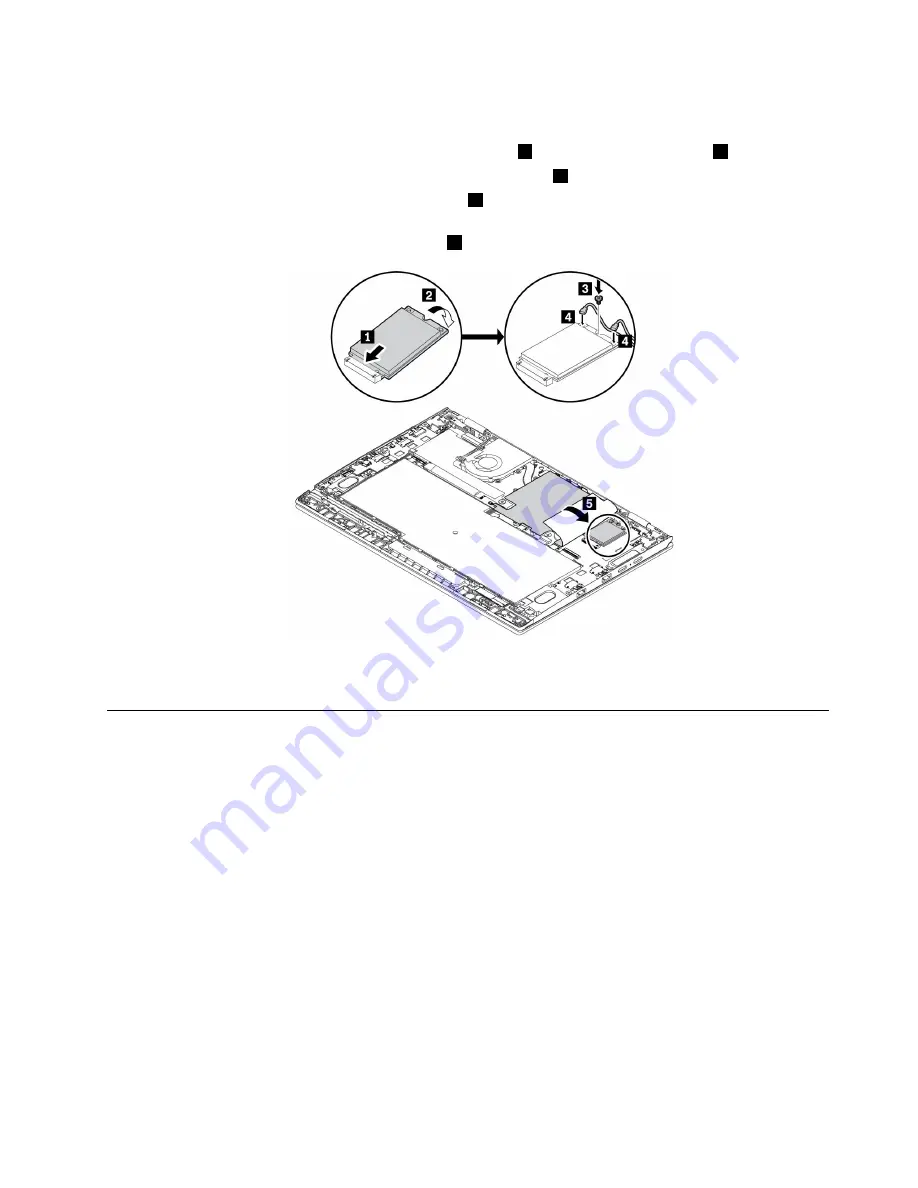
6. Install a new wireless-WAN card by doing the following:
a. Align the contact edge of the new wireless-WAN card with the key in the slot. Then carefully insert
the card into the slot at an angle of about 20 degrees
1
. Pivot the card downward
2
.
b. Install the screw to secure the wireless-WAN card in place
3
.
c. Connect the cables to the wireless-WAN card
4
. Ensure that you attach the red cable to the main
connector and the blue cable to the auxiliary connector on the card.
d. Cover the wireless-WAN card with the film
5
(if available).
7. Reinstall the base cover assembly.
8. Turn the computer over. Connect the ac power adapter and all cables to the computer.
Replacing the M.2 solid-state drive
Before you start, read “Important safety information” on page v and print the following instructions.
Attention:
The M.2 solid-state drive is sensitive. Inappropriate handling might cause damage and
permanent loss of data.
When handling the M.2 solid-state drive, observe the following guidelines:
• Replace the M.2 solid-state drive only for upgrade or repair. The M.2 solid-state drive is not designed
for frequent changes or replacement.
• Before replacing the M.2 solid-state drive, make a backup copy of all the data that you want to keep.
• Do not apply pressure to the M.2 solid-state drive.
• Do not touch the contact edge of the M.2 solid-state drive. Otherwise the M.2 solid-state drive might get
damaged.
• Do not make the M.2 solid-state drive subject to physical shocks or vibration. Put the M.2 solid-state
drive on a soft material, such as cloth, to absorb physical shocks.
To replace the M.2 solid-state drive, do the following:
99
Summary of Contents for 20JD
Page 1: ...User Guide Machine Types 20JD 20JE 20JF and 20JG ...
Page 6: ...iv User Guide ...
Page 32: ...16 User Guide ...
Page 56: ...40 User Guide ...
Page 62: ...46 User Guide ...
Page 68: ...52 User Guide ...
Page 76: ...60 User Guide ...
Page 108: ...92 User Guide ...
Page 122: ...106 User Guide ...
Page 126: ...110 User Guide ...
Page 128: ...112 User Guide ...
Page 134: ...118 User Guide ...
Page 140: ...China RoHS 124 User Guide ...
Page 141: ...Taiwan RoHS Appendix D Restriction of Hazardous Substances RoHS Directive 125 ...
Page 142: ...126 User Guide ...
Page 144: ...5 Clear the Allow this device to wake the computer check box 6 Click OK 128 User Guide ...
Page 148: ...132 User Guide ...
Page 149: ......
Page 150: ......






























