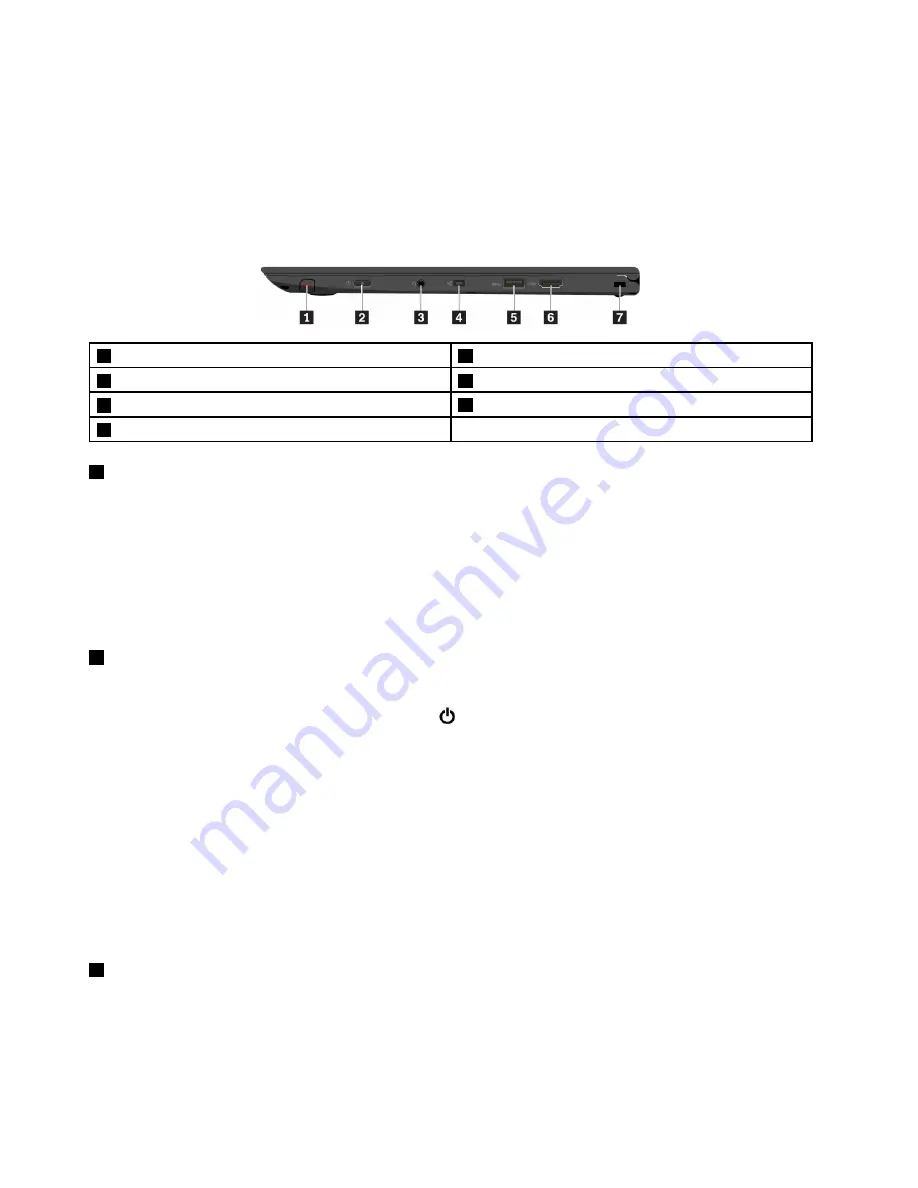
To charge these devices when the computer is off or in hibernation mode, and the computer is not connected
to ac power, do the following:
1. Start the Lenovo Settings program. See “Accessing Lenovo programs” on page 14.
2. Click
POWER
.
3. Follow the instructions on the screen to make your preferred setting.
Right-side view
1
ThinkPad Pen Pro
2
Power button
3
Audio connector
4
Mini Ethernet connector
5
USB 3.0 connector
6
HDMI
™
connector
7
Security-lock slot
1
ThinkPad Pen Pro
The ThinkPad Pen Pro is similar in size and shape to an actual ink pen, so touch actions and on-screen
writing feel comfortable. Its high-level pressure sensitivity provides precise content creation. Click and
eraser buttons are built into the pen and provide additional functionality to interact with data.
Additionally, when used with Lenovo’s free app WRITEit, you can write directly into any application. To
download WRITEit, go to http://www.lenovo.com/writeit.
For more information, see “ThinkPad Pen Pro” on page 18.
2
Power button
Press the power button to turn on the computer or put the computer into sleep mode.
To turn off the computer, open the Start menu, click
Power
, and then click
Shut down
.
If your computer is unresponsive, you can turn off the computer by pressing and holding the power button for
four or more seconds. If the computer cannot be turned off, see “Computer stops responding” on page 78.
You also can define what the power button does. For example, by pressing the power button, you can turn
off the computer or put the computer into sleep or hibernation mode. To change what the power button
does, do the following:
1. Go to Control Panel, and then change the view of Control Panel from Category to Large icons or Small
icons.
2. Click
Power Options
➙
Choose what the power buttons do
.
3. Follow the instructions on the screen.
3
Audio connector
You can connect headphones or a headset with a 3.5-mm (0.14-inch), 4-pole plug to the audio connector to
listen to the sound from the computer.
If you are using a headset with a function switch, do not press this switch while using the headset. If you
press the switch, the headset microphone is disabled, and the integrated microphones on the computer is
enabled instead.
4
User Guide
Summary of Contents for 20JD
Page 1: ...User Guide Machine Types 20JD 20JE 20JF and 20JG ...
Page 6: ...iv User Guide ...
Page 32: ...16 User Guide ...
Page 56: ...40 User Guide ...
Page 62: ...46 User Guide ...
Page 68: ...52 User Guide ...
Page 76: ...60 User Guide ...
Page 108: ...92 User Guide ...
Page 122: ...106 User Guide ...
Page 126: ...110 User Guide ...
Page 128: ...112 User Guide ...
Page 134: ...118 User Guide ...
Page 140: ...China RoHS 124 User Guide ...
Page 141: ...Taiwan RoHS Appendix D Restriction of Hazardous Substances RoHS Directive 125 ...
Page 142: ...126 User Guide ...
Page 144: ...5 Clear the Allow this device to wake the computer check box 6 Click OK 128 User Guide ...
Page 148: ...132 User Guide ...
Page 149: ......
Page 150: ......






























