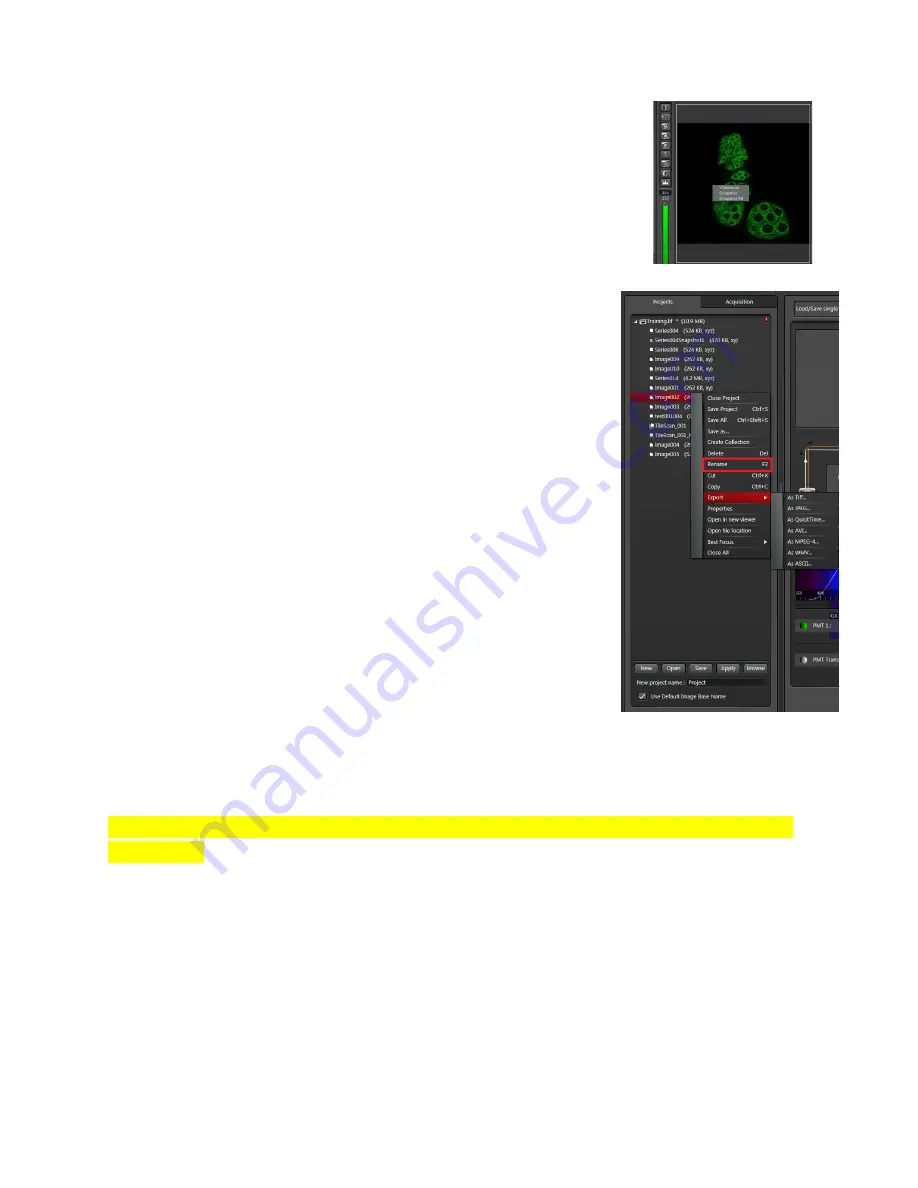
Last Updated on Sep 2021
4.10 Saving images and reusing settings
Taking snapshots:
•
Right click on the image you would like to take a snapshot of.
•
Click on
Snapshot
to get an RGB image of the desired image.
To store an image:
•
Select the
Projects
tab and it will list the images you have
acquired (either with the
Capture Image
or
Start buttons
.
Live
images are not held in the memory.
•
Click on the
Save
button.
•
Your images will be saved in a
*.lif
proprietary format.
➢
If you turned on Auto-save, your images will be saved in
*.xlef
format. This functions about the same as
*.lif
format
in LAS X.
•
Please save in your folder. For example:
➢
Option 1:
D:/E:
→
Users
→
Graham
→
example.lif
. Do keep
in mind that we will delete any images which are older
than 3 months. Please make sure to do a backup.
➢
Option 2: In TLL research cmn drive folder in your
respective lab folders.
➢
Option 3: In your own lab drive.
➢
Option 4: In your personal hardisk or thumbdrive. Keep in
mind that the data transfer will be slow.
•
You can also change the name of each image, or delete selected images, to your liking by
right-clicking on the name and select
Rename
.
•
You could also export your images in the TIFF format. (right-click on the image file)
Important: please do not save any data on the C: drive and remember to back up your data to
the network!
To reuse previous settings:
•
Open previous images.
•
Right-click on the image you would like to repeat and select
Properties
. Here you will see a
detailed record of the settings used to acquire that image, and all its properties.
•
Click on
Apply Settings
to re-establish the confocal to the same setting.


















