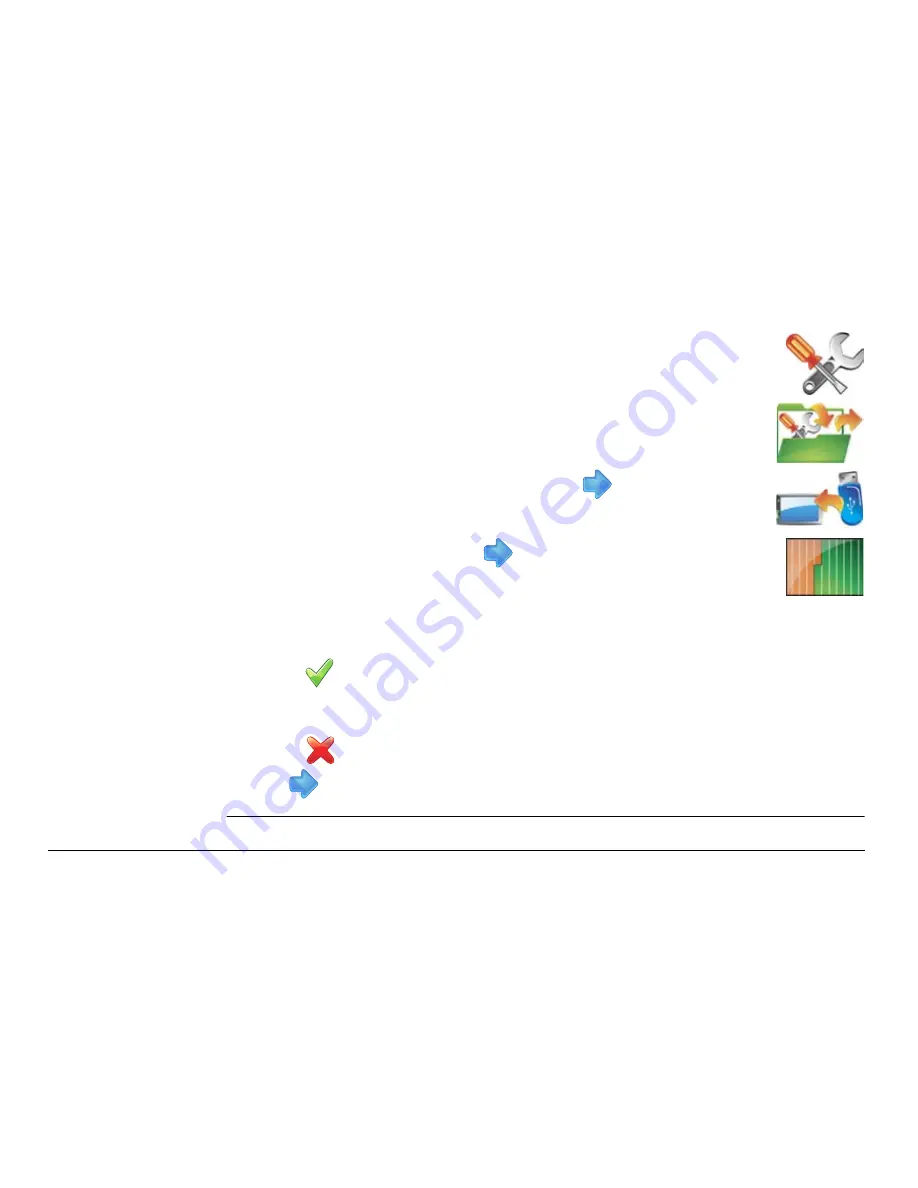
Leica mojo3D, Treatments
109
2. On the main navigation screen, tap the
settings
button.
3. On the flyout menu, tap the
transfer data
button.
4. Tap the
import from USB
button and tap
to continue.
5. Tap the
Field
button and tap
to continue.
If there is no field data on the USB Flash Drive the button will
not be displayed.
6. There will be a message to confirm overwriting the data. On the dialog box that
appears:
• tap
to overwrite the data on the mojo3D with the data from the USB Flash
Drive.
OR
• tap
to cancel the copy operation.
7. Tap
to return to the main navigation screen.
Summary of Contents for mojo3D
Page 1: ...Leica User Manual mojo3D Version 2 0 English ...
Page 11: ...Leica mojo3D Table of Contents 11 ...
Page 19: ...Leica mojo3D System Overview 19 ...
Page 31: ...Leica mojo3D System Installation 31 ...
Page 46: ...46 Leica mojo3D Running the mojo3D for the First Time Flyout Menu Example ...
Page 75: ...Leica mojo3D Setting Guidance Types 75 5 Tap to return to the main navigation screen ...
Page 78: ...78 Leica mojo3D Setting Guidance Types 7 Tap to return to the main navigation screen ...
Page 85: ...Leica mojo3D Setting Guidance Types 85 ...
Page 131: ...Leica mojo3D Field Boundary 131 ...
Page 149: ...Leica mojo3D Virtual Wrench Remote Service 149 ...
Page 168: ...168 Leica mojo3D Safety Directions 12 9 Labelling Labelling mojo3D CDMA unit mojo3D_011 ...
Page 169: ...Leica mojo3D Safety Directions 169 Labelling mojo3D HSDPA unit mojo3D_012 ...
Page 171: ...Leica mojo3D Safety Directions 171 ...
Page 199: ...Leica mojo3D Technical Data 199 ...
Page 267: ...Leica mojo3D GNU General Public License 267 ...
















































