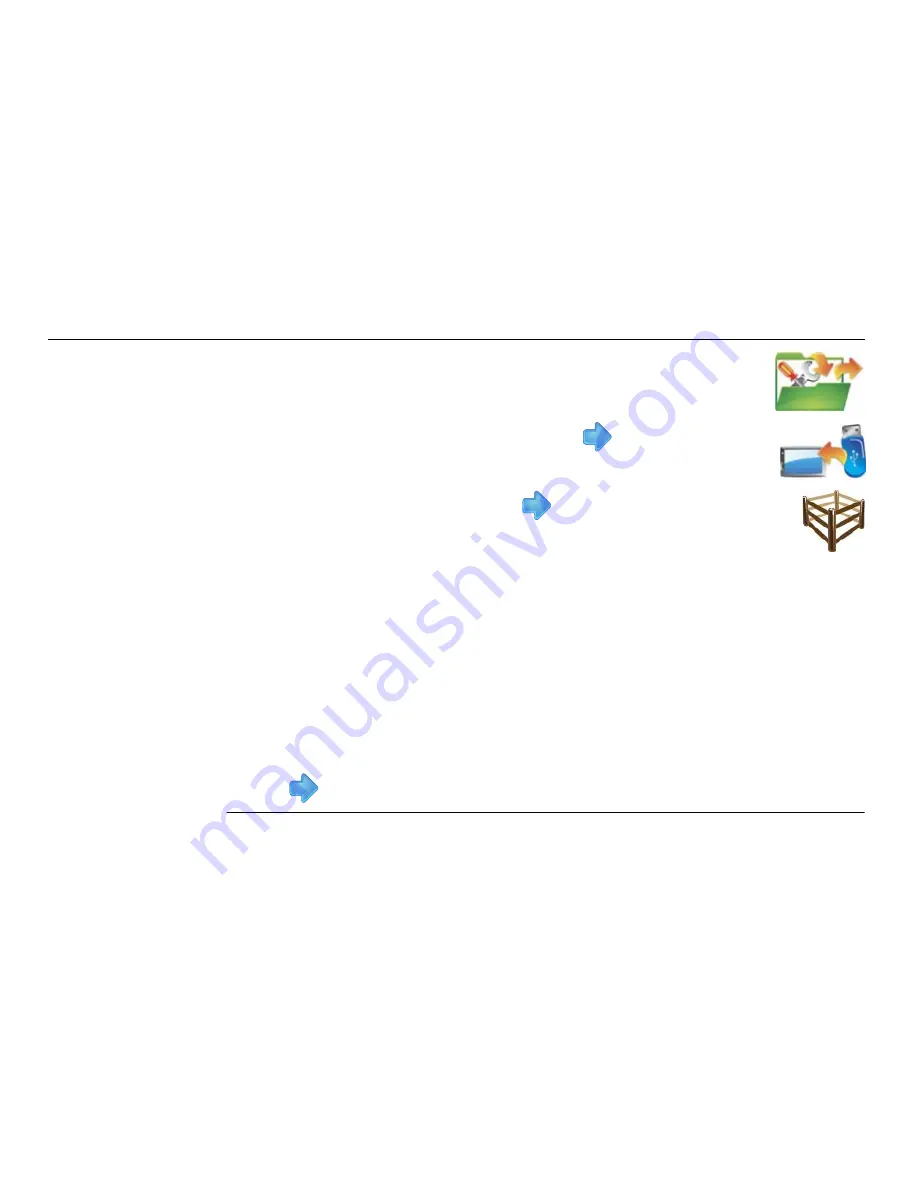
130
Leica mojo3D, Field Boundary
6. To select the field boundaries to be imported tap the
boundary name
to select
or deselect it. All field boundaries can be selected by tapping the
select all
button.
If there are field boundaries with the same name already on the mojo3D a
screen will be displayed to allow the conflicting field boundaries to be
renamed.
• Select
automatic
to have the mojo3D automatically create new names.
OR
• Select
manual
to allow each field boundary to be manually renamed.
7. Tap
to return to the main navigation screen.
3. On the flyout menu, tap the
transfer data
button.
4. Tap the
import from USB
button and tap
to continue.
5. Tap the
boundary
button and tap
to continue.
If there is no field boundary data on the USB Flash Drive the
boundary button will not be displayed.
Summary of Contents for mojo3D
Page 1: ...Leica User Manual mojo3D Version 2 0 English ...
Page 11: ...Leica mojo3D Table of Contents 11 ...
Page 19: ...Leica mojo3D System Overview 19 ...
Page 31: ...Leica mojo3D System Installation 31 ...
Page 46: ...46 Leica mojo3D Running the mojo3D for the First Time Flyout Menu Example ...
Page 75: ...Leica mojo3D Setting Guidance Types 75 5 Tap to return to the main navigation screen ...
Page 78: ...78 Leica mojo3D Setting Guidance Types 7 Tap to return to the main navigation screen ...
Page 85: ...Leica mojo3D Setting Guidance Types 85 ...
Page 131: ...Leica mojo3D Field Boundary 131 ...
Page 149: ...Leica mojo3D Virtual Wrench Remote Service 149 ...
Page 168: ...168 Leica mojo3D Safety Directions 12 9 Labelling Labelling mojo3D CDMA unit mojo3D_011 ...
Page 169: ...Leica mojo3D Safety Directions 169 Labelling mojo3D HSDPA unit mojo3D_012 ...
Page 171: ...Leica mojo3D Safety Directions 171 ...
Page 199: ...Leica mojo3D Technical Data 199 ...
Page 267: ...Leica mojo3D GNU General Public License 267 ...
















































